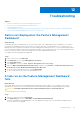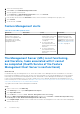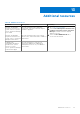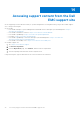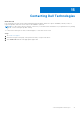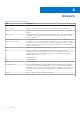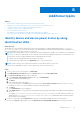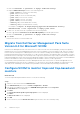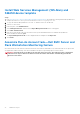Users Guide
Table Of Contents
- Dell EMC Server Management Pack Suite Version 7.2 for Microsoft System Center Operations Manager User's Guide
- About Dell EMC Server Management Pack Suite (DSMPS) for SCOM
- Support Matrix for DSMPS
- Installing DSMPS
- Discover and manage PowerEdge servers on the SCOM console by using the monitoring feature of DSMPS
- Scalable and detailed editions of DSMPS monitoring for PowerEdge servers and rack workstations
- Discovery and classification of PowerEdge servers and rack workstations
- Discover PowerEdge servers by using SCOM Agent Management
- Monitoring Dell EMC PowerEdge Servers in the SCOM console
- View options for Dell EMC Server and Rack Workstation monitoring feature of DSMPS
- Alert view in the monitoring feature of DSMPS for PowerEdge servers and rack workstations
- Diagram views in the monitoring feature of DSMPS for PowerEdge servers and rack workstations
- Performance and power monitoring views in the monitoring feature of DSMPS for PowerEdge servers and rack workstations
- State views in the monitoring feature of DSMPS for PowerEdge servers and rack workstations
- View options for Dell EMC Server and Rack Workstation monitoring feature of DSMPS
- Discover and manage PowerEdge servers on the SCOM console by using iSM-WMI
- _
- Scalable and Detailed editions of DSMPS monitoring for PowerEdge servers and rack workstations using iSM-WMI
- Discovery and classification of PowerEdge servers and rack workstations using iSM-WMI
- Prerequisites for discovering PowerEdge servers by using iSM-WMI
- Discover PowerEdge servers by using iSM-WMI
- Monitoring features for PowerEdge servers and rack workstations in DSMPS using iSM-WMI
- Discover and manage DRACs on the SCOM console by using DSMPS
- Supported tasks on the SCOM console for DSMPS monitoring features
- Run DSMPS monitoring feature-based tasks on SCOM
- Tasks run on Dell EMC devices by using the DSMPS monitoring features
- Check connection to the nodes
- View warranty information of PowerEdge servers
- Start OMSA on monolithic servers using the SCOM console
- Start iDRAC using the SCOM console
- Start Remote Desktop on monolithic servers using the SCOM console
- Perform a remote iDRAC hard reset operation
- Clear Embedded Server Management (ESM) logs
- Power management-related tasks
- Generating DSMPS reports
- Upgrading DSMPS
- Uninstalling DSMPS
- Reference topics
- Monitoring features supported by DSMPS
- Dell EMC Server and Rack Workstation Monitoring feature in DSMPS using OMSA
- Dell EMC Server and Rack Workstation Monitoring feature using iSM-WMI
- DRAC Monitoring feature of DSMPS
- Configuring the monitoring features of DSMPS by using the Feature Management Dashboard
- Import monitoring features using the Dell EMC Feature Management Dashboard
- Upgrade monitoring features using the Dell EMC Feature Management Dashboard
- Customizing monitoring features using the Feature Management Dashboard for scalable and detailed editions
- Remove monitoring features using the Dell EMC Feature Management Dashboard
- Import management packs to the SCOM console
- Severity levels of discovered devices
- Discovery features supported in the DSMPS monitoring of PowerEdge servers and rack workstations using OMSA
- Discovery features supported by DSMPS for monitoring DRACs
- Hardware components monitored by different monitoring features of DSMPS
- View options provided by the monitoring features of DSMPS
- Key features of monitoring PowerEdge servers in DSMPS using iSM-WMI
- DSMPS Unit Monitors
- Event rules used by different monitoring features of DSMPS
- Monitoring features supported by DSMPS
- Troubleshooting
- Data is not displayed on the Feature Management Dashboard
- A task run on the Feature Management Dashboard fails
- Feature Management alerts
- The Management Server (MS) is not functioning, and therefore, tasks associated with it cannot be completed (Health Service of the Feature Management Host Server is nonfunctional)
- Additional resources
- Accessing support content from the Dell EMC support site
- Contacting Dell Technologies
- Glossary
- Additional topics
- Identify device and device power status by using identification LEDs
- Migrate from Dell Server Management Pack Suite Version 6.0 for Microsoft SCOM
- Configure SCOM to monitor traps and trap-based unit monitors
- Create Run-As-Account for SNMP monitoring
- Associate multiple Run-As accounts
- Install Web Services Management (WS-Man) and SMASH device template
- Associate Run-As Account task—Dell EMC Server and Rack Workstation Monitoring feature
Additional topics
Topics:
• Identify device and device power status by using identification LEDs
•
Migrate from Dell Server Management Pack Suite Version 6.0 for Microsoft SCOM
• Configure SCOM to monitor traps and trap-based unit monitors
• Create Run-As-Account for SNMP monitoring
• Associate multiple Run-As accounts
• Install Web Services Management (WS-Man) and SMASH device template
• Associate Run-As Account task—Dell EMC Server and Rack Workstation Monitoring feature
Identify device and device power status by using
identification LEDs
About this task
Advanced power control and LED identification tasks use the default BMC credentials and installation path (C:\Program
Files\Dell\SysMgt\bmc). If the systems deviate from the default BMC credentials and installation path, install BMU 2.0 or
later the management server and create new console tasks.
NOTE:
For the following steps, create a task and set the password in plain text. If BMC is not installed on the management
server, the SCOM console may indicate an error with the entire command in a dialog box, and then reveal the password. If
you export the created override management pack containing this task to a drive:
● Open the exported management pack in a common text editor.
● View the password in plain text in the Authoring section of the SCOM console.
NOTE: Create a task only if necessary and consider the security aspects before you proceed.
To create a task for managing the status of LED to identify the status of a device power:
Steps
1. On the SCOM console, in the left pane, click Authoring.
2. Under Management Pack Objects, right-click Tasks, and then select Create a New Task.
3. In the Select a Task Type dialog box, do the following:
a. In the Select the type of task to create section, select Command line.
b. Select a destination management pack.
c. Click Next.
d. Enter a task name and its description.
To select a task target, click Select, and then select from the Select Items to Target dialog box. In this case, select
Dell Windows Server—For Server and Rack Workstation Monitoring feature.
e. Click Next.
The Command Line screen is displayed.
f. In the Application box, enter the ipmitool.exe application path (the path where BMU was installed on the management
server).
For example, C:\Program Files\Dell\SysMgt\bmc\ipmitool.exe. For the two LED identification tasks, the
application path is C:\Program Files\Dell\SysMgt\bmc\ipmish.exe (default BMU path may differ based on
the operating system language).
4. For power control tasks, in the Parameters field, enter the command-line parameters in the following format:
● Enter -I lanplus -H, and then choose the Remote Access IP with IPMI capability from the drop-down menu.
B
Additional topics 63