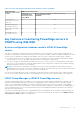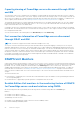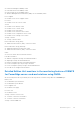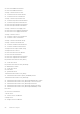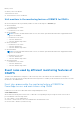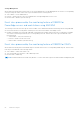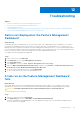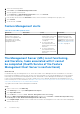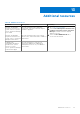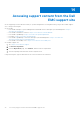Users Guide
Table Of Contents
- Dell EMC Server Management Pack Suite Version 7.2 for Microsoft System Center Operations Manager User's Guide
- About Dell EMC Server Management Pack Suite (DSMPS) for SCOM
- Support Matrix for DSMPS
- Installing DSMPS
- Discover and manage PowerEdge servers on the SCOM console by using the monitoring feature of DSMPS
- Scalable and detailed editions of DSMPS monitoring for PowerEdge servers and rack workstations
- Discovery and classification of PowerEdge servers and rack workstations
- Discover PowerEdge servers by using SCOM Agent Management
- Monitoring Dell EMC PowerEdge Servers in the SCOM console
- View options for Dell EMC Server and Rack Workstation monitoring feature of DSMPS
- Alert view in the monitoring feature of DSMPS for PowerEdge servers and rack workstations
- Diagram views in the monitoring feature of DSMPS for PowerEdge servers and rack workstations
- Performance and power monitoring views in the monitoring feature of DSMPS for PowerEdge servers and rack workstations
- State views in the monitoring feature of DSMPS for PowerEdge servers and rack workstations
- View options for Dell EMC Server and Rack Workstation monitoring feature of DSMPS
- Discover and manage PowerEdge servers on the SCOM console by using iSM-WMI
- _
- Scalable and Detailed editions of DSMPS monitoring for PowerEdge servers and rack workstations using iSM-WMI
- Discovery and classification of PowerEdge servers and rack workstations using iSM-WMI
- Prerequisites for discovering PowerEdge servers by using iSM-WMI
- Discover PowerEdge servers by using iSM-WMI
- Monitoring features for PowerEdge servers and rack workstations in DSMPS using iSM-WMI
- Discover and manage DRACs on the SCOM console by using DSMPS
- Supported tasks on the SCOM console for DSMPS monitoring features
- Run DSMPS monitoring feature-based tasks on SCOM
- Tasks run on Dell EMC devices by using the DSMPS monitoring features
- Check connection to the nodes
- View warranty information of PowerEdge servers
- Start OMSA on monolithic servers using the SCOM console
- Start iDRAC using the SCOM console
- Start Remote Desktop on monolithic servers using the SCOM console
- Perform a remote iDRAC hard reset operation
- Clear Embedded Server Management (ESM) logs
- Power management-related tasks
- Generating DSMPS reports
- Upgrading DSMPS
- Uninstalling DSMPS
- Reference topics
- Monitoring features supported by DSMPS
- Dell EMC Server and Rack Workstation Monitoring feature in DSMPS using OMSA
- Dell EMC Server and Rack Workstation Monitoring feature using iSM-WMI
- DRAC Monitoring feature of DSMPS
- Configuring the monitoring features of DSMPS by using the Feature Management Dashboard
- Import monitoring features using the Dell EMC Feature Management Dashboard
- Upgrade monitoring features using the Dell EMC Feature Management Dashboard
- Customizing monitoring features using the Feature Management Dashboard for scalable and detailed editions
- Remove monitoring features using the Dell EMC Feature Management Dashboard
- Import management packs to the SCOM console
- Severity levels of discovered devices
- Discovery features supported in the DSMPS monitoring of PowerEdge servers and rack workstations using OMSA
- Discovery features supported by DSMPS for monitoring DRACs
- Hardware components monitored by different monitoring features of DSMPS
- View options provided by the monitoring features of DSMPS
- Key features of monitoring PowerEdge servers in DSMPS using iSM-WMI
- DSMPS Unit Monitors
- Event rules used by different monitoring features of DSMPS
- Monitoring features supported by DSMPS
- Troubleshooting
- Data is not displayed on the Feature Management Dashboard
- A task run on the Feature Management Dashboard fails
- Feature Management alerts
- The Management Server (MS) is not functioning, and therefore, tasks associated with it cannot be completed (Health Service of the Feature Management Host Server is nonfunctional)
- Additional resources
- Accessing support content from the Dell EMC support site
- Contacting Dell Technologies
- Glossary
- Additional topics
- Identify device and device power status by using identification LEDs
- Migrate from Dell Server Management Pack Suite Version 6.0 for Microsoft SCOM
- Configure SCOM to monitor traps and trap-based unit monitors
- Create Run-As-Account for SNMP monitoring
- Associate multiple Run-As accounts
- Install Web Services Management (WS-Man) and SMASH device template
- Associate Run-As Account task—Dell EMC Server and Rack Workstation Monitoring feature
3. Select the monitoring feature.
4. Under Tasks, expand Dell Monitoring Feature Tasks.
5. Click the upgrade monitoring task.
6. On the Run Task — Upgrade Monitoring Feature screen, click Override.
The Override Task parameters are displayed.
7. From the drop-down menu in the New Value column, set the AutoResolve Warnings/Errors property True.
8. Click Override.
9. To run the task, click Run.
Feature Management alerts
Table 20. Feature Management alerts
Alert Text Alert State Cause Resolution
Dell FMP: Dell Device
Helper Utility is either not
present or incompatible with
the Dell EMC Server and
Rack Monitoring (Licensed)
Management Pack.
Critical
● The required Dell Device
Helper Utility version was
not found, or the Dell
Device Helper Utility is
corrupted.
● A version later than
the required Dell Device
Helper Utility version was
detected.
● A version earlier than
the required Dell Device
Helper Utility version was
detected.
Run the Dell EMC Server
Management Pack Suite
version 7.1 installer on the
management server. Use the
Repair option in the installer.
See Repair installation issues
of DSMPS on page 10.
The Management Server (MS) is not functioning,
and therefore, tasks associated with it cannot
be completed (Health Service of the Feature
Management Host Server is nonfunctional)
About this task
In a distributed setup, the management server, where the Dell EMC Server Management Pack is installed first, is selected to
host all feature management activities such as discoveries, alerts and tasks. If the selected management server has stopped
functioning, the executed Feature Management task fails, and Dell EMC Feature Management Dashboard is not populated.
If such a selected management server is corrupt or health service is not obtained, decommission the management server to
remove stale objects. For more information, see https://docs.microsoft.com/en-us/previous-versions/system-center/system-
center-2012-R2/hh456439(v=sc.12)?redirectedfrom=MSDN.
To populate the Dell EMC Feature Management Dashboard:
Steps
1. In the SCOM console, click Authoring.
2. In the Authoring section, expand Management Pack Objects.
3. Click Object Discoveries.
4. In the Look for box, search for Dell Feature Management Host Discovery.
5. Right-click Dell Feature Management Host Discovery, and then select Overrides > Override the Object Discovery >
For all objects of class: Dell Feature Management Host Discovery.
6. Select FmpHostFqdn, and then set the override value to FQDN of the management server where the feature management
activities have to run.
58
Troubleshooting