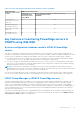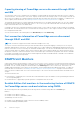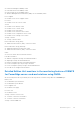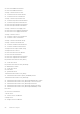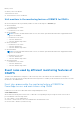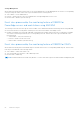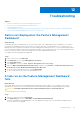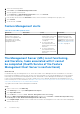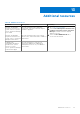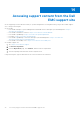Users Guide
Table Of Contents
- Dell EMC Server Management Pack Suite Version 7.2 for Microsoft System Center Operations Manager User's Guide
- About Dell EMC Server Management Pack Suite (DSMPS) for SCOM
- Support Matrix for DSMPS
- Installing DSMPS
- Discover and manage PowerEdge servers on the SCOM console by using the monitoring feature of DSMPS
- Scalable and detailed editions of DSMPS monitoring for PowerEdge servers and rack workstations
- Discovery and classification of PowerEdge servers and rack workstations
- Discover PowerEdge servers by using SCOM Agent Management
- Monitoring Dell EMC PowerEdge Servers in the SCOM console
- View options for Dell EMC Server and Rack Workstation monitoring feature of DSMPS
- Alert view in the monitoring feature of DSMPS for PowerEdge servers and rack workstations
- Diagram views in the monitoring feature of DSMPS for PowerEdge servers and rack workstations
- Performance and power monitoring views in the monitoring feature of DSMPS for PowerEdge servers and rack workstations
- State views in the monitoring feature of DSMPS for PowerEdge servers and rack workstations
- View options for Dell EMC Server and Rack Workstation monitoring feature of DSMPS
- Discover and manage PowerEdge servers on the SCOM console by using iSM-WMI
- _
- Scalable and Detailed editions of DSMPS monitoring for PowerEdge servers and rack workstations using iSM-WMI
- Discovery and classification of PowerEdge servers and rack workstations using iSM-WMI
- Prerequisites for discovering PowerEdge servers by using iSM-WMI
- Discover PowerEdge servers by using iSM-WMI
- Monitoring features for PowerEdge servers and rack workstations in DSMPS using iSM-WMI
- Discover and manage DRACs on the SCOM console by using DSMPS
- Supported tasks on the SCOM console for DSMPS monitoring features
- Run DSMPS monitoring feature-based tasks on SCOM
- Tasks run on Dell EMC devices by using the DSMPS monitoring features
- Check connection to the nodes
- View warranty information of PowerEdge servers
- Start OMSA on monolithic servers using the SCOM console
- Start iDRAC using the SCOM console
- Start Remote Desktop on monolithic servers using the SCOM console
- Perform a remote iDRAC hard reset operation
- Clear Embedded Server Management (ESM) logs
- Power management-related tasks
- Generating DSMPS reports
- Upgrading DSMPS
- Uninstalling DSMPS
- Reference topics
- Monitoring features supported by DSMPS
- Dell EMC Server and Rack Workstation Monitoring feature in DSMPS using OMSA
- Dell EMC Server and Rack Workstation Monitoring feature using iSM-WMI
- DRAC Monitoring feature of DSMPS
- Configuring the monitoring features of DSMPS by using the Feature Management Dashboard
- Import monitoring features using the Dell EMC Feature Management Dashboard
- Upgrade monitoring features using the Dell EMC Feature Management Dashboard
- Customizing monitoring features using the Feature Management Dashboard for scalable and detailed editions
- Remove monitoring features using the Dell EMC Feature Management Dashboard
- Import management packs to the SCOM console
- Severity levels of discovered devices
- Discovery features supported in the DSMPS monitoring of PowerEdge servers and rack workstations using OMSA
- Discovery features supported by DSMPS for monitoring DRACs
- Hardware components monitored by different monitoring features of DSMPS
- View options provided by the monitoring features of DSMPS
- Key features of monitoring PowerEdge servers in DSMPS using iSM-WMI
- DSMPS Unit Monitors
- Event rules used by different monitoring features of DSMPS
- Monitoring features supported by DSMPS
- Troubleshooting
- Data is not displayed on the Feature Management Dashboard
- A task run on the Feature Management Dashboard fails
- Feature Management alerts
- The Management Server (MS) is not functioning, and therefore, tasks associated with it cannot be completed (Health Service of the Feature Management Host Server is nonfunctional)
- Additional resources
- Accessing support content from the Dell EMC support site
- Contacting Dell Technologies
- Glossary
- Additional topics
- Identify device and device power status by using identification LEDs
- Migrate from Dell Server Management Pack Suite Version 6.0 for Microsoft SCOM
- Configure SCOM to monitor traps and trap-based unit monitors
- Create Run-As-Account for SNMP monitoring
- Associate multiple Run-As accounts
- Install Web Services Management (WS-Man) and SMASH device template
- Associate Run-As Account task—Dell EMC Server and Rack Workstation Monitoring feature
Troubleshooting
Topics:
• Data is not displayed on the Feature Management Dashboard
•
A task run on the Feature Management Dashboard fails
• Feature Management alerts
• The Management Server (MS) is not functioning, and therefore, tasks associated with it cannot be completed (Health
Service of the Feature Management Host Server is nonfunctional)
Data is not displayed on the Feature Management
Dashboard
About this task
In a distributed setup, the management server, where the Dell EMC Server Management Pack is installed first, is selected to
host all feature management activities such as discoveries, alerts, and tasks. The management server on which the Server
Management Pack is installed first populates the Feature Management Dashboard. However, if you have manually imported the
Feature Monitoring management pack without running the installer on the management server, the Feature Management Pack
host is not selected. Therefore, data is not displayed on the Feature Management Dashboard.
To populate the Feature Management Dashboard:
Steps
1. In the SCOM console, click Authoring.
2. In the Authoring section, expand Management Pack Objects.
3. Click Object Discoveries.
4. In the Look for box, search for Dell Feature Management Host Discovery.
5. Right-click Dell Feature Management Host Discovery, and then select Overrides > Override the Object Discovery >
For all objects of class: Dell Feature Management Host Discovery.
6. To run the feature management activities, select FmpHostFqdn.
7. Set the override value to the FQDN of the management server.
A task run on the Feature Management Dashboard
fails
About this task
Performing upgrade task on the Feature Management Dashboard can result in data loss. For example, if there are any
dependencies or associations on the monitoring feature being modified then upgrade task fails by displaying a message.
CAUTION: Overriding task parameters may result in management pack or operational data loss.
To resolve this issue, do the following:
Steps
1. Start the SCOM console and click Monitoring.
2. In the Monitoring pane, browse to Dell EMC > Feature Management Dashboard.
The Feature Management Dashboard displays a list of management packs present in SCOM and the management pack
version to which you can upgrade.
12
Troubleshooting 57