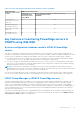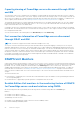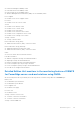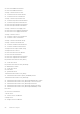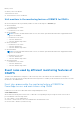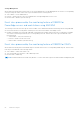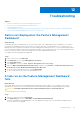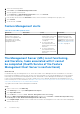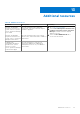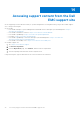Users Guide
Table Of Contents
- Dell EMC Server Management Pack Suite Version 7.2 for Microsoft System Center Operations Manager User's Guide
- About Dell EMC Server Management Pack Suite (DSMPS) for SCOM
- Support Matrix for DSMPS
- Installing DSMPS
- Discover and manage PowerEdge servers on the SCOM console by using the monitoring feature of DSMPS
- Scalable and detailed editions of DSMPS monitoring for PowerEdge servers and rack workstations
- Discovery and classification of PowerEdge servers and rack workstations
- Discover PowerEdge servers by using SCOM Agent Management
- Monitoring Dell EMC PowerEdge Servers in the SCOM console
- View options for Dell EMC Server and Rack Workstation monitoring feature of DSMPS
- Alert view in the monitoring feature of DSMPS for PowerEdge servers and rack workstations
- Diagram views in the monitoring feature of DSMPS for PowerEdge servers and rack workstations
- Performance and power monitoring views in the monitoring feature of DSMPS for PowerEdge servers and rack workstations
- State views in the monitoring feature of DSMPS for PowerEdge servers and rack workstations
- View options for Dell EMC Server and Rack Workstation monitoring feature of DSMPS
- Discover and manage PowerEdge servers on the SCOM console by using iSM-WMI
- _
- Scalable and Detailed editions of DSMPS monitoring for PowerEdge servers and rack workstations using iSM-WMI
- Discovery and classification of PowerEdge servers and rack workstations using iSM-WMI
- Prerequisites for discovering PowerEdge servers by using iSM-WMI
- Discover PowerEdge servers by using iSM-WMI
- Monitoring features for PowerEdge servers and rack workstations in DSMPS using iSM-WMI
- Discover and manage DRACs on the SCOM console by using DSMPS
- Supported tasks on the SCOM console for DSMPS monitoring features
- Run DSMPS monitoring feature-based tasks on SCOM
- Tasks run on Dell EMC devices by using the DSMPS monitoring features
- Check connection to the nodes
- View warranty information of PowerEdge servers
- Start OMSA on monolithic servers using the SCOM console
- Start iDRAC using the SCOM console
- Start Remote Desktop on monolithic servers using the SCOM console
- Perform a remote iDRAC hard reset operation
- Clear Embedded Server Management (ESM) logs
- Power management-related tasks
- Generating DSMPS reports
- Upgrading DSMPS
- Uninstalling DSMPS
- Reference topics
- Monitoring features supported by DSMPS
- Dell EMC Server and Rack Workstation Monitoring feature in DSMPS using OMSA
- Dell EMC Server and Rack Workstation Monitoring feature using iSM-WMI
- DRAC Monitoring feature of DSMPS
- Configuring the monitoring features of DSMPS by using the Feature Management Dashboard
- Import monitoring features using the Dell EMC Feature Management Dashboard
- Upgrade monitoring features using the Dell EMC Feature Management Dashboard
- Customizing monitoring features using the Feature Management Dashboard for scalable and detailed editions
- Remove monitoring features using the Dell EMC Feature Management Dashboard
- Import management packs to the SCOM console
- Severity levels of discovered devices
- Discovery features supported in the DSMPS monitoring of PowerEdge servers and rack workstations using OMSA
- Discovery features supported by DSMPS for monitoring DRACs
- Hardware components monitored by different monitoring features of DSMPS
- View options provided by the monitoring features of DSMPS
- Key features of monitoring PowerEdge servers in DSMPS using iSM-WMI
- DSMPS Unit Monitors
- Event rules used by different monitoring features of DSMPS
- Monitoring features supported by DSMPS
- Troubleshooting
- Data is not displayed on the Feature Management Dashboard
- A task run on the Feature Management Dashboard fails
- Feature Management alerts
- The Management Server (MS) is not functioning, and therefore, tasks associated with it cannot be completed (Health Service of the Feature Management Host Server is nonfunctional)
- Additional resources
- Accessing support content from the Dell EMC support site
- Contacting Dell Technologies
- Glossary
- Additional topics
- Identify device and device power status by using identification LEDs
- Migrate from Dell Server Management Pack Suite Version 6.0 for Microsoft SCOM
- Configure SCOM to monitor traps and trap-based unit monitors
- Create Run-As-Account for SNMP monitoring
- Associate multiple Run-As accounts
- Install Web Services Management (WS-Man) and SMASH device template
- Associate Run-As Account task—Dell EMC Server and Rack Workstation Monitoring feature
Capacity planning of PowerEdge servers discovered through iDRAC
and iSM
You can monitor if the server’s utilization has exceeded the configured capacity threshold value using the Dell Server Capacity
Check unit monitor. The unit monitor—Dell Server Capacity Check monitors the average system or CUPS usage for the last one
day of each server against the configured capacity threshold value. By default, this unit monitor is disabled. To enable the Dell
Server Capacity Check unit monitor, see Enable performance and power monitoring unit monitors on page 14.
The minimum threshold value is 1, and the maximum threshold value is 99. The default threshold value is 60. You can configure
the threshold values within the specified range. That is, 1–99. In case, you provide a threshold value other than the specified
ranges, that threshold is reset to its default value.
A warning event per server is generated when the average system or CUPS usage for the last one day exceeds the configured
threshold value. The warning event is auto resolved when the average system or CUPS usage for the last one day returns within
the configured threshold value.
You can view the details of the warning alert in the Alert Details pane under Monitoring.
Port connection information of PowerEdge servers discovered
through iDRAC and iSM
NOTE: This feature is supported for iDRAC9-based PowerEdge servers only.
Server port connection information feature provides information about the physical mapping of switch ports to server ports,
and iDRAC dedicated port connections. This feature enables you to reduce cabling error debugging by identifying switch ports
that are connected to a server’s network ports, and iDRAC dedicated port. You can view the information about the Server port
connection under iDRAC NIC and NIC objects in the Detail View pane of the Dell EMC Diagram View. Along with the inventory
information of each NIC, chassis ID information of the switch and the port ID information is populated. This feature is available
for Dell EMC PowerEdge servers that are discovered through both the iDRAC and iSM methods of Dell EMC Server and Rack
Workstation Monitoring (Licensed) feature.
DSMPS Unit Monitors
A unit monitor monitors the performance counter over two successive cycles to check if it exceeds a threshold value. When the
threshold value is exceeded, the Dell EMC PowerEdge Server changes state and generates an alert. This unit monitor is disabled
by default. You can override (enable) the threshold values in the Authoring pane of the SCOM console. Unit monitors are
available under Dell Windows Server objects for the Dell EMC Server and Rack Workstation Monitoring feature. To enable the
threshold values of unit monitors, see Enable performance and power monitoring unit monitors on page 14. Dell Unit monitors
assess the various conditions that can occur in monitored objects. The result of this assessment determines the health state of
a target.
The Dell unit monitors are:
● Event Monitor—Triggered by the event that the Dell instrumentation logs in the Windows event log indicating the health of
the corresponding object.
● Periodic Monitor—Triggered by a periodic poll that is configured as Interval Seconds.
Scalable Edition Unit monitors in the monitoring feature of DSMPS
for PowerEdge servers and workstations using OMSA
All the following unit monitors provided by the monitoring feature of DSMPS using OMSA are of Periodic type:
Memory
● Dell EMC Server Memory Status
● Dell EMC Server Memory Redundancy Status
OpenManage Software Services
● Dell EMC Server Management (DSM) Connection Service Availability Status
● DSM Data Manager Availability Status
52
Reference topics