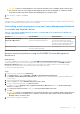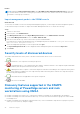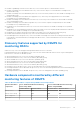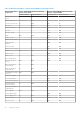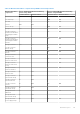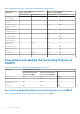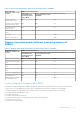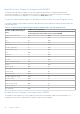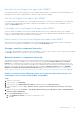Users Guide
Table Of Contents
- Dell EMC Server Management Pack Suite Version 7.2 for Microsoft System Center Operations Manager User's Guide
- About Dell EMC Server Management Pack Suite (DSMPS) for SCOM
- Support Matrix for DSMPS
- Installing DSMPS
- Discover and manage PowerEdge servers on the SCOM console by using the monitoring feature of DSMPS
- Scalable and detailed editions of DSMPS monitoring for PowerEdge servers and rack workstations
- Discovery and classification of PowerEdge servers and rack workstations
- Discover PowerEdge servers by using SCOM Agent Management
- Monitoring Dell EMC PowerEdge Servers in the SCOM console
- View options for Dell EMC Server and Rack Workstation monitoring feature of DSMPS
- Alert view in the monitoring feature of DSMPS for PowerEdge servers and rack workstations
- Diagram views in the monitoring feature of DSMPS for PowerEdge servers and rack workstations
- Performance and power monitoring views in the monitoring feature of DSMPS for PowerEdge servers and rack workstations
- State views in the monitoring feature of DSMPS for PowerEdge servers and rack workstations
- View options for Dell EMC Server and Rack Workstation monitoring feature of DSMPS
- Discover and manage PowerEdge servers on the SCOM console by using iSM-WMI
- _
- Scalable and Detailed editions of DSMPS monitoring for PowerEdge servers and rack workstations using iSM-WMI
- Discovery and classification of PowerEdge servers and rack workstations using iSM-WMI
- Prerequisites for discovering PowerEdge servers by using iSM-WMI
- Discover PowerEdge servers by using iSM-WMI
- Monitoring features for PowerEdge servers and rack workstations in DSMPS using iSM-WMI
- Discover and manage DRACs on the SCOM console by using DSMPS
- Supported tasks on the SCOM console for DSMPS monitoring features
- Run DSMPS monitoring feature-based tasks on SCOM
- Tasks run on Dell EMC devices by using the DSMPS monitoring features
- Check connection to the nodes
- View warranty information of PowerEdge servers
- Start OMSA on monolithic servers using the SCOM console
- Start iDRAC using the SCOM console
- Start Remote Desktop on monolithic servers using the SCOM console
- Perform a remote iDRAC hard reset operation
- Clear Embedded Server Management (ESM) logs
- Power management-related tasks
- Generating DSMPS reports
- Upgrading DSMPS
- Uninstalling DSMPS
- Reference topics
- Monitoring features supported by DSMPS
- Dell EMC Server and Rack Workstation Monitoring feature in DSMPS using OMSA
- Dell EMC Server and Rack Workstation Monitoring feature using iSM-WMI
- DRAC Monitoring feature of DSMPS
- Configuring the monitoring features of DSMPS by using the Feature Management Dashboard
- Import monitoring features using the Dell EMC Feature Management Dashboard
- Upgrade monitoring features using the Dell EMC Feature Management Dashboard
- Customizing monitoring features using the Feature Management Dashboard for scalable and detailed editions
- Remove monitoring features using the Dell EMC Feature Management Dashboard
- Import management packs to the SCOM console
- Severity levels of discovered devices
- Discovery features supported in the DSMPS monitoring of PowerEdge servers and rack workstations using OMSA
- Discovery features supported by DSMPS for monitoring DRACs
- Hardware components monitored by different monitoring features of DSMPS
- View options provided by the monitoring features of DSMPS
- Key features of monitoring PowerEdge servers in DSMPS using iSM-WMI
- DSMPS Unit Monitors
- Event rules used by different monitoring features of DSMPS
- Monitoring features supported by DSMPS
- Troubleshooting
- Data is not displayed on the Feature Management Dashboard
- A task run on the Feature Management Dashboard fails
- Feature Management alerts
- The Management Server (MS) is not functioning, and therefore, tasks associated with it cannot be completed (Health Service of the Feature Management Host Server is nonfunctional)
- Additional resources
- Accessing support content from the Dell EMC support site
- Contacting Dell Technologies
- Glossary
- Additional topics
- Identify device and device power status by using identification LEDs
- Migrate from Dell Server Management Pack Suite Version 6.0 for Microsoft SCOM
- Configure SCOM to monitor traps and trap-based unit monitors
- Create Run-As-Account for SNMP monitoring
- Associate multiple Run-As accounts
- Install Web Services Management (WS-Man) and SMASH device template
- Associate Run-As Account task—Dell EMC Server and Rack Workstation Monitoring feature
Results
The status roll-up of network interfaces on the Diagram view is displayed only up to the Network Interfaces group level. For
example, if the remaining components of the server are normal and only one or more of the network interfaces are in critical or
noncritical state, the health state of the server is indicated as Normal, but the Network Interfaces group status is indicated as
Critical or Warning.
Enable the server rollup health status in PowerEdge servers monitored by DSMPS using
OMSA
About this task
For the status roll-up to be displayed at the server level, enable the Network Interfaces Group to Dell Server Health Roll up
dependency monitor by doing the following:
Steps
1. Start the SCOM console.
2. In the left pane, select Authoring.
3. In the pane, click Management Pack Objects > Monitors.
4. In the working pane, search for Network Interfaces Group to search for the server you want to enable the
functionality on.
5. A list of server types on which you can enable the feature is listed. For example, Dell Windows Server.
6. Under Dell Windows Server, expand Entity Health > Availability.
7. Right-click Network Interfaces Group to Dell Server Health Roll up, and click Overrides > Override the Monitor >
For all objects of class: Dell Windows Server.
8. In the Override Properties dialog box:
a. In the Enabled row, set the Override Value to True.
b. In the Management Pack section, select a management pack from the drop-down list.
9. Click Apply.
Results
The server rollup health status is enabled on PowerEdge servers that are monitored by that specific monitoring feature.
State views displayed by different monitoring features of DSMPS
Table 19. State views displayed by different monitoring features of DSMPS
State View Type
displayed on the SCOM
console
DSMPS monitoring feature
Server and
Rack Workstation
monitoring feature
using OMSA
Server and Rack Workstation
monitoring feature using
iSM-WMI
DRAC monitoring
Servers and Rack
Workstation State View
Yes No No
Managed Rack Workstation
State View
Yes No No
FM Servers State View Yes No No
Sled Servers State View Yes No No
Server (iSM) State View No Yes No
Sled Server (iSM) State
View
No Yes No
DRAC State View No No Yes
50 Reference topics