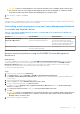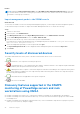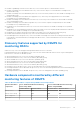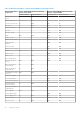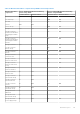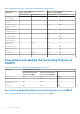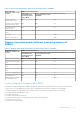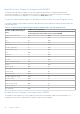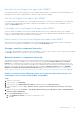Users Guide
Table Of Contents
- Dell EMC Server Management Pack Suite Version 7.2 for Microsoft System Center Operations Manager User's Guide
- About Dell EMC Server Management Pack Suite (DSMPS) for SCOM
- Support Matrix for DSMPS
- Installing DSMPS
- Discover and manage PowerEdge servers on the SCOM console by using the monitoring feature of DSMPS
- Scalable and detailed editions of DSMPS monitoring for PowerEdge servers and rack workstations
- Discovery and classification of PowerEdge servers and rack workstations
- Discover PowerEdge servers by using SCOM Agent Management
- Monitoring Dell EMC PowerEdge Servers in the SCOM console
- View options for Dell EMC Server and Rack Workstation monitoring feature of DSMPS
- Alert view in the monitoring feature of DSMPS for PowerEdge servers and rack workstations
- Diagram views in the monitoring feature of DSMPS for PowerEdge servers and rack workstations
- Performance and power monitoring views in the monitoring feature of DSMPS for PowerEdge servers and rack workstations
- State views in the monitoring feature of DSMPS for PowerEdge servers and rack workstations
- View options for Dell EMC Server and Rack Workstation monitoring feature of DSMPS
- Discover and manage PowerEdge servers on the SCOM console by using iSM-WMI
- _
- Scalable and Detailed editions of DSMPS monitoring for PowerEdge servers and rack workstations using iSM-WMI
- Discovery and classification of PowerEdge servers and rack workstations using iSM-WMI
- Prerequisites for discovering PowerEdge servers by using iSM-WMI
- Discover PowerEdge servers by using iSM-WMI
- Monitoring features for PowerEdge servers and rack workstations in DSMPS using iSM-WMI
- Discover and manage DRACs on the SCOM console by using DSMPS
- Supported tasks on the SCOM console for DSMPS monitoring features
- Run DSMPS monitoring feature-based tasks on SCOM
- Tasks run on Dell EMC devices by using the DSMPS monitoring features
- Check connection to the nodes
- View warranty information of PowerEdge servers
- Start OMSA on monolithic servers using the SCOM console
- Start iDRAC using the SCOM console
- Start Remote Desktop on monolithic servers using the SCOM console
- Perform a remote iDRAC hard reset operation
- Clear Embedded Server Management (ESM) logs
- Power management-related tasks
- Generating DSMPS reports
- Upgrading DSMPS
- Uninstalling DSMPS
- Reference topics
- Monitoring features supported by DSMPS
- Dell EMC Server and Rack Workstation Monitoring feature in DSMPS using OMSA
- Dell EMC Server and Rack Workstation Monitoring feature using iSM-WMI
- DRAC Monitoring feature of DSMPS
- Configuring the monitoring features of DSMPS by using the Feature Management Dashboard
- Import monitoring features using the Dell EMC Feature Management Dashboard
- Upgrade monitoring features using the Dell EMC Feature Management Dashboard
- Customizing monitoring features using the Feature Management Dashboard for scalable and detailed editions
- Remove monitoring features using the Dell EMC Feature Management Dashboard
- Import management packs to the SCOM console
- Severity levels of discovered devices
- Discovery features supported in the DSMPS monitoring of PowerEdge servers and rack workstations using OMSA
- Discovery features supported by DSMPS for monitoring DRACs
- Hardware components monitored by different monitoring features of DSMPS
- View options provided by the monitoring features of DSMPS
- Key features of monitoring PowerEdge servers in DSMPS using iSM-WMI
- DSMPS Unit Monitors
- Event rules used by different monitoring features of DSMPS
- Monitoring features supported by DSMPS
- Troubleshooting
- Data is not displayed on the Feature Management Dashboard
- A task run on the Feature Management Dashboard fails
- Feature Management alerts
- The Management Server (MS) is not functioning, and therefore, tasks associated with it cannot be completed (Health Service of the Feature Management Host Server is nonfunctional)
- Additional resources
- Accessing support content from the Dell EMC support site
- Contacting Dell Technologies
- Glossary
- Additional topics
- Identify device and device power status by using identification LEDs
- Migrate from Dell Server Management Pack Suite Version 6.0 for Microsoft SCOM
- Configure SCOM to monitor traps and trap-based unit monitors
- Create Run-As-Account for SNMP monitoring
- Associate multiple Run-As accounts
- Install Web Services Management (WS-Man) and SMASH device template
- Associate Run-As Account task—Dell EMC Server and Rack Workstation Monitoring feature
Monolithic Servers Diagram View supported by DSMPS
The Dell EMC Monolithic Servers Diagram View offers a graphical representation of all Monolithic systems and enables you to
expand and verify the status of individual devices and their components in the diagram.
Sled Servers Diagram View supported by DSMPS
The Dell EMC Sled Servers Diagram View offers a graphical representation of all Sled servers and enables you to expand and
verify the status of individual devices and their components in the diagram. Select a Sled server in the diagram to view its
details in the Detail View section.
PowerEdge server Unit Diagram View supported by DSMPS
Select a Dell EMC PowerEdge Server from the Dell EMC Modular System View or Dell EMC Monolithic Servers Diagram
Views, to view the diagram specific to that particular system. System-specific diagrams illustrate and indicate the status of the
components that are supported by the DSMPS monitoring feature.
Remote Access Controllers Group Diagram view supported by DSMPS
The Remote Access Controllers Group diagram view offers a graphical representation of all iDRAC6, iDRAC7, and iDRAC8
devices. Select a component in the diagram to view its details in the Detail View section.
Storage controller component hierarchy
To view the status and health of components such as hard drives, connectors, VDs, controllers, sensors, and enclosures, expand
the Storage component in any Dell EMC system instance Diagram View.
Network interfaces component hierarchy
The Dell EMC Network Interfaces group is created only when an Intel or Broadcom network interface card is present and
enabled on the Dell EMC PowerEdge server. Network interfaces are grouped under Physical Interfaces and Teamed
Interfaces. If you disable a network interface, the network interfaces group will be removed from management in the next
discovery cycle. A reference relationship is created between a Teamed network interface and its associated Physical network
interfaces. You can view the reference relationship only when you enable the Enable Correlation attribute of Dell EMC
Windows Server Physical and Teamed Relationship Discovery. For more information, see Enable correlation between
Windows-based server physical and teamed interfaces in PowerEdge servers monitored by DSMPS using OMSA on page 49.
Enable correlation between Windows-based server physical and teamed interfaces in
PowerEdge servers monitored by DSMPS using OMSA
Steps
1. Start the SCOM console.
2. In the left pane, select Authoring.
3. In the left pane, select Management Pack Objects, and then double-click Object Discoveries.
4. In the working pane, search for Dell Windows Server Physical and Teamed Relationship Discovery
Rule.
5. Right-click, and then click Overrides > Override the Object Discovery → For all objects of class: Teamed Network
Interface instance (Enriched).
6. In the Override Properties dialog box:
a. In the Enabled Correlation row, set the Override Value to True.
b. Click OK.
Reference topics
49