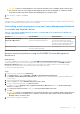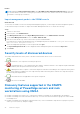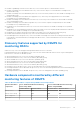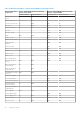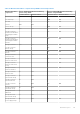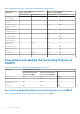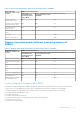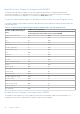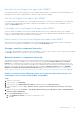Users Guide
Table Of Contents
- Dell EMC Server Management Pack Suite Version 7.2 for Microsoft System Center Operations Manager User's Guide
- About Dell EMC Server Management Pack Suite (DSMPS) for SCOM
- Support Matrix for DSMPS
- Installing DSMPS
- Discover and manage PowerEdge servers on the SCOM console by using the monitoring feature of DSMPS
- Scalable and detailed editions of DSMPS monitoring for PowerEdge servers and rack workstations
- Discovery and classification of PowerEdge servers and rack workstations
- Discover PowerEdge servers by using SCOM Agent Management
- Monitoring Dell EMC PowerEdge Servers in the SCOM console
- View options for Dell EMC Server and Rack Workstation monitoring feature of DSMPS
- Alert view in the monitoring feature of DSMPS for PowerEdge servers and rack workstations
- Diagram views in the monitoring feature of DSMPS for PowerEdge servers and rack workstations
- Performance and power monitoring views in the monitoring feature of DSMPS for PowerEdge servers and rack workstations
- State views in the monitoring feature of DSMPS for PowerEdge servers and rack workstations
- View options for Dell EMC Server and Rack Workstation monitoring feature of DSMPS
- Discover and manage PowerEdge servers on the SCOM console by using iSM-WMI
- _
- Scalable and Detailed editions of DSMPS monitoring for PowerEdge servers and rack workstations using iSM-WMI
- Discovery and classification of PowerEdge servers and rack workstations using iSM-WMI
- Prerequisites for discovering PowerEdge servers by using iSM-WMI
- Discover PowerEdge servers by using iSM-WMI
- Monitoring features for PowerEdge servers and rack workstations in DSMPS using iSM-WMI
- Discover and manage DRACs on the SCOM console by using DSMPS
- Supported tasks on the SCOM console for DSMPS monitoring features
- Run DSMPS monitoring feature-based tasks on SCOM
- Tasks run on Dell EMC devices by using the DSMPS monitoring features
- Check connection to the nodes
- View warranty information of PowerEdge servers
- Start OMSA on monolithic servers using the SCOM console
- Start iDRAC using the SCOM console
- Start Remote Desktop on monolithic servers using the SCOM console
- Perform a remote iDRAC hard reset operation
- Clear Embedded Server Management (ESM) logs
- Power management-related tasks
- Generating DSMPS reports
- Upgrading DSMPS
- Uninstalling DSMPS
- Reference topics
- Monitoring features supported by DSMPS
- Dell EMC Server and Rack Workstation Monitoring feature in DSMPS using OMSA
- Dell EMC Server and Rack Workstation Monitoring feature using iSM-WMI
- DRAC Monitoring feature of DSMPS
- Configuring the monitoring features of DSMPS by using the Feature Management Dashboard
- Import monitoring features using the Dell EMC Feature Management Dashboard
- Upgrade monitoring features using the Dell EMC Feature Management Dashboard
- Customizing monitoring features using the Feature Management Dashboard for scalable and detailed editions
- Remove monitoring features using the Dell EMC Feature Management Dashboard
- Import management packs to the SCOM console
- Severity levels of discovered devices
- Discovery features supported in the DSMPS monitoring of PowerEdge servers and rack workstations using OMSA
- Discovery features supported by DSMPS for monitoring DRACs
- Hardware components monitored by different monitoring features of DSMPS
- View options provided by the monitoring features of DSMPS
- Key features of monitoring PowerEdge servers in DSMPS using iSM-WMI
- DSMPS Unit Monitors
- Event rules used by different monitoring features of DSMPS
- Monitoring features supported by DSMPS
- Troubleshooting
- Data is not displayed on the Feature Management Dashboard
- A task run on the Feature Management Dashboard fails
- Feature Management alerts
- The Management Server (MS) is not functioning, and therefore, tasks associated with it cannot be completed (Health Service of the Feature Management Host Server is nonfunctional)
- Additional resources
- Accessing support content from the Dell EMC support site
- Contacting Dell Technologies
- Glossary
- Additional topics
- Identify device and device power status by using identification LEDs
- Migrate from Dell Server Management Pack Suite Version 6.0 for Microsoft SCOM
- Configure SCOM to monitor traps and trap-based unit monitors
- Create Run-As-Account for SNMP monitoring
- Associate multiple Run-As accounts
- Install Web Services Management (WS-Man) and SMASH device template
- Associate Run-As Account task—Dell EMC Server and Rack Workstation Monitoring feature
Results
NOTE: Running the Remove Monitoring Feature task in Dell EMC Feature Management Dashboard may fail if there
are overrides that are referenced to custom group or instances. In such a case, ensure to remove the overrides that are
associated to custom group or instances.
Import management packs to the SCOM console
About this task
To effectively use DSMPS for device monitoring and management purposes, you must import the latest management packs to
SCOM, whenever they are released. To import the Dell EMC Management Packs for SCOM, do the following:
Steps
1. Start the SCOM console.
2. In the left pane, select Administration.
3. Click Management Packs and select Import Management Packs from the Administration Overview.
4. On the Select Management Packs screen, click Add > Add from disk.
5. Enter the location details or go to the location where you have installed DSMPS.
If you had chosen to install in the default directory, the management packs are available in: C:\Program Files\Server
Mgmt Suite\Dell Management Packs\7.2.
6. Select the management pack that you want to import and click Open.
The Import Management Packs screen is displayed, and the management packs are listed in the Import List.
7. Click Install.
Severity levels of discovered devices
The symbols that indicate the severity levels of the discovered Dell EMC devices on the SCOM console:
●
—Normal/OK—The component is working as expected.
●
—Critical/Failure/Error—The component has either failed or a failure is imminent. The component requires immediate
attention and may must be replaced. Data loss may have occurred.
● —Warning/Noncritical—A probe or other monitoring device has detected a reading for the component that is greater
than or lesser than the acceptable level. The component may still be functioning, but it could fail. The component may also
be functioning in an impaired state.
● —The health status is not applicable for the specific component.
●
—The service is unavailable.
Discovery features supported in the DSMPS
monitoring of PowerEdge servers and rack
workstations using OMSA
● Dell EMC PowerEdge Servers discovery—Classifies the Dell EMC PowerEdge Servers and populates the attributes.
● Dell EMC PowerEdge Server Network Interface discovery—Discovers the network interface at group level of the Dell EMC
PowerEdge Server.
● Dell EMC PowerEdge Server Hardware Components discovery—Discovers hardware components at a group level (such as
sensors, processor, memory, and power supply).
42
Reference topics