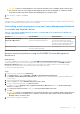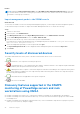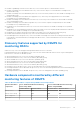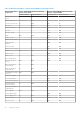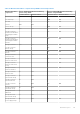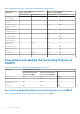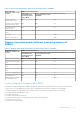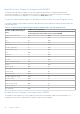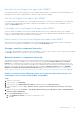Users Guide
Table Of Contents
- Dell EMC Server Management Pack Suite Version 7.2 for Microsoft System Center Operations Manager User's Guide
- About Dell EMC Server Management Pack Suite (DSMPS) for SCOM
- Support Matrix for DSMPS
- Installing DSMPS
- Discover and manage PowerEdge servers on the SCOM console by using the monitoring feature of DSMPS
- Scalable and detailed editions of DSMPS monitoring for PowerEdge servers and rack workstations
- Discovery and classification of PowerEdge servers and rack workstations
- Discover PowerEdge servers by using SCOM Agent Management
- Monitoring Dell EMC PowerEdge Servers in the SCOM console
- View options for Dell EMC Server and Rack Workstation monitoring feature of DSMPS
- Alert view in the monitoring feature of DSMPS for PowerEdge servers and rack workstations
- Diagram views in the monitoring feature of DSMPS for PowerEdge servers and rack workstations
- Performance and power monitoring views in the monitoring feature of DSMPS for PowerEdge servers and rack workstations
- State views in the monitoring feature of DSMPS for PowerEdge servers and rack workstations
- View options for Dell EMC Server and Rack Workstation monitoring feature of DSMPS
- Discover and manage PowerEdge servers on the SCOM console by using iSM-WMI
- _
- Scalable and Detailed editions of DSMPS monitoring for PowerEdge servers and rack workstations using iSM-WMI
- Discovery and classification of PowerEdge servers and rack workstations using iSM-WMI
- Prerequisites for discovering PowerEdge servers by using iSM-WMI
- Discover PowerEdge servers by using iSM-WMI
- Monitoring features for PowerEdge servers and rack workstations in DSMPS using iSM-WMI
- Discover and manage DRACs on the SCOM console by using DSMPS
- Supported tasks on the SCOM console for DSMPS monitoring features
- Run DSMPS monitoring feature-based tasks on SCOM
- Tasks run on Dell EMC devices by using the DSMPS monitoring features
- Check connection to the nodes
- View warranty information of PowerEdge servers
- Start OMSA on monolithic servers using the SCOM console
- Start iDRAC using the SCOM console
- Start Remote Desktop on monolithic servers using the SCOM console
- Perform a remote iDRAC hard reset operation
- Clear Embedded Server Management (ESM) logs
- Power management-related tasks
- Generating DSMPS reports
- Upgrading DSMPS
- Uninstalling DSMPS
- Reference topics
- Monitoring features supported by DSMPS
- Dell EMC Server and Rack Workstation Monitoring feature in DSMPS using OMSA
- Dell EMC Server and Rack Workstation Monitoring feature using iSM-WMI
- DRAC Monitoring feature of DSMPS
- Configuring the monitoring features of DSMPS by using the Feature Management Dashboard
- Import monitoring features using the Dell EMC Feature Management Dashboard
- Upgrade monitoring features using the Dell EMC Feature Management Dashboard
- Customizing monitoring features using the Feature Management Dashboard for scalable and detailed editions
- Remove monitoring features using the Dell EMC Feature Management Dashboard
- Import management packs to the SCOM console
- Severity levels of discovered devices
- Discovery features supported in the DSMPS monitoring of PowerEdge servers and rack workstations using OMSA
- Discovery features supported by DSMPS for monitoring DRACs
- Hardware components monitored by different monitoring features of DSMPS
- View options provided by the monitoring features of DSMPS
- Key features of monitoring PowerEdge servers in DSMPS using iSM-WMI
- DSMPS Unit Monitors
- Event rules used by different monitoring features of DSMPS
- Monitoring features supported by DSMPS
- Troubleshooting
- Data is not displayed on the Feature Management Dashboard
- A task run on the Feature Management Dashboard fails
- Feature Management alerts
- The Management Server (MS) is not functioning, and therefore, tasks associated with it cannot be completed (Health Service of the Feature Management Host Server is nonfunctional)
- Additional resources
- Accessing support content from the Dell EMC support site
- Contacting Dell Technologies
- Glossary
- Additional topics
- Identify device and device power status by using identification LEDs
- Migrate from Dell Server Management Pack Suite Version 6.0 for Microsoft SCOM
- Configure SCOM to monitor traps and trap-based unit monitors
- Create Run-As-Account for SNMP monitoring
- Associate multiple Run-As accounts
- Install Web Services Management (WS-Man) and SMASH device template
- Associate Run-As Account task—Dell EMC Server and Rack Workstation Monitoring feature
CAUTION: If there are any dependencies or associations that have to be overridden, which results in data
loss, the task cannot be successfully run and an appropriate message is displayed. To continue to run the
task, click Override, and set the AutoResolve Warnings/Errors override to True.
8. After the task is complete, click Close.
Results
During the process of upgrading, all overrides—any customization to discovery, unit monitors, and rules from previous versions
of DSMPS—are carried over to the DSMPS version 7.1 and later.
Customizing monitoring features using the Feature Management Dashboard
for scalable and detailed editions
Table 13. Customizing DSMPS Monitoring Features using Dell EMC Feature Management Dashboard—
Scalable and Detailed editions
Features Scalable Edition Detailed Edition
Dell EMC Server and Rack
Workstation Monitoring
Inventory and health monitoring at
server and component group level.
Detailed inventory and monitoring of
the following components: memory,
processors, sensors, network interfaces,
storage controllers, disks, and volumes.
BIOS information is also displayed.
DRAC Monitoring
● iDRAC inventory
● iDRAC health monitoring
Not Applicable.
Remove monitoring features using the Dell EMC Feature Management
Dashboard
About this task
To remove or disable the monitoring features, use the Dell EMC Feature Management Dashboard. Before removing any
of the monitoring features, close or resolve all open alerts. While removing a monitoring feature, the Dell EMC Feature
Management Dashboard exports all override references as backup in the installation folder. However, custom group
information and override instance level information cannot be reused in the future.
To remove the monitoring features:
Steps
1. Start the SCOM console and select Monitoring.
2. In the Monitoring pane, expand Dell EMC > Dell EMC Feature Management Dashboard.
The Dell EMC Feature Management Dashboard pane displays the list of monitoring features currently available on the
SCOM console.
3. Select the monitoring feature that you want to remove.
4. Under the Tasks pane, expand Dell EMC Monitoring Feature Tasks.
5. To remove the monitoring feature, click Remove Feature.
For example, to remove Dell EMC Servers and Rack Workstations Monitoring feature, click Remove Monitoring
Feature in the Tasks pane.
6. On the Run Task—Remove Feature screen, click Use the predefined Run As Account.
7. Click Run.
CAUTION:
If there are any dependencies or associations that have to be overridden, which result in data loss,
the task cannot be successfully run. To continue to run the task, click Override, and set the AutoResolve
Warnings/ Errors override to True.
8. After the task is complete, click Close.
Reference topics
41