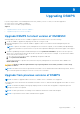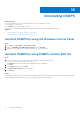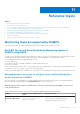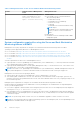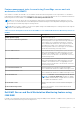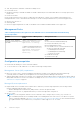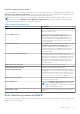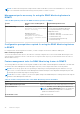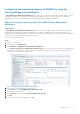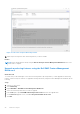Users Guide
Table Of Contents
- Dell EMC Server Management Pack Suite Version 7.2 for Microsoft System Center Operations Manager User's Guide
- About Dell EMC Server Management Pack Suite (DSMPS) for SCOM
- Support Matrix for DSMPS
- Installing DSMPS
- Discover and manage PowerEdge servers on the SCOM console by using the monitoring feature of DSMPS
- Scalable and detailed editions of DSMPS monitoring for PowerEdge servers and rack workstations
- Discovery and classification of PowerEdge servers and rack workstations
- Discover PowerEdge servers by using SCOM Agent Management
- Monitoring Dell EMC PowerEdge Servers in the SCOM console
- View options for Dell EMC Server and Rack Workstation monitoring feature of DSMPS
- Alert view in the monitoring feature of DSMPS for PowerEdge servers and rack workstations
- Diagram views in the monitoring feature of DSMPS for PowerEdge servers and rack workstations
- Performance and power monitoring views in the monitoring feature of DSMPS for PowerEdge servers and rack workstations
- State views in the monitoring feature of DSMPS for PowerEdge servers and rack workstations
- View options for Dell EMC Server and Rack Workstation monitoring feature of DSMPS
- Discover and manage PowerEdge servers on the SCOM console by using iSM-WMI
- _
- Scalable and Detailed editions of DSMPS monitoring for PowerEdge servers and rack workstations using iSM-WMI
- Discovery and classification of PowerEdge servers and rack workstations using iSM-WMI
- Prerequisites for discovering PowerEdge servers by using iSM-WMI
- Discover PowerEdge servers by using iSM-WMI
- Monitoring features for PowerEdge servers and rack workstations in DSMPS using iSM-WMI
- Discover and manage DRACs on the SCOM console by using DSMPS
- Supported tasks on the SCOM console for DSMPS monitoring features
- Run DSMPS monitoring feature-based tasks on SCOM
- Tasks run on Dell EMC devices by using the DSMPS monitoring features
- Check connection to the nodes
- View warranty information of PowerEdge servers
- Start OMSA on monolithic servers using the SCOM console
- Start iDRAC using the SCOM console
- Start Remote Desktop on monolithic servers using the SCOM console
- Perform a remote iDRAC hard reset operation
- Clear Embedded Server Management (ESM) logs
- Power management-related tasks
- Generating DSMPS reports
- Upgrading DSMPS
- Uninstalling DSMPS
- Reference topics
- Monitoring features supported by DSMPS
- Dell EMC Server and Rack Workstation Monitoring feature in DSMPS using OMSA
- Dell EMC Server and Rack Workstation Monitoring feature using iSM-WMI
- DRAC Monitoring feature of DSMPS
- Configuring the monitoring features of DSMPS by using the Feature Management Dashboard
- Import monitoring features using the Dell EMC Feature Management Dashboard
- Upgrade monitoring features using the Dell EMC Feature Management Dashboard
- Customizing monitoring features using the Feature Management Dashboard for scalable and detailed editions
- Remove monitoring features using the Dell EMC Feature Management Dashboard
- Import management packs to the SCOM console
- Severity levels of discovered devices
- Discovery features supported in the DSMPS monitoring of PowerEdge servers and rack workstations using OMSA
- Discovery features supported by DSMPS for monitoring DRACs
- Hardware components monitored by different monitoring features of DSMPS
- View options provided by the monitoring features of DSMPS
- Key features of monitoring PowerEdge servers in DSMPS using iSM-WMI
- DSMPS Unit Monitors
- Event rules used by different monitoring features of DSMPS
- Monitoring features supported by DSMPS
- Troubleshooting
- Data is not displayed on the Feature Management Dashboard
- A task run on the Feature Management Dashboard fails
- Feature Management alerts
- The Management Server (MS) is not functioning, and therefore, tasks associated with it cannot be completed (Health Service of the Feature Management Host Server is nonfunctional)
- Additional resources
- Accessing support content from the Dell EMC support site
- Contacting Dell Technologies
- Glossary
- Additional topics
- Identify device and device power status by using identification LEDs
- Migrate from Dell Server Management Pack Suite Version 6.0 for Microsoft SCOM
- Configure SCOM to monitor traps and trap-based unit monitors
- Create Run-As-Account for SNMP monitoring
- Associate multiple Run-As accounts
- Install Web Services Management (WS-Man) and SMASH device template
- Associate Run-As Account task—Dell EMC Server and Rack Workstation Monitoring feature
NOTE: The DRAC Monitoring feature is deprecated for iDRAC9 and above systems. Recommendation is to use the Dell
EMC Server and Rack Workstation Monitoring (Licensed) feature for iDRAC9 systems.
Management packs necessary for using the DRAC Monitoring feature in
DSMPS
Table 11. Management packs for the DRAC monitoring feature in DSMPS
Feature Default location of Management
Packs
Required Management Packs
DRAC Monitoring Library: %PROGRAMFILES%\Dell
Management Packs\Server Mgmt
Suite\7.2\Library
Management Packs:
%PROGRAMFILES%\Dell
Management Packs\Server
Mgmt Suite\7.2\Remote Access
Monitoring
Library
● Dell.Connections.HardwareLibrary.mp
● Dell.OperationsLibrary.Common.mp
Management Packs
● Dell.DRAC.OM07.mp
● Dell.DRAC.OM12.mp—SCOM 2012 or later.
● Dell.Model.DRAC.mp
● Dell.OperationsLibrary.DRAC.mp
● Dell.View.DRAC.mp
Configuration prerequisites required for using the DRAC Monitoring feature
in DSMPS
For using the DRAC monitoring feature in DSMPS, you must configure the firewall to enable the SNMP ports.
DRAC monitoring requirement
To monitor the health of DRAC devices, associate the community string Run As account with the SNMP Monitoring Account
with the target as Dell Remote Access Controller class or respective DRAC object (if you have different Run As accounts for
different DRAC devices).
Feature management tasks for DRAC Monitoring feature in DSMPS
The following table lists the DRAC monitoring tasks available in the Dell EMC Feature Management Dashboard. Some tasks that
are listed in the Feature Management tasks table appear only after you have imported the DRAC monitoring feature.
NOTE:
In the event log, ignore the errors pertaining to reimporting of existing management packs under the error logs.
These errors occur when Dell EMC Feature Management Dashboard reimports all the dependent management packs that
are already imported while importing a monitoring feature.
NOTE: Wait for a task to complete (view the state update change in the dashboard) before starting another task using the
Dell EMC Feature Management Dashboard.
Table 12. Feature management tasks of the DRAC Monitoring feature in DSMPS
Tasks Description
Import DRAC Monitoring Feature Imports and enables the DRAC monitoring feature in SCOM.
Refresh Dashboard Updates the Dell EMC Feature Management Dashboard.
NOTE: The Refresh Dashboard task may not update the
dashboard immediately; it might take a few minutes to
update the dashboard contents.
Refresh Node Count Updates the node count.
38 Reference topics