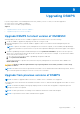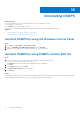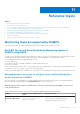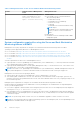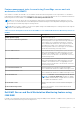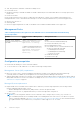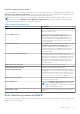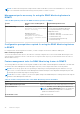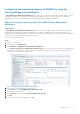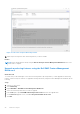Users Guide
Table Of Contents
- Dell EMC Server Management Pack Suite Version 7.2 for Microsoft System Center Operations Manager User's Guide
- About Dell EMC Server Management Pack Suite (DSMPS) for SCOM
- Support Matrix for DSMPS
- Installing DSMPS
- Discover and manage PowerEdge servers on the SCOM console by using the monitoring feature of DSMPS
- Scalable and detailed editions of DSMPS monitoring for PowerEdge servers and rack workstations
- Discovery and classification of PowerEdge servers and rack workstations
- Discover PowerEdge servers by using SCOM Agent Management
- Monitoring Dell EMC PowerEdge Servers in the SCOM console
- View options for Dell EMC Server and Rack Workstation monitoring feature of DSMPS
- Alert view in the monitoring feature of DSMPS for PowerEdge servers and rack workstations
- Diagram views in the monitoring feature of DSMPS for PowerEdge servers and rack workstations
- Performance and power monitoring views in the monitoring feature of DSMPS for PowerEdge servers and rack workstations
- State views in the monitoring feature of DSMPS for PowerEdge servers and rack workstations
- View options for Dell EMC Server and Rack Workstation monitoring feature of DSMPS
- Discover and manage PowerEdge servers on the SCOM console by using iSM-WMI
- _
- Scalable and Detailed editions of DSMPS monitoring for PowerEdge servers and rack workstations using iSM-WMI
- Discovery and classification of PowerEdge servers and rack workstations using iSM-WMI
- Prerequisites for discovering PowerEdge servers by using iSM-WMI
- Discover PowerEdge servers by using iSM-WMI
- Monitoring features for PowerEdge servers and rack workstations in DSMPS using iSM-WMI
- Discover and manage DRACs on the SCOM console by using DSMPS
- Supported tasks on the SCOM console for DSMPS monitoring features
- Run DSMPS monitoring feature-based tasks on SCOM
- Tasks run on Dell EMC devices by using the DSMPS monitoring features
- Check connection to the nodes
- View warranty information of PowerEdge servers
- Start OMSA on monolithic servers using the SCOM console
- Start iDRAC using the SCOM console
- Start Remote Desktop on monolithic servers using the SCOM console
- Perform a remote iDRAC hard reset operation
- Clear Embedded Server Management (ESM) logs
- Power management-related tasks
- Generating DSMPS reports
- Upgrading DSMPS
- Uninstalling DSMPS
- Reference topics
- Monitoring features supported by DSMPS
- Dell EMC Server and Rack Workstation Monitoring feature in DSMPS using OMSA
- Dell EMC Server and Rack Workstation Monitoring feature using iSM-WMI
- DRAC Monitoring feature of DSMPS
- Configuring the monitoring features of DSMPS by using the Feature Management Dashboard
- Import monitoring features using the Dell EMC Feature Management Dashboard
- Upgrade monitoring features using the Dell EMC Feature Management Dashboard
- Customizing monitoring features using the Feature Management Dashboard for scalable and detailed editions
- Remove monitoring features using the Dell EMC Feature Management Dashboard
- Import management packs to the SCOM console
- Severity levels of discovered devices
- Discovery features supported in the DSMPS monitoring of PowerEdge servers and rack workstations using OMSA
- Discovery features supported by DSMPS for monitoring DRACs
- Hardware components monitored by different monitoring features of DSMPS
- View options provided by the monitoring features of DSMPS
- Key features of monitoring PowerEdge servers in DSMPS using iSM-WMI
- DSMPS Unit Monitors
- Event rules used by different monitoring features of DSMPS
- Monitoring features supported by DSMPS
- Troubleshooting
- Data is not displayed on the Feature Management Dashboard
- A task run on the Feature Management Dashboard fails
- Feature Management alerts
- The Management Server (MS) is not functioning, and therefore, tasks associated with it cannot be completed (Health Service of the Feature Management Host Server is nonfunctional)
- Additional resources
- Accessing support content from the Dell EMC support site
- Contacting Dell Technologies
- Glossary
- Additional topics
- Identify device and device power status by using identification LEDs
- Migrate from Dell Server Management Pack Suite Version 6.0 for Microsoft SCOM
- Configure SCOM to monitor traps and trap-based unit monitors
- Create Run-As-Account for SNMP monitoring
- Associate multiple Run-As accounts
- Install Web Services Management (WS-Man) and SMASH device template
- Associate Run-As Account task—Dell EMC Server and Rack Workstation Monitoring feature
Table 7. Management Packs for the Server and Rack Workstation Monitoring feature
Feature Default location of Management
Packs
Management Packs
Scalable and detailed Management
Packs: %PROGRAMFILES%\Dell
Management Packs\Server
Mgmt\7.2\Server Monitoring
Scalable feature
● For Dell EMC Servers or Rack Workstations
discovered using OMSA:
○ Dell.Model.Server.mp
○ Dell.WindowsServer.Scalable.mp
○ Dell.View.Server.mp
○ (Optional)
Dell.WindowsServer.InformationAlertsOn.mp
NOTE: Import
Dell.WindowsServer.InformationAlertsOn.mp
only if you want to receive Informational
Alerts.
Detailed feature
● Dell.WindowsServer.Detailed.mp and all scalable
management packs.
System configuration required for using the Server and Rack Workstation
Monitoring feature in DSMPS
Management Server (MS) requirements for using the Server and Rack Workstation Monitoring feature in DSMPS
Operating systems supported by Microsoft SCOM Management Servers:
● For SCOM 2019, see https://docs.microsoft.com/en-us/system-center/scom/welcome?view=sc-om-2019.
● For SCOM 1807, see https://docs.microsoft.com/en-us/system-center/scom/whats-new-in-om?view=sc-om-1807.
● For SCOM 1801, see https://docs.microsoft.com/en-us/system-center/scom/whats-new-in-om?view=sc-om-1801.
● For SCOM 2016, see https://docs.microsoft.com/en-us/system-center/scom/release-build-versions-2016?view=sc-
om-2016.
Software requirements for Microsoft SCOM Management Server:
● (Optional) DRAC tools from OpenManage Server Administrator (Server Administrator)—To inventory and monitor Dell EMC
Server and Rack Workstation’s iDRAC and its NIC.
● (Optional) Baseboard Management Controller (BMC) Management Utility—To run the Remote Power Control tasks or the
LED Identification Control tasks on Dell-managed systems.
NOTE:
Access DRAC tools, OpenManage Server Administrator (Server Administrator), and BMC Management Utility from
Dell Systems Management Tools and Documentation media, or download it from Dell Technologies support site.
Management Server Action Account privileges (MSAA)
● Start the DRAC discovery and corresponding DRAC console—Administrator or Power user.
● Clear ESM log data—Administrator or Power user. Alternatively, if the MSAA has normal user privileges, operators can,
instead of selecting Use the predefined Run as Account, enter task credentials with Power User (or higher) privileges to run
the Clear ESM Logs task.
Managed System requirements for using the Server and Rack Workstation Monitoring feature in DSMPS
Install any supported OpenManage Server Administrator versions (including the Server Administrator Storage Management
Service) on the managed system.
● If you want to upgrade or uninstall OMSA on the managed system, the Alerts View of the managed system may display the
following error: Script or Executable failed to run.
● If the managed system is not a Management Server then switch the system to the Maintenance Mode until the upgrade or
uninstall completes. If the managed system is the Management Server, you may manually close the alerts after the upgrade
or uninstall is complete.
NOTE: On systems using OMSA 7.2 DRAC tools, it is recommended to upgrade to OMSA 7.4 DRAC tools or later.
NOTE: For more information about the supported operating systems for the managed system, see the OpenManage Server
Administrator Installation Guide on the support site.
34 Reference topics