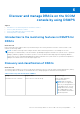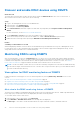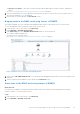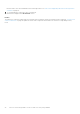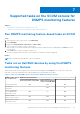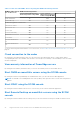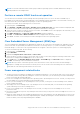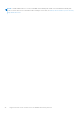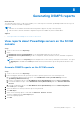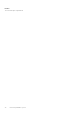Users Guide
Table Of Contents
- Dell EMC Server Management Pack Suite Version 7.2 for Microsoft System Center Operations Manager User's Guide
- About Dell EMC Server Management Pack Suite (DSMPS) for SCOM
- Support Matrix for DSMPS
- Installing DSMPS
- Discover and manage PowerEdge servers on the SCOM console by using the monitoring feature of DSMPS
- Scalable and detailed editions of DSMPS monitoring for PowerEdge servers and rack workstations
- Discovery and classification of PowerEdge servers and rack workstations
- Discover PowerEdge servers by using SCOM Agent Management
- Monitoring Dell EMC PowerEdge Servers in the SCOM console
- View options for Dell EMC Server and Rack Workstation monitoring feature of DSMPS
- Alert view in the monitoring feature of DSMPS for PowerEdge servers and rack workstations
- Diagram views in the monitoring feature of DSMPS for PowerEdge servers and rack workstations
- Performance and power monitoring views in the monitoring feature of DSMPS for PowerEdge servers and rack workstations
- State views in the monitoring feature of DSMPS for PowerEdge servers and rack workstations
- View options for Dell EMC Server and Rack Workstation monitoring feature of DSMPS
- Discover and manage PowerEdge servers on the SCOM console by using iSM-WMI
- _
- Scalable and Detailed editions of DSMPS monitoring for PowerEdge servers and rack workstations using iSM-WMI
- Discovery and classification of PowerEdge servers and rack workstations using iSM-WMI
- Prerequisites for discovering PowerEdge servers by using iSM-WMI
- Discover PowerEdge servers by using iSM-WMI
- Monitoring features for PowerEdge servers and rack workstations in DSMPS using iSM-WMI
- Discover and manage DRACs on the SCOM console by using DSMPS
- Supported tasks on the SCOM console for DSMPS monitoring features
- Run DSMPS monitoring feature-based tasks on SCOM
- Tasks run on Dell EMC devices by using the DSMPS monitoring features
- Check connection to the nodes
- View warranty information of PowerEdge servers
- Start OMSA on monolithic servers using the SCOM console
- Start iDRAC using the SCOM console
- Start Remote Desktop on monolithic servers using the SCOM console
- Perform a remote iDRAC hard reset operation
- Clear Embedded Server Management (ESM) logs
- Power management-related tasks
- Generating DSMPS reports
- Upgrading DSMPS
- Uninstalling DSMPS
- Reference topics
- Monitoring features supported by DSMPS
- Dell EMC Server and Rack Workstation Monitoring feature in DSMPS using OMSA
- Dell EMC Server and Rack Workstation Monitoring feature using iSM-WMI
- DRAC Monitoring feature of DSMPS
- Configuring the monitoring features of DSMPS by using the Feature Management Dashboard
- Import monitoring features using the Dell EMC Feature Management Dashboard
- Upgrade monitoring features using the Dell EMC Feature Management Dashboard
- Customizing monitoring features using the Feature Management Dashboard for scalable and detailed editions
- Remove monitoring features using the Dell EMC Feature Management Dashboard
- Import management packs to the SCOM console
- Severity levels of discovered devices
- Discovery features supported in the DSMPS monitoring of PowerEdge servers and rack workstations using OMSA
- Discovery features supported by DSMPS for monitoring DRACs
- Hardware components monitored by different monitoring features of DSMPS
- View options provided by the monitoring features of DSMPS
- Key features of monitoring PowerEdge servers in DSMPS using iSM-WMI
- DSMPS Unit Monitors
- Event rules used by different monitoring features of DSMPS
- Monitoring features supported by DSMPS
- Troubleshooting
- Data is not displayed on the Feature Management Dashboard
- A task run on the Feature Management Dashboard fails
- Feature Management alerts
- The Management Server (MS) is not functioning, and therefore, tasks associated with it cannot be completed (Health Service of the Feature Management Host Server is nonfunctional)
- Additional resources
- Accessing support content from the Dell EMC support site
- Contacting Dell Technologies
- Glossary
- Additional topics
- Identify device and device power status by using identification LEDs
- Migrate from Dell Server Management Pack Suite Version 6.0 for Microsoft SCOM
- Configure SCOM to monitor traps and trap-based unit monitors
- Create Run-As-Account for SNMP monitoring
- Associate multiple Run-As accounts
- Install Web Services Management (WS-Man) and SMASH device template
- Associate Run-As Account task—Dell EMC Server and Rack Workstation Monitoring feature
NOTE: You can start Dell EMC Remote Desktop only if Windows operating system is installed, and Remote Desktop is
manually enabled on the managed node.
Perform a remote iDRAC hard reset operation
You can remotely reset an iDRAC without shutting down the operating system of a server. This task is available only on
PowerEdge servers that are discovered through iDRAC Service Manager (iSM) by using WMI. To reset the iDRAC remotely, you
must first ensure that you have administrative privileges on the host operating system.
To remotely reset iDRAC, do the following on the SCOM console:
1. In the left pane, click Monitoring.
2. Click Dell EMC > Dell EMC State Views > Dell EMC Servers (iSM) State View. The state information is displayed, and
the servers that are discovered though iSM by using WMI are listed in the working pane.
3. Select the server on which you want to remotely reset iDRAC. In the Tasks section of the right pane, the tasks that you can
perform on the selected server are displayed.
4. Click iDRAC Hard Reset. The Run Task - iDRAC Hard Reset window is displayed.
5. Click Run. The Task Status - iDRAC Hard Reset window is displayed with the status of the reset.
6. Click Close. The iDRAC is successfully reset without shutting down the server operating system.
Clear Embedded Server Management (ESM) logs
The Server Administrator Embedded Server Management (ESM) log, also referred to as the hardware log, maintains a list of all
system events that are generated by the hardware, such as Error-Correcting Code (ECC), system reset and boot, and probe
threshold changes. You can refer to this log when hardware errors appear or when the system is not functioning properly.
To run the Clear ESM Logs task, do the following:
1. In the left pane, click Monitoring.
2. Expand Dell EMC.
3. Expand either Diagram Views, State Views, or Alerts Views.
4. Select the device on which you want to run the task. A list of tasks you can run by using the monitoring feature that is used
by the device is displayed in the Tasks pane of the SCOM console.
5. In the Tasks pane, click Dell EMC Windows Server Tasks > Clear ESM Logs. The Run Tasks window is displayed.
6. Click Run. The ESM logs of the selected device is deleted.
NOTE:
When you run the Clear ESM Logs task, on the task execution screen, only the result of the task initiating is
displayed. For example, the task execution screen may show a success result even if the ESM logs are not cleared. This
means that the Clear ESM Logs task initiation was successful.
Power management-related tasks
● Check power status of Dell EMC PowerEdge servers and Rack Workstations—You can run this task only on servers that are
monitored by DSMPS using OMSA. By running the Check Power Status task, you can check the power status and manage
power control tasks by using the IPMI Shell.
● Power off PowerEdge server shutting down the operating system—By running the Force Power Off task, you can power off
the PowerEdge server without shutting down the operating system.
● Power cycle a PowerEdge server—By running the Power Cycle task, you can power off the PowerEdge server, and then
power on again after a delay.
● Gracefully power off a PowerEdge server—By running the Power Off Gracefully task, you can shut down the operating
system, and then power off the PowerEdge server.
● Power on a PowerEdge server—By running the Power On task, you can power on the PowerEdge server of if it is in
powered-off state.
● Reset the PowerEdge server power—By running the Power Reset task, you can power on the PowerEdge server of if it is in
powered-off state.
● Identify an OMSA−based server by enabling the identification LED—By running the Turn LED Identification On task, you can
enable the feature to identify a server by using a blinking LED. Similarly, by running the Turn LED Identification Off task, the
feature to identify a server by using a blinking LED is disabled.
Supported tasks on the SCOM console for DSMPS monitoring features
27