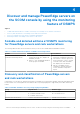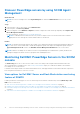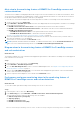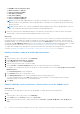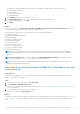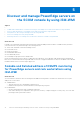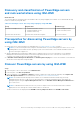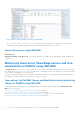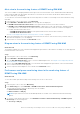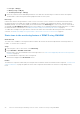Users Guide
Table Of Contents
- Dell EMC Server Management Pack Suite Version 7.2 for Microsoft System Center Operations Manager User's Guide
- About Dell EMC Server Management Pack Suite (DSMPS) for SCOM
- Support Matrix for DSMPS
- Installing DSMPS
- Discover and manage PowerEdge servers on the SCOM console by using the monitoring feature of DSMPS
- Scalable and detailed editions of DSMPS monitoring for PowerEdge servers and rack workstations
- Discovery and classification of PowerEdge servers and rack workstations
- Discover PowerEdge servers by using SCOM Agent Management
- Monitoring Dell EMC PowerEdge Servers in the SCOM console
- View options for Dell EMC Server and Rack Workstation monitoring feature of DSMPS
- Alert view in the monitoring feature of DSMPS for PowerEdge servers and rack workstations
- Diagram views in the monitoring feature of DSMPS for PowerEdge servers and rack workstations
- Performance and power monitoring views in the monitoring feature of DSMPS for PowerEdge servers and rack workstations
- State views in the monitoring feature of DSMPS for PowerEdge servers and rack workstations
- View options for Dell EMC Server and Rack Workstation monitoring feature of DSMPS
- Discover and manage PowerEdge servers on the SCOM console by using iSM-WMI
- _
- Scalable and Detailed editions of DSMPS monitoring for PowerEdge servers and rack workstations using iSM-WMI
- Discovery and classification of PowerEdge servers and rack workstations using iSM-WMI
- Prerequisites for discovering PowerEdge servers by using iSM-WMI
- Discover PowerEdge servers by using iSM-WMI
- Monitoring features for PowerEdge servers and rack workstations in DSMPS using iSM-WMI
- Discover and manage DRACs on the SCOM console by using DSMPS
- Supported tasks on the SCOM console for DSMPS monitoring features
- Run DSMPS monitoring feature-based tasks on SCOM
- Tasks run on Dell EMC devices by using the DSMPS monitoring features
- Check connection to the nodes
- View warranty information of PowerEdge servers
- Start OMSA on monolithic servers using the SCOM console
- Start iDRAC using the SCOM console
- Start Remote Desktop on monolithic servers using the SCOM console
- Perform a remote iDRAC hard reset operation
- Clear Embedded Server Management (ESM) logs
- Power management-related tasks
- Generating DSMPS reports
- Upgrading DSMPS
- Uninstalling DSMPS
- Reference topics
- Monitoring features supported by DSMPS
- Dell EMC Server and Rack Workstation Monitoring feature in DSMPS using OMSA
- Dell EMC Server and Rack Workstation Monitoring feature using iSM-WMI
- DRAC Monitoring feature of DSMPS
- Configuring the monitoring features of DSMPS by using the Feature Management Dashboard
- Import monitoring features using the Dell EMC Feature Management Dashboard
- Upgrade monitoring features using the Dell EMC Feature Management Dashboard
- Customizing monitoring features using the Feature Management Dashboard for scalable and detailed editions
- Remove monitoring features using the Dell EMC Feature Management Dashboard
- Import management packs to the SCOM console
- Severity levels of discovered devices
- Discovery features supported in the DSMPS monitoring of PowerEdge servers and rack workstations using OMSA
- Discovery features supported by DSMPS for monitoring DRACs
- Hardware components monitored by different monitoring features of DSMPS
- View options provided by the monitoring features of DSMPS
- Key features of monitoring PowerEdge servers in DSMPS using iSM-WMI
- DSMPS Unit Monitors
- Event rules used by different monitoring features of DSMPS
- Monitoring features supported by DSMPS
- Troubleshooting
- Data is not displayed on the Feature Management Dashboard
- A task run on the Feature Management Dashboard fails
- Feature Management alerts
- The Management Server (MS) is not functioning, and therefore, tasks associated with it cannot be completed (Health Service of the Feature Management Host Server is nonfunctional)
- Additional resources
- Accessing support content from the Dell EMC support site
- Contacting Dell Technologies
- Glossary
- Additional topics
- Identify device and device power status by using identification LEDs
- Migrate from Dell Server Management Pack Suite Version 6.0 for Microsoft SCOM
- Configure SCOM to monitor traps and trap-based unit monitors
- Create Run-As-Account for SNMP monitoring
- Associate multiple Run-As accounts
- Install Web Services Management (WS-Man) and SMASH device template
- Associate Run-As Account task—Dell EMC Server and Rack Workstation Monitoring feature
Discover PowerEdge servers by using SCOM Agent
Management
About this task
NOTE: Discover a PowerEdge server in the Agent Managed view under the Administration section of the SCOM
console.
Steps
1. In the left pane of the SCOM console, select Administration.
2. In the left pane, click Discovery Wizard.
3. In the working pane, select Windows computers, and then complete the tasks that are prompted by the Computer and
Device Management Wizard.
For more information, see the Microsoft SCOM documentation.
NOTE: In a distributed environment, the discovery of devices may be not be successful. Ensure all the conditions
displayed in the error message are verified, and then discover the devices.
Results
NOTE: The installer automatically imports the Dell EMC Server and Rack Workstation Monitoring management packs into
the SCOM console. If the installer fails to install the management packs, then import the management packs using the
Import Management Packs wizard or the Dell EMC Feature Management Dashboard on the SCOM console.
NOTE: Dell EMC PowerEdge Servers that do not have Dell OpenManage Server Administrator (OMSA) installed or are
running an unsupported OMSA version are grouped as Dell Unmanaged Devices.
Monitoring Dell EMC PowerEdge Servers in the SCOM
console
The Monitoring pane of the SCOM console is used to select views that provide complete health information about the
discovered Dell EMC PowerEdge Servers. The Severity Level Indicators helps you to indicate the health of the Dell EMC
PowerEdge Servers on the network.
It includes monitoring the health of monolithic and modular servers, and supported Dell Precision Racks and their components,
both at regular intervals and on occurrence of events.
View options for Dell EMC Server and Rack Workstation monitoring
feature of DSMPS
DSMPS provides the following types of views for monitoring servers and rack workstations by selecting Monitoring > Dell
EMC on the SCOM console:
● Alert view in the monitoring feature of DSMPS for PowerEdge servers and rack workstations on page 13
● Diagram views in the monitoring feature of DSMPS for PowerEdge servers and rack workstations on page 13
● Performance and power monitoring views in the monitoring feature of DSMPS for PowerEdge servers and rack workstations
on page 13
● State views in the monitoring feature of DSMPS for PowerEdge servers and rack workstations on page 15
12
Discover and manage PowerEdge servers on the SCOM console by using the monitoring feature of DSMPS