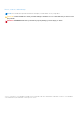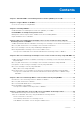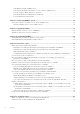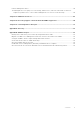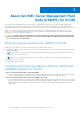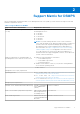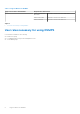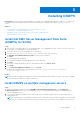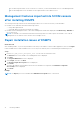Dell EMC Server Management Pack Suite Version 7.2 for Microsoft System Center Operations Manager User's Guide January 2021 Rev.
Notes, cautions, and warnings NOTE: A NOTE indicates important information that helps you make better use of your product. CAUTION: A CAUTION indicates either potential damage to hardware or loss of data and tells you how to avoid the problem. WARNING: A WARNING indicates a potential for property damage, personal injury, or death. © 2009 - 2021 Dell Inc. or its subsidiaries. All rights reserved. Dell, EMC, and other trademarks are trademarks of Dell Inc. or its subsidiaries.
Contents Chapter 1: About Dell EMC Server Management Pack Suite (DSMPS) for SCOM........................... 6 Chapter 2: Support Matrix for DSMPS.......................................................................................... 7 User roles necessary for using DSMPS..........................................................................................................................8 Chapter 3: Installing DSMPS.......................................................................................
Start iDRAC using the SCOM console................................................................................................................... 26 Start Remote Desktop on monolithic servers using the SCOM console....................................................... 26 Perform a remote iDRAC hard reset operation.................................................................................................... 27 Clear Embedded Server Management (ESM) logs.............................................
Feature Management alerts........................................................................................................................................... 58 The Management Server (MS) is not functioning, and therefore, tasks associated with it cannot be completed (Health Service of the Feature Management Host Server is nonfunctional)............................58 Chapter 13: Additional resources.................................................................................................
1 About Dell EMC Server Management Pack Suite (DSMPS) for SCOM The Dell EMC Server Management Pack Suite (DSMPS) is a management pack suite for SCOM that enables agent-based discovery and monitoring of PowerEdge servers, rack workstations, and iDRACs through OMSA or by using iSM-WMI. The management packs provide the Dell EMC-specific views that you can use to observe and analyze the device status in a network.
2 Support Matrix for DSMPS Before installing and configuring Dell EMC Server Management Pack Suite (DSMPS), ensure that the following software and hardware requirements are met. Table 1.
Table 1. Support Matrix for DSMPS Supported software and hardware Requirements and versions iDRAC7 Modular and Monolithic Firmware versions 2.xx.xx.xx and 1.6x.6x iDRAC6 Monolithic Firmware versions 2.92 and 2.85 iDRAC6 Modular Firmware versions 3.80 and 3.
3 Installing DSMPS Prerequisites: Before you begin with the installation of Dell EMC Server Management Pack Suite (DSMPS) for SCOM, ensure that all the software and hardware requirements and user privileges are configured and available. See Support Matrix for DSMPS.
discovered through the iDRAC access via the Host OS feature, you must install SNMP services on the Managed Node and set the Management Server IP address as the trap destination in the SNMP Services. Management features imported into SCOM console after installing DSMPS The following monitoring features are automatically imported into the SCOM console after you install DSMPS: ● Dell EMC Server and Rack Workstation Monitoring feature: ○ Using OMSA agent-based.
4 Discover and manage PowerEdge servers on the SCOM console by using the monitoring feature of DSMPS Topics: • • • • Scalable and detailed editions of DSMPS monitoring for PowerEdge servers and rack workstations Discovery and classification of PowerEdge servers and rack workstations Discover PowerEdge servers by using SCOM Agent Management Monitoring Dell EMC PowerEdge Servers in the SCOM console Scalable and detailed editions of DSMPS monitoring for PowerEdge servers and rack workstations The following t
Discover PowerEdge servers by using SCOM Agent Management About this task NOTE: Discover a PowerEdge server in the Agent Managed view under the Administration section of the SCOM console. Steps 1. In the left pane of the SCOM console, select Administration. 2. In the left pane, click Discovery Wizard. 3. In the working pane, select Windows computers, and then complete the tasks that are prompted by the Computer and Device Management Wizard. For more information, see the Microsoft SCOM documentation.
Alert view in the monitoring feature of DSMPS for PowerEdge servers and rack workstations The Alert View is available for managing hardware and storage events from the Dell EMC servers and rack workstations, which are received from OpenManage Server Administrator (OMSA). Link-up and Link-down alerts for events that are received from the Broadcom and Intel Network Interface Cards (NICs) are displayed.
● ● ● ● ● ● ● Dell EMC Server Performance View Disk Performance - iSM (%) Energy Consumption (kWh) Peak Amperage (Amps) Peak Power (Watts) Power Consumption (BTU/hr) Power Consumption (Watts) NOTE: Power monitoring is applicable only for Dell EMC PowerEdge Servers with power monitoring capability for a particular attribute. It is enabled only when the detailed edition of Dell EMC Server and Rack Workstation Monitoring feature is present.
For example, to collect data about network interface of all Dell EMC systems, right-click the following rules: ● Total Transmitted Packets ● Received Bytes ● Total Received Packets ● Transmitted Bytes 4. Select Enabled and set the Override Value to True. 5. In the Management Pack section, select a management pack from the drop-down list. To create a management pack, click New. 6. Click Apply.
5 Discover and manage PowerEdge servers on the SCOM console by using iSM-WMI Topics: • • • • • • Scalable and Detailed editions of DSMPS monitoring for PowerEdge servers and rack workstations using iSM-WMI Discovery and classification of PowerEdge servers and rack workstations using iSM-WMI Prerequisites for discovering PowerEdge servers by using iSM-WMI Discover PowerEdge servers by using iSM-WMI Monitoring features for PowerEdge servers and rack workstations in DSMPS using iSM-WMI About this task Dell E
Discovery and classification of PowerEdge servers and rack workstations using iSM-WMI About this task The following table lists information about the hardware discovery and grouping by the Dell EMC Server and Rack Monitoring feature of DSMPS by using iSM-WMI: Table 4.
Figure 1. Discovered PowerEdge servers by using iSM-WMI A Dell Server (iSM) informational alert is generated when a Dell EMC PowerEdge Server is discovered through iDRAC Service Module (iSM) for the first time. This informational alert is a one-time alert. Object discoveries using iSM-WMI About this task Dell EMC PowerEdge Server Discovery—Classifies the Dell EMC PowerEdge Servers and populates the key attributes and components.
Alert view in the monitoring feature of DSMPS using iSM-WMI This view is available for managing hardware and storage events from the Dell EMC Server and Rack Workstation Monitoring feature using iSM-WMI. Link-up and Link-down alerts for events that are received from the Broadcom and Intel Network Interface Cards (NICs) are displayed. To view the alert views that are displayed by the monitoring feature of DSMPS for PowerEdge servers and workstations using iSM-WMI: 1.
● IO Usage - iSM (%) ● Memory Usage - iSM (%) ● Overall System Usage - iSM (%) 4. Select the counters from the individual performance views and select the time range for which the values are required. The data that is collected is represented in a graphical format for each system. Next steps A unit monitor monitors the performance counter over two successive cycles to check if it exceeds a threshold value.
6 Discover and manage DRACs on the SCOM console by using DSMPS Topics: • • • • Introduction to the monitoring features in DSMPS for DRACs Discovery and classification of DRACs Discover and enable DRAC devices using DSMPS Monitoring DRACs using DSMPS Introduction to the monitoring features in DSMPS for DRACs About this task DRAC monitoring feature supports discovery and monitoring for the various generations of iDRAC—iDRAC6, iDRAC7, and iDRAC8 systems using SNMP.
Discover and enable DRAC devices using DSMPS About this task The DRAC devices must be discovered as network devices under the Administration section of the SCOM console. To discover DRAC devices in the SCOM console, do the following: Steps 1. Log in to the management server as a SCOM administrator. 2. In the left pane, select Administration. 3. In the left pane, click Discovery Wizard. 4. Select Network devices, and then complete the tasks that are prompted by the Computer and Device Management Wizard.
● Remote Access Alerts—These alerts contains information about SNMP traps from iDRAC6, iDRAC7, and iDRAC8 devices. See Alert views displayed by different monitoring features of DSMPS on page 46. 3. Select the required Alert View. In the right pane, alerts that meet the criteria—such as alert severity, resolution state, or alerts that are assigned to you—are displayed. 4. Select an alert to view the details in the Alert Details section.
Different State views are listed based on the monitoring feature. See State views displayed by different monitoring features of DSMPS on page 50. 3. To view data about a component, select a component. Information is displayed in the Detail View section. Results The health of a component is derived by reviewing the unresolved alerts that are associated with the component.
7 Supported tasks on the SCOM console for DSMPS monitoring features Topics: • • Run DSMPS monitoring feature-based tasks on SCOM Tasks run on Dell EMC devices by using the DSMPS monitoring features Run DSMPS monitoring feature-based tasks on SCOM Steps 1. In the left pane of the SCOM console, select Monitoring. 2. Expand Dell EMC. 3. Expand either Diagram Views, State Views, or Alerts Views. 4. Select the device on which you want to run the task.
Table 6.
NOTE: You can start Dell EMC Remote Desktop only if Windows operating system is installed, and Remote Desktop is manually enabled on the managed node. Perform a remote iDRAC hard reset operation You can remotely reset an iDRAC without shutting down the operating system of a server. This task is available only on PowerEdge servers that are discovered through iDRAC Service Manager (iSM) by using WMI.
NOTE: To enable Advanced Power Control, install BMU in the default path. If BMU is not installed in the default path, create a console task. For more information about creating a console task, see Identify device and device power status by using identification LEDs.
8 Generating DSMPS reports About this task The reporting feature of the SCOM console enables you to create reports for Dell EMC OpenManage Windows Event Log, Dell server BIOS, firmware, and RAID configuration. NOTE: ● Dell EMC Server and Rack Workstation Monitoring feature supports only object-level reporting. ● Dell server BIOS, firmware, and RAID configuration reports are available only in the Detailed edition.
Results The selected report is generated.
9 Upgrading DSMPS If you are using Dell EMC Server Management Pack Suite (DSMPS) version 7.1.1 then you can either upgrade to: ● Latest version of the OMIMSSC appliance. ● Latest version of DSMPS (using an installer). Topics: • • Upgrade DSMPS to latest version of OMIMSSC Upgrade from previous versions of DSMPS Upgrade DSMPS to latest version of OMIMSSC While upgrading to the latest version of OMIMSSC appliance from DSMPS version 7.0, do the following: 1.
10 Uninstalling DSMPS About this task You can uninstall the Dell EMC Server Management Pack Suite (DSMPS) by using: ● The Windows Control Panel. ● The Remove option in the DSMPS EXE file. You can remove the Dell EMC Management packs by de-enrolling one or more Management Servers. Topics: • • Uninstall DSMPS by using the Windows Control Panel Uninstall DSMPS by using DSMPS installer EXE file Uninstall DSMPS by using the Windows Control Panel Steps 1. Click Start > Control Panel > Uninstall a program. 2.
11 Reference topics Topics: • • • • • • • • • Monitoring features supported by DSMPS Severity levels of discovered devices Discovery features supported in the DSMPS monitoring of PowerEdge servers and rack workstations using OMSA Discovery features supported by DSMPS for monitoring DRACs Hardware components monitored by different monitoring features of DSMPS View options provided by the monitoring features of DSMPS Key features of monitoring PowerEdge servers in DSMPS using iSM-WMI DSMPS Unit Monitors Even
Table 7. Management Packs for the Server and Rack Workstation Monitoring feature Feature Default location of Management Packs Management Packs Scalable and detailed Management Packs: %PROGRAMFILES%\Dell Management Packs\Server Mgmt\7.2\Server Monitoring Scalable feature ● For Dell EMC Servers or Rack Workstations discovered using OMSA: ○ Dell.Model.Server.mp ○ Dell.WindowsServer.Scalable.mp ○ Dell.View.Server.mp ○ (Optional) Dell.WindowsServer.InformationAlertsOn.mp NOTE: Import Dell.WindowsServer.
Feature management tasks for monitoring PowerEdge servers and rack workstations in DSMPS After DSMPS is installed, the Dell EMC Server and Rack Workstation Monitoring feature is auto-imported into SCOM and its related tasks are available in the Feature Management tasks section. The following table lists the Server and Rack Workstations Monitoring feature tasks available on the Dell EMC Feature Management Dashboard.
● 12th, 13th generation, and iDRAC 9-based PowerEdge servers ● PowerVault servers ● Hardware monitoring of Dell EMC-branded or Dell EMC OEM Ready servers and Dell EMC Microsoft Storage Spaces Direct Ready nodes.
Feature management tasks The following table lists the Dell EMC Server and Rack Workstation monitoring feature (using iSM-WMI) tasks available on the Dell EMC Feature Management Dashboard. Some tasks that are listed in the Feature Management tasks table appear only after you have imported the Dell EMC Server and Rack Workstation Monitoring feature. NOTE: In the Event Log, ignore the errors pertaining to reimporting of existing management packs under the error logs.
NOTE: The DRAC Monitoring feature is deprecated for iDRAC9 and above systems. Recommendation is to use the Dell EMC Server and Rack Workstation Monitoring (Licensed) feature for iDRAC9 systems. Management packs necessary for using the DRAC Monitoring feature in DSMPS Table 11. Management packs for the DRAC monitoring feature in DSMPS Feature Default location of Management Packs Required Management Packs DRAC Monitoring Library: %PROGRAMFILES%\Dell Management Packs\Server Mgmt Suite\7.2\Library Library
Configuring the monitoring features of DSMPS by using the Feature Management Dashboard The Dell EMC Feature Management Dashboard provide options to configure monitoring features using DSMPS to monitor Dell EMC PowerEdge servers, Dell EMC Precision Racks, and Dell Remote Access Controllers (DRACs). You can import, upgrade, and remove the monitoring features using the Dell EMC Feature Management dashboard.
Figure 4. Task status of Import Monitoring Feature 10. Repeat steps 3 through 8 for each monitoring feature you want to enable. Results NOTE: Before running another task by using the Dell Technologies Feature Management Dashboard, wait for the current tasks to complete.
CAUTION: If there are any dependencies or associations that have to be overridden, which results in data loss, the task cannot be successfully run and an appropriate message is displayed. To continue to run the task, click Override, and set the AutoResolve Warnings/Errors override to True. 8. After the task is complete, click Close.
Results NOTE: Running the Remove Monitoring Feature task in Dell EMC Feature Management Dashboard may fail if there are overrides that are referenced to custom group or instances. In such a case, ensure to remove the overrides that are associated to custom group or instances. Import management packs to the SCOM console About this task To effectively use DSMPS for device monitoring and management purposes, you must import the latest management packs to SCOM, whenever they are released.
● Dell EMC OpenManage Software Services discovery—Discovers the objects for OMSA Windows services. ● Dell EMC PowerEdge Server Detailed BIOS discovery—Discovers BIOS objects for each Dell EMC PowerEdge Server (Detailed edition only). ● Dell EMC PowerEdge Server Detailed Memory discovery—Discovers memory instances for the Dell EMC PowerEdge Server (Detailed edition only).
Table 14.
Table 14.
Table 14.
Table 16.
Rack Workstation Diagram View supported by DSMPS The Dell EMC Rack Workstation Diagram Views provides a graphical representation of all supported Dell EMC Rack Workstations and enables you to expand and verify the status of individual devices and their components in the diagram. Select a Rack Workstation in the diagram to view its details in the Detail View section.
Monolithic Servers Diagram View supported by DSMPS The Dell EMC Monolithic Servers Diagram View offers a graphical representation of all Monolithic systems and enables you to expand and verify the status of individual devices and their components in the diagram. Sled Servers Diagram View supported by DSMPS The Dell EMC Sled Servers Diagram View offers a graphical representation of all Sled servers and enables you to expand and verify the status of individual devices and their components in the diagram.
Results The status roll-up of network interfaces on the Diagram view is displayed only up to the Network Interfaces group level. For example, if the remaining components of the server are normal and only one or more of the network interfaces are in critical or noncritical state, the health state of the server is indicated as Normal, but the Network Interfaces group status is indicated as Critical or Warning.
Table 19.
Capacity planning of PowerEdge servers discovered through iDRAC and iSM You can monitor if the server’s utilization has exceeded the configured capacity threshold value using the Dell Server Capacity Check unit monitor. The unit monitor—Dell Server Capacity Check monitors the average system or CUPS usage for the last one day of each server against the configured capacity threshold value. By default, this unit monitor is disabled.
● ● ● ● DSM Event Manager Availability Status DSM Shared Service Availability Status DSM Storage Service Availability Status Windows Management Instrumentation (WMI) Service Availability Status Power Supplies ● Dell EMC Server Power Supplies Status Processors ● Dell EMC Server Processors Status Sensors ● ● ● ● ● ● Dell Dell Dell Dell Dell Dell EMC EMC EMC EMC EMC EMC Server Server Server Server Server Server Battery Status Current Status Fans Status Intrusion Sensor Status Temperature Sensor Status Vo
● Enclosure EMM Event Monitor ● Enclosure EMM Unit Monitor Storage Controller Enclosure Unit ● Controller Enclosure Event Monitor ● Controller Enclosure Unit Monitor Storage Controller Physical Disk Unit ● ● ● ● Controller Physical Disk Event Monitor Controller Physical Disk Unit Monitor Enclosure Physical Disk Event Monitor Enclosure Physical Disk Unit Monitor Storage Controller Power Supply Unit ● Enclosure Power Supply Event Monitor ● Enclosure Power Supply Unit Monitor Storage Controller Sensors ● Con
Battery Sensor ● Battery Sensor Unit Monitor Chassis Intrusion Sensor ● Chassis Intrusion Sensor Unit Monitor Unit monitors in the monitoring feature of DSMPS for DRACs All the following unit monitors provided by DSMPS for DRAC monitoring are of Periodic type: ● iDRAC6 Modular ○ Dell Remote Access Status ● iDRAC6 Monolithic ○ Dell Remote Access Status ● iDRAC7 Modular NOTE: For iDRAC7 modular and monolithic servers, the Dell RAC periodic-based and Dell RAC triggered-based unit monitors are disabled.
Storage Management All informational, warning, and critical events for the Server Administrator Storage Management Service have a corresponding event processing rule.
12 Troubleshooting Topics: • • • • Data is not displayed on the Feature Management Dashboard A task run on the Feature Management Dashboard fails Feature Management alerts The Management Server (MS) is not functioning, and therefore, tasks associated with it cannot be completed (Health Service of the Feature Management Host Server is nonfunctional) Data is not displayed on the Feature Management Dashboard About this task In a distributed setup, the management server, where the Dell EMC Server Management P
3. Select the monitoring feature. 4. Under Tasks, expand Dell Monitoring Feature Tasks. 5. Click the upgrade monitoring task. 6. On the Run Task — Upgrade Monitoring Feature screen, click Override. The Override Task parameters are displayed. 7. From the drop-down menu in the New Value column, set the AutoResolve Warnings/Errors property True. 8. Click Override. 9. To run the task, click Run. Feature Management alerts Table 20.
13 Additional resources Table 21. Additional resources Document Description Availability Dell EMC OpenManage Integration with Microsoft System Center for System Center Operations Manager User's Guide Provides information about deploying, configuring, using, and troubleshooting the OMIMSSC appliance. 1. Go to Dell.com/esmmanuals. 2. Select Server Management Pack Versions for Microsoft System Center Operations Manager, and then select the required application version. 3.
14 Accessing support content from the Dell EMC support site Access supporting content related to an array of systems management tools using direct links, going to the Dell EMC support site, or using a search engine. ● Direct links: ○ For Dell EMC Enterprise Systems Management and Dell EMC Remote Enterprise Systems Management—https:// www.dell.com/esmmanuals ○ For Dell EMC Virtualization Solutions—https://www.dell.com/SoftwareManuals ○ For Dell EMC OpenManage—https://www.dell.
15 Contacting Dell Technologies About this task Dell Technologies provides several online and telephone-based support and service options. Availability varies by country or region and product, and some services may not be available in your area. NOTE: If you do not have an active Internet connection, you can find contact information on your purchase invoice, packing slip, bill, or Dell Technologies product catalog.
A Glossary Table 22. Terms used in this guide Term Description AMSRP All Management Server Resource Pool CMC/ OME-M Dell EMC Chassis Management Controller/ OpenManage Enterprise—Modular DSMPS Dell EMC Server Management Pack Suite for Microsoft System Center—Operations Manager DRAC/ iDRAC Dell Remote Access Controller/ integrated Dell Remote Access Controller of Dell EMC PowerEdge server, Dell branded OEM servers, and Dell OEM—ready servers, unless otherwise specified.
B Additional topics Topics: • • • • • • • Identify device and device power status by using identification LEDs Migrate from Dell Server Management Pack Suite Version 6.
● Enter -U -P -k ● Replace with one of the following options: ○ power status (for Check Power Status task) ○ power on (for Power On task) ○ power soft (for Power Off Gracefully task) ○ power off (for Force Power Off task) ○ power cycle (for Power Cycle task) ○ power reset (for Power Reset task) ○ identify on (for LED Identification On task) ○ identify off (for LED Identification Off task) For example: -I lanplus -H Target/Property[Type="Del
NOTE: If a Run-As-Account community string is not available then create one. See Create Run-As-Account for SNMP monitoring. NOTE: If you are using multiple Run-As accounts to discover devices, associate each device with its associated Run-As account. For more information, see Associate Multiple Run As Accounts. 8. Click OK. 9. After completing tasks prompted by the wizard, click Close. Create Run-As-Account for SNMP monitoring Steps 1. Start the SCOM console and select Administration. 2.
Install Web Services Management (WS-Man) and SMASH device template Steps 1. From www.microsoft.com/en-in/download/confirmation.aspx?id=29266, download the following SMASH Library MPB file to a temporary location: WS-ManagementAndSMASHDeviceDiscoveryTemplate.msi. 2. To copy the SMASH Library MPB file to the user- or default location, run the MSI file. 3. Start the SCOM console. 4. In the left pane, select Administration. 5. Select Management Packs, and then select Import Management Packs in the working pane.