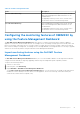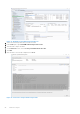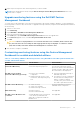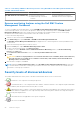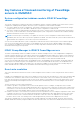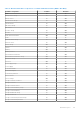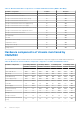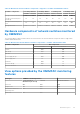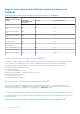Users Guide
Table Of Contents
- Dell EMC OpenManage Integration Version 7.2 with Microsoft System Center for System Center Operations Manager User's Guide
- Contents
- About this guide
- About Dell EMC OpenManage Integration with Microsoft System Center (OMIMSSC) for System Center Operations Manager (SCOM)
- Purchase and manage OMIMSSC license
- Port information and Communication Matrix for OMIMSSC appliance
- Support Matrix
- Deploy and configure the OMIMSSC appliance
- OMIMSSC and SCOM interfaces for device management
- Enroll (register) management servers to OMIMSSC
- Tasks you can perform on the OMIMSSC Admin Portal
- Manage OMIMSSC from the SCOM console
- Discovery and monitoring of PowerEdge servers by using the licensed monitoring features of OMIMSSC
- Introduction to the licensed monitoring features in OMIMSSC for PowerEdge servers and rack workstations
- Discovery and classification of PowerEdge servers and workstations by using WS-Man or iDRAC access using Host operating system
- Prerequisites to discover PowerEdge Servers using Dell EMC Server and Rack Monitoring (Licensed)
- Discover PowerEdge servers by using iDRAC WS-Man through OMIMSSC
- Discover PowerEdge servers by using the SCOM console
- Object discoveries using WS-Man
- Install SNMP services to monitor PowerEdge servers
- Monitoring PowerEdge servers and rack workstations on the SCOM console
- Discovery and monitoring of Dell EMC chassis using OMIMSSC
- Discovery and monitoring of Dell EMC Network Switches using OMIMSSC
- Discovery and classification of network switches
- Override properties to customize the network switch discovery process
- Import network switch management packs for discovery from OMIMSSC Admin Portal
- Discover Dell EMC Network Switches by using OMIMSSC
- Discover Dell EMC Network Switches by using SCOM
- Network Switches monitoring feature in OMIMSSC
- Manage Dell EMC devices using the OMIMSSC appliance
- View jobs in OMIMSSC Admin Portal and OpenManage Integration Dashboard
- Run tasks on the SCOM console for OMIMSSC monitoring features
- Run OMIMSSC monitoring feature-based tasks on SCOM
- Tasks run on Dell EMC devices by using the OMIMSSC monitoring features
- Check connection to the nodes
- View warranty information of PowerEdge servers
- Start OMSA on monolithic servers using the SCOM console
- Start iDRAC using the SCOM console
- Start Remote Desktop on monolithic servers using the SCOM console
- Perform a remote iDRAC hard reset operation
- Clear Embedded Server Management (ESM) logs
- Power management-related tasks
- Start the Dell CMC console
- Upgrading the OMIMSSC appliance
- De-enroll (Deregister) management servers enrolled to OMIMSSC
- Remove an OMIMSSC VM
- Troubleshooting
- After deploying the OMIMSSC appliance, an IP address is not assigned to the OMIMSSC appliance
- After deploying the OMIMSSC appliance, enrollment of management servers with OMIMSSC is unsuccessful or the management packs are not successfully installed.
- Unable to start the OpenManage Integration Dashboard in the SCOM console
- Unable to connect to the OMIMSSC appliance
- Issues observed when usernames of local account and domain account match but the passwords differ
- Resolve issues in synchronizing data of Dell EMC devices with OMIMSSC
- Manually clean the SCOM console that is unreachable during the de-enrollment
- Connection is unavailable between OMIMSSC and the SCOM console
- Unable to log in to the OMIMSSC Admin portal by using the Mozilla Firefox browser
- A job run on OMIMSSC to discover a device stays in the Progress state for more than five hours
- Unable to discover and monitor devices after restarting OMIMSSC
- Event ID 33333: Data Access Layer rejected retry on SqlError
- Resolve issues in the Dell EMC Feature Management Dashboard
- Reference topics
- Monitoring features supported by OMIMSSC
- Configuring the monitoring features of OMIMSSC by using the Feature Management Dashboard
- Import monitoring features using the Dell EMC Feature Management Dashboard
- Upgrade monitoring features using the Dell EMC Feature Management Dashboard
- Customizing monitoring features using the Feature Management Dashboard for scalable and detailed editions
- Remove monitoring features using the Dell EMC Feature Management Dashboard
- Severity levels of discovered devices
- Key features of licensed monitoring of PowerEdge servers in OMIMSSC
- System configuration lockdown mode in iDRAC9 PowerEdge servers
- iDRAC Group Manager in iDRAC9 PowerEdge servers
- Event auto resolution
- Capacity planning of PowerEdge servers discovered through iDRAC and iSM
- Detect and restore the status of a failed CMC or OpenManage Enterprise-Modular
- Port connection information of PowerEdge servers discovered through iDRAC and iSM
- Hardware components of servers and rack workstations monitored by OMIMSSC
- Hardware components of chassis monitored by OMIMSSC
- Hardware components of network switches monitored by OMIMSSC
- View options provided by the OMIMSSC monitoring features
- OMIMSSC Unit Monitors
- Event rules used by different monitoring features of OMIMSSC
- Additional resources
- Accessing support content from the Dell EMC support site
- Contacting Dell Technologies
- Glossary
- Additional topics
Key features of licensed monitoring of PowerEdge
servers in OMIMSSC
System configuration lockdown mode in iDRAC9 PowerEdge
servers
The System Configuration Lockdown mode feature is available for iDRAC9—based PowerEdge servers that lock the system’s
configuration, including firmware updates. After the System Configuration Lockdown Mode is enabled:
● You cannot change the system’s configuration. This feature is intended to protect the system from unintentional changes.
Using the iDRAC console, you can enable or disable the System Configuration Lockdown mode.
● You cannot configure the trap destination information in the servers. Therefore, alerts are not generated for monitoring. In
such a case, you are notified with a critical alert indicating that System Configuration Lockdown mode is enabled, and trap
destination information for alerts is not configured.
NOTE: Dell Technologies recommends you to update the “Dell OM : System configuration lockdown alert rule interval”
immediately after the server discovery interval is updated or modified. This ensures that the System Lockdown mode alert is
generated after the completion of server discovery with a certain interval.
You can view information about the System Configuration Lockdown mode in the Detail View pane of the Dell EMC Diagram
View. For more information about this feature, see the iDRAC9 Version 3.00.00.00 User’s Guide available on the support
site. This feature is available for servers that are discovered by using iDRAC and iSM methods of Dell EMC Server and Rack
Workstation Monitoring (Licensed) feature.
iDRAC Group Manager in iDRAC9 PowerEdge servers
The iDRAC Group Manager feature is available for iDRAC9—based PowerEdge servers to offer simplified basic management
of iDRAC, and associated servers on the same local network. Group Manager feature enables one-to-many console experience
without requiring a separate application. Using the iDRAC Group Manager, you can view information about a set of servers by
permitting more powerful management than by inspecting servers visually for faults and other manual methods.
You can view information about the iDRAC Group Manager, iDRAC Group Manager Status, and iDRAC Group Name under the
iDRAC object in the Detail View pane of the Diagram View. For more information about this feature, see the iDRAC9 Version
3.00.00.00 User's Guide available on the support site. This feature is available for servers that are discovered by using the
iDRAC and iSM methods of Dell EMC Server and Rack Workstation Monitoring (Licensed) feature.
Event auto resolution
This section describes the automatic resolution or acknowledgment of the Dell device events using the Event Auto Resolution
feature.
Dell EMC Server Management Pack Suite receives and processes the events from the Dell devices. These events can be broadly
classified as issue, information, and resolution events. All these events remain on the console until they are manually closed.
Even after the issue gets resolved at the node, the issue event, and the corresponding resolution event remains in the console
until they are manually acknowledged. Event Auto Resolution feature automatically resolves or acknowledges such Dell device
events.
The auto resolution of events can be classified as:
● Problem to problem—One problem event resolves another problem event. For example, a temperature sensor sends a
warning event when it crosses the warning threshold. If there is no action, after certain time, the same sensor sends critical
event when it crosses the critical event. In this case, there is no importance of the warning event, because it does not exist.
The warning event is acknowledged, and only critical event is displayed on the console.
● Problem to resolution—One resolution or a normal event resolves a problem event. For example, a temperature sensor sends
a warning event when it crosses the warning threshold. When the administrator takes appropriate action, the same sensor
sends the resolution event or normal event after certain time. In this case, there is no importance of the warning event,
because it does not exist. The warning event is acknowledged, and only normal event is displayed on the console.
This feature is available only for servers that are discovered through iDRAC WS-Man. By default, the Event Auto Resolution
disabled. Enable this feature by using the Enable Event Auto Resolution task. The tasks such as Enable Event Auto Resolution
Reference topics
85