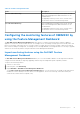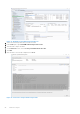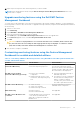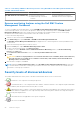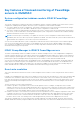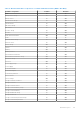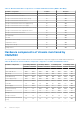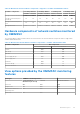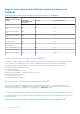Users Guide
Table Of Contents
- Dell EMC OpenManage Integration Version 7.2 with Microsoft System Center for System Center Operations Manager User's Guide
- Contents
- About this guide
- About Dell EMC OpenManage Integration with Microsoft System Center (OMIMSSC) for System Center Operations Manager (SCOM)
- Purchase and manage OMIMSSC license
- Port information and Communication Matrix for OMIMSSC appliance
- Support Matrix
- Deploy and configure the OMIMSSC appliance
- OMIMSSC and SCOM interfaces for device management
- Enroll (register) management servers to OMIMSSC
- Tasks you can perform on the OMIMSSC Admin Portal
- Manage OMIMSSC from the SCOM console
- Discovery and monitoring of PowerEdge servers by using the licensed monitoring features of OMIMSSC
- Introduction to the licensed monitoring features in OMIMSSC for PowerEdge servers and rack workstations
- Discovery and classification of PowerEdge servers and workstations by using WS-Man or iDRAC access using Host operating system
- Prerequisites to discover PowerEdge Servers using Dell EMC Server and Rack Monitoring (Licensed)
- Discover PowerEdge servers by using iDRAC WS-Man through OMIMSSC
- Discover PowerEdge servers by using the SCOM console
- Object discoveries using WS-Man
- Install SNMP services to monitor PowerEdge servers
- Monitoring PowerEdge servers and rack workstations on the SCOM console
- Discovery and monitoring of Dell EMC chassis using OMIMSSC
- Discovery and monitoring of Dell EMC Network Switches using OMIMSSC
- Discovery and classification of network switches
- Override properties to customize the network switch discovery process
- Import network switch management packs for discovery from OMIMSSC Admin Portal
- Discover Dell EMC Network Switches by using OMIMSSC
- Discover Dell EMC Network Switches by using SCOM
- Network Switches monitoring feature in OMIMSSC
- Manage Dell EMC devices using the OMIMSSC appliance
- View jobs in OMIMSSC Admin Portal and OpenManage Integration Dashboard
- Run tasks on the SCOM console for OMIMSSC monitoring features
- Run OMIMSSC monitoring feature-based tasks on SCOM
- Tasks run on Dell EMC devices by using the OMIMSSC monitoring features
- Check connection to the nodes
- View warranty information of PowerEdge servers
- Start OMSA on monolithic servers using the SCOM console
- Start iDRAC using the SCOM console
- Start Remote Desktop on monolithic servers using the SCOM console
- Perform a remote iDRAC hard reset operation
- Clear Embedded Server Management (ESM) logs
- Power management-related tasks
- Start the Dell CMC console
- Upgrading the OMIMSSC appliance
- De-enroll (Deregister) management servers enrolled to OMIMSSC
- Remove an OMIMSSC VM
- Troubleshooting
- After deploying the OMIMSSC appliance, an IP address is not assigned to the OMIMSSC appliance
- After deploying the OMIMSSC appliance, enrollment of management servers with OMIMSSC is unsuccessful or the management packs are not successfully installed.
- Unable to start the OpenManage Integration Dashboard in the SCOM console
- Unable to connect to the OMIMSSC appliance
- Issues observed when usernames of local account and domain account match but the passwords differ
- Resolve issues in synchronizing data of Dell EMC devices with OMIMSSC
- Manually clean the SCOM console that is unreachable during the de-enrollment
- Connection is unavailable between OMIMSSC and the SCOM console
- Unable to log in to the OMIMSSC Admin portal by using the Mozilla Firefox browser
- A job run on OMIMSSC to discover a device stays in the Progress state for more than five hours
- Unable to discover and monitor devices after restarting OMIMSSC
- Event ID 33333: Data Access Layer rejected retry on SqlError
- Resolve issues in the Dell EMC Feature Management Dashboard
- Reference topics
- Monitoring features supported by OMIMSSC
- Configuring the monitoring features of OMIMSSC by using the Feature Management Dashboard
- Import monitoring features using the Dell EMC Feature Management Dashboard
- Upgrade monitoring features using the Dell EMC Feature Management Dashboard
- Customizing monitoring features using the Feature Management Dashboard for scalable and detailed editions
- Remove monitoring features using the Dell EMC Feature Management Dashboard
- Severity levels of discovered devices
- Key features of licensed monitoring of PowerEdge servers in OMIMSSC
- System configuration lockdown mode in iDRAC9 PowerEdge servers
- iDRAC Group Manager in iDRAC9 PowerEdge servers
- Event auto resolution
- Capacity planning of PowerEdge servers discovered through iDRAC and iSM
- Detect and restore the status of a failed CMC or OpenManage Enterprise-Modular
- Port connection information of PowerEdge servers discovered through iDRAC and iSM
- Hardware components of servers and rack workstations monitored by OMIMSSC
- Hardware components of chassis monitored by OMIMSSC
- Hardware components of network switches monitored by OMIMSSC
- View options provided by the OMIMSSC monitoring features
- OMIMSSC Unit Monitors
- Event rules used by different monitoring features of OMIMSSC
- Additional resources
- Accessing support content from the Dell EMC support site
- Contacting Dell Technologies
- Glossary
- Additional topics
Table 16. Customizing OMIMSSC Monitoring Features using Dell EMC Feature Management Dashboard—
Scalable and Detailed editions
Features Scalable Edition Detailed Edition
Dell EMC Network Switch Monitroing
● Network switch inventory
● Health monitoring of network
switches
Inventory and health monitoring of
individual network switch components.
Remove monitoring features using the Dell EMC Feature
Management Dashboard
To remove or disable the monitoring features, use the Dell EMC Feature Management Dashboard. Before removing any
of the monitoring features, close or resolve all open alerts. While removing a monitoring feature, the Dell EMC Feature
Management Dashboard exports all override references as backup in the installation folder. However, custom group
information and override instance level information cannot be reused in the future.
To remove the monitoring features:
1. Start the SCOM console and select Monitoring.
2. In the Monitoring pane, expand Dell EMC > Dell EMC Feature Management Dashboard.
The Dell EMC Feature Management Dashboard pane displays the list of monitoring features currently available on the
SCOM console.
3. Select the monitoring feature that you want to remove.
4. Under the Tasks pane, expand Dell EMC Monitoring Feature Tasks.
5. To remove the monitoring feature, click Remove Feature.
For example, to remove Dell EMC Servers and Rack Workstations Monitoring feature, click Remove Monitoring
Feature in the Tasks pane.
6. On the Run Task—Remove Feature screen, click Use the predefined Run As Account.
7. Click Run.
CAUTION:
If there are any dependencies or associations that have to be overridden, which result in data loss,
the task cannot be successfully run. To continue to run the task, click Override, and set the AutoResolve
Warnings/ Errors override to True.
8. After the task is complete, click Close.
NOTE:
Running the Remove Monitoring Feature task in Dell EMC Feature Management Dashboard may fail if there
are overrides that are referenced to custom group or instances. In such a case, ensure to remove the overrides that are
associated to custom group or instances.
Severity levels of discovered devices
The symbols that indicate the severity levels of the discovered Dell EMC devices on the SCOM console:
● —Normal/OK—The component is working as expected.
● —Critical/Failure/Error—The component has either failed or a failure is imminent. The component requires immediate
attention and may must be replaced. Data loss may have occurred.
● —Warning/Noncritical—A probe or other monitoring device has detected a reading for the component that is greater
than or lesser than the acceptable level. The component may still be functioning, but it could fail. The component may also
be functioning in an impaired state.
●
—The health status is not applicable for the specific component.
● —The service is unavailable.
84
Reference topics