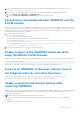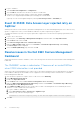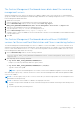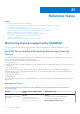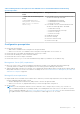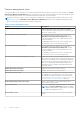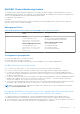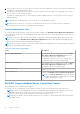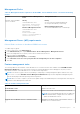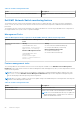Users Guide
Table Of Contents
- Dell EMC OpenManage Integration Version 7.2 with Microsoft System Center for System Center Operations Manager User's Guide
- Contents
- About this guide
- About Dell EMC OpenManage Integration with Microsoft System Center (OMIMSSC) for System Center Operations Manager (SCOM)
- Purchase and manage OMIMSSC license
- Port information and Communication Matrix for OMIMSSC appliance
- Support Matrix
- Deploy and configure the OMIMSSC appliance
- OMIMSSC and SCOM interfaces for device management
- Enroll (register) management servers to OMIMSSC
- Tasks you can perform on the OMIMSSC Admin Portal
- Manage OMIMSSC from the SCOM console
- Discovery and monitoring of PowerEdge servers by using the licensed monitoring features of OMIMSSC
- Introduction to the licensed monitoring features in OMIMSSC for PowerEdge servers and rack workstations
- Discovery and classification of PowerEdge servers and workstations by using WS-Man or iDRAC access using Host operating system
- Prerequisites to discover PowerEdge Servers using Dell EMC Server and Rack Monitoring (Licensed)
- Discover PowerEdge servers by using iDRAC WS-Man through OMIMSSC
- Discover PowerEdge servers by using the SCOM console
- Object discoveries using WS-Man
- Install SNMP services to monitor PowerEdge servers
- Monitoring PowerEdge servers and rack workstations on the SCOM console
- Discovery and monitoring of Dell EMC chassis using OMIMSSC
- Discovery and monitoring of Dell EMC Network Switches using OMIMSSC
- Discovery and classification of network switches
- Override properties to customize the network switch discovery process
- Import network switch management packs for discovery from OMIMSSC Admin Portal
- Discover Dell EMC Network Switches by using OMIMSSC
- Discover Dell EMC Network Switches by using SCOM
- Network Switches monitoring feature in OMIMSSC
- Manage Dell EMC devices using the OMIMSSC appliance
- View jobs in OMIMSSC Admin Portal and OpenManage Integration Dashboard
- Run tasks on the SCOM console for OMIMSSC monitoring features
- Run OMIMSSC monitoring feature-based tasks on SCOM
- Tasks run on Dell EMC devices by using the OMIMSSC monitoring features
- Check connection to the nodes
- View warranty information of PowerEdge servers
- Start OMSA on monolithic servers using the SCOM console
- Start iDRAC using the SCOM console
- Start Remote Desktop on monolithic servers using the SCOM console
- Perform a remote iDRAC hard reset operation
- Clear Embedded Server Management (ESM) logs
- Power management-related tasks
- Start the Dell CMC console
- Upgrading the OMIMSSC appliance
- De-enroll (Deregister) management servers enrolled to OMIMSSC
- Remove an OMIMSSC VM
- Troubleshooting
- After deploying the OMIMSSC appliance, an IP address is not assigned to the OMIMSSC appliance
- After deploying the OMIMSSC appliance, enrollment of management servers with OMIMSSC is unsuccessful or the management packs are not successfully installed.
- Unable to start the OpenManage Integration Dashboard in the SCOM console
- Unable to connect to the OMIMSSC appliance
- Issues observed when usernames of local account and domain account match but the passwords differ
- Resolve issues in synchronizing data of Dell EMC devices with OMIMSSC
- Manually clean the SCOM console that is unreachable during the de-enrollment
- Connection is unavailable between OMIMSSC and the SCOM console
- Unable to log in to the OMIMSSC Admin portal by using the Mozilla Firefox browser
- A job run on OMIMSSC to discover a device stays in the Progress state for more than five hours
- Unable to discover and monitor devices after restarting OMIMSSC
- Event ID 33333: Data Access Layer rejected retry on SqlError
- Resolve issues in the Dell EMC Feature Management Dashboard
- Reference topics
- Monitoring features supported by OMIMSSC
- Configuring the monitoring features of OMIMSSC by using the Feature Management Dashboard
- Import monitoring features using the Dell EMC Feature Management Dashboard
- Upgrade monitoring features using the Dell EMC Feature Management Dashboard
- Customizing monitoring features using the Feature Management Dashboard for scalable and detailed editions
- Remove monitoring features using the Dell EMC Feature Management Dashboard
- Severity levels of discovered devices
- Key features of licensed monitoring of PowerEdge servers in OMIMSSC
- System configuration lockdown mode in iDRAC9 PowerEdge servers
- iDRAC Group Manager in iDRAC9 PowerEdge servers
- Event auto resolution
- Capacity planning of PowerEdge servers discovered through iDRAC and iSM
- Detect and restore the status of a failed CMC or OpenManage Enterprise-Modular
- Port connection information of PowerEdge servers discovered through iDRAC and iSM
- Hardware components of servers and rack workstations monitored by OMIMSSC
- Hardware components of chassis monitored by OMIMSSC
- Hardware components of network switches monitored by OMIMSSC
- View options provided by the OMIMSSC monitoring features
- OMIMSSC Unit Monitors
- Event rules used by different monitoring features of OMIMSSC
- Additional resources
- Accessing support content from the Dell EMC support site
- Contacting Dell Technologies
- Glossary
- Additional topics
2. Select the More Secure or Less Secure option in the Run As Account configuration, so that you can selectively distribute the
configuration to specific management servers.
3. Associate the created Run As Accounts with the Dell CMC Login Account profile and select the appropriate class, group, or
object on which you can configure the profile.
To enable slot summary discovery for CMC/OME-M, override the enable property to True in Dell CMC Slot Discovery. It is
disabled by default.
NOTE: Add the Server Management Action account to the SCOM administrator group.
NOTE: After the slot discovery, if you remove the link between Run As Account with Run As Profile, or disable the
slot-discovery workflow, the discovered slots remain with old data.
Feature management tasks
The following table lists the Dell EMC Chassis monitoring tasks available on the Dell EMC Feature Management Dashboard.
Some tasks that are listed in the Feature Management tasks table appear only after you have imported the Dell EMC Chassis
monitoring feature.
NOTE: In the Event Log, ignore the errors pertaining to reimporting of existing management packs under the error logs.
These errors occur when Dell EMC Feature Management Dashboard reimports all the dependent management packs
that are already imported while importing a monitoring feature.
NOTE: Wait for a task to complete (view the state update change in the dashboard) before running another task using the
Dell EMC Feature Management Dashboard.
Table 11. Feature management tasks
Tasks Description
Set to Scalable Monitoring
If the Detailed feature is running on the system, the Dell
EMC Feature Management Dashboard switches from
the detailed feature to the scalable feature.
On upgrading from the previous version, run this task to
use the latest version for this monitoring feature.
Set to Detailed Monitoring
If the scalable feature is running on the system, the Dell
EMC Feature Management Dashboard switches from
the scalable feature to the detailed feature.
Refresh Node Count
Updates the node count.
Refresh Dashboard
Updates the Dell EMC Feature Management Dashboard.
NOTE: The Refresh dashboard task may not update
the dashboard immediately. It might take a few minutes
to update the dashboard contents.
Dell EMC Chassis Modular Server Correlation Feature
Chassis Modular Server Correlation feature supports:
● Correlation of discovered Modular Servers using the licensed or license-free monitoring feature with Chassis slots.
NOTE:
Dell EMC Chassis Management Controller/OpenManage Enterprise Modular (CMC/OME-M) slot discovery is
disabled by default. Hence, enable CMC/OME-M slot discovery for the correlation feature to work.
● Correlation of Chassis Shared Storage components with Dell EMC PowerEdge Servers.
NOTE:
Imports Dell EMC Chassis detailed monitoring for the correlation of chassis shared components with Dell EMC
PowerEdge Servers.
78 Reference topics