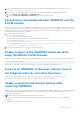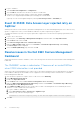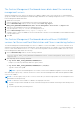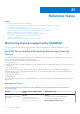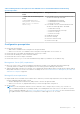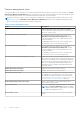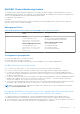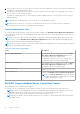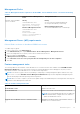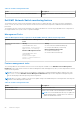Users Guide
Table Of Contents
- Dell EMC OpenManage Integration Version 7.2 with Microsoft System Center for System Center Operations Manager User's Guide
- Contents
- About this guide
- About Dell EMC OpenManage Integration with Microsoft System Center (OMIMSSC) for System Center Operations Manager (SCOM)
- Purchase and manage OMIMSSC license
- Port information and Communication Matrix for OMIMSSC appliance
- Support Matrix
- Deploy and configure the OMIMSSC appliance
- OMIMSSC and SCOM interfaces for device management
- Enroll (register) management servers to OMIMSSC
- Tasks you can perform on the OMIMSSC Admin Portal
- Manage OMIMSSC from the SCOM console
- Discovery and monitoring of PowerEdge servers by using the licensed monitoring features of OMIMSSC
- Introduction to the licensed monitoring features in OMIMSSC for PowerEdge servers and rack workstations
- Discovery and classification of PowerEdge servers and workstations by using WS-Man or iDRAC access using Host operating system
- Prerequisites to discover PowerEdge Servers using Dell EMC Server and Rack Monitoring (Licensed)
- Discover PowerEdge servers by using iDRAC WS-Man through OMIMSSC
- Discover PowerEdge servers by using the SCOM console
- Object discoveries using WS-Man
- Install SNMP services to monitor PowerEdge servers
- Monitoring PowerEdge servers and rack workstations on the SCOM console
- Discovery and monitoring of Dell EMC chassis using OMIMSSC
- Discovery and monitoring of Dell EMC Network Switches using OMIMSSC
- Discovery and classification of network switches
- Override properties to customize the network switch discovery process
- Import network switch management packs for discovery from OMIMSSC Admin Portal
- Discover Dell EMC Network Switches by using OMIMSSC
- Discover Dell EMC Network Switches by using SCOM
- Network Switches monitoring feature in OMIMSSC
- Manage Dell EMC devices using the OMIMSSC appliance
- View jobs in OMIMSSC Admin Portal and OpenManage Integration Dashboard
- Run tasks on the SCOM console for OMIMSSC monitoring features
- Run OMIMSSC monitoring feature-based tasks on SCOM
- Tasks run on Dell EMC devices by using the OMIMSSC monitoring features
- Check connection to the nodes
- View warranty information of PowerEdge servers
- Start OMSA on monolithic servers using the SCOM console
- Start iDRAC using the SCOM console
- Start Remote Desktop on monolithic servers using the SCOM console
- Perform a remote iDRAC hard reset operation
- Clear Embedded Server Management (ESM) logs
- Power management-related tasks
- Start the Dell CMC console
- Upgrading the OMIMSSC appliance
- De-enroll (Deregister) management servers enrolled to OMIMSSC
- Remove an OMIMSSC VM
- Troubleshooting
- After deploying the OMIMSSC appliance, an IP address is not assigned to the OMIMSSC appliance
- After deploying the OMIMSSC appliance, enrollment of management servers with OMIMSSC is unsuccessful or the management packs are not successfully installed.
- Unable to start the OpenManage Integration Dashboard in the SCOM console
- Unable to connect to the OMIMSSC appliance
- Issues observed when usernames of local account and domain account match but the passwords differ
- Resolve issues in synchronizing data of Dell EMC devices with OMIMSSC
- Manually clean the SCOM console that is unreachable during the de-enrollment
- Connection is unavailable between OMIMSSC and the SCOM console
- Unable to log in to the OMIMSSC Admin portal by using the Mozilla Firefox browser
- A job run on OMIMSSC to discover a device stays in the Progress state for more than five hours
- Unable to discover and monitor devices after restarting OMIMSSC
- Event ID 33333: Data Access Layer rejected retry on SqlError
- Resolve issues in the Dell EMC Feature Management Dashboard
- Reference topics
- Monitoring features supported by OMIMSSC
- Configuring the monitoring features of OMIMSSC by using the Feature Management Dashboard
- Import monitoring features using the Dell EMC Feature Management Dashboard
- Upgrade monitoring features using the Dell EMC Feature Management Dashboard
- Customizing monitoring features using the Feature Management Dashboard for scalable and detailed editions
- Remove monitoring features using the Dell EMC Feature Management Dashboard
- Severity levels of discovered devices
- Key features of licensed monitoring of PowerEdge servers in OMIMSSC
- System configuration lockdown mode in iDRAC9 PowerEdge servers
- iDRAC Group Manager in iDRAC9 PowerEdge servers
- Event auto resolution
- Capacity planning of PowerEdge servers discovered through iDRAC and iSM
- Detect and restore the status of a failed CMC or OpenManage Enterprise-Modular
- Port connection information of PowerEdge servers discovered through iDRAC and iSM
- Hardware components of servers and rack workstations monitored by OMIMSSC
- Hardware components of chassis monitored by OMIMSSC
- Hardware components of network switches monitored by OMIMSSC
- View options provided by the OMIMSSC monitoring features
- OMIMSSC Unit Monitors
- Event rules used by different monitoring features of OMIMSSC
- Additional resources
- Accessing support content from the Dell EMC support site
- Contacting Dell Technologies
- Glossary
- Additional topics
Dell EMC Chassis Monitoring feature
The Dell EMC chassis monitoring feature supports discovery and monitoring of Dell EMC Chassis Management Controller/
OpenManage Enterprise Modular (CMC/OME-M) on PowerEdge MX7000, PowerEdge FX2/ FX2s chassis, PowerEdge VRTX
chassis, PowerEdge M1000E chassis, and Dell OEM Ready chassis using:
● SNMP and/or WS-Man protocol
● RedFish
Dell EMC Chassis monitoring feature also supports Detailed monitoring of individual chassis components in the supported
Microsoft System Center—Operations Manager.
Management Packs
Table 10. Management Packs required for the Dell EMC chassis monitoring feature
Feature Default location of Management
Packs
Management Packs
Dell EMC Chassis Monitoring
Library
%PROGRAMFILES%\Dell
Management Packs\Server
Mgmt Suite\7.2\Library
Monitored Management Packs
%PROGRAMFILES%\Dell
Management Packs\Server
Mgmt Suite\7.2\Chassis
Monitoring
Library
● Dell.Connections.HardwareLibrary.mp
● Dell.OperationsLibrary.Common.mp
Monitored Management Packs
● Dell.CMC.SDK.mp
● Dell.Model.CMC.mp
● Dell.CMC.Sync.mp
● Dell.View.SDKCMC.mp
Configuration prerequisites
● Ensure that SNMP ports on firewall are enabled.
● Ensure that Dell Device Helper is installed.
● Ensure that there is WS-Man connectivity between the Management Server and the Managed Node.
Dell EMC Chassis Monitoring requirements
● For slot discovery and correlation to work, ensure that you have Dell Device Helper utility installed.
● To monitor Chassis controller, IO Module, IO Module Group, Power Supply, and Power Supply Group components.
● To monitor the health of Chassis devices, associate the community string Run As account with the SNMP Monitoring
Account with the target as Dell Modular Chassis class or respective Chassis object (if you have different Run As accounts
for different Chassis devices).
●
To discover Chassis Slots and Chassis Slot Summary for Dell EMC Chassis Management Controller/OpenManage Enterprise
Modular (CMC/OME-M), create Run As Accounts and associate it to the profiles — Dell CMC Login Account Run As
Profiles. Also, enable the CMC Slot Discovery from the SCOM console.
● To perform Chassis Detailed monitoring, create Run As Accounts with WS-Man credentials that are required for accessing
the Dell EMC CMC/OME-Ms, and associate it to the profiles — Dell CMC Login Account Run As Profiles.
NOTE:
If you are using AD domain credentials for Dell EMC CMC/OME-M, then, enter the credentials in the following
format: username@domainname.com
Configuring Dell EMC Chassis Management Controller/ OpenManage Enterprise Modular (CMC/
OME-M) feature for correlating Server Modules with the Chassis Slot summary
To configure Dell EMC Chassis Management Controller/OpenManage Enterprise Modular (CMC/OME-M) feature for
correlating server modules, create Run As Accounts and associate it to Run As Profiles to populate chassis slot summary.
1. Create a Run As Account of type Simple Authentication that has privileges to connect to the CMC/OME-M on the chassis.
Also, use the Basic or Digest Run As Account types for configuring the user credentials.
Reference topics
77