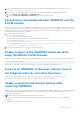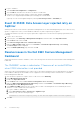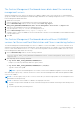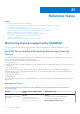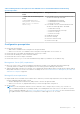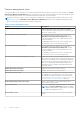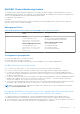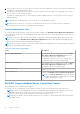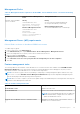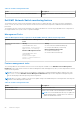Users Guide
Table Of Contents
- Dell EMC OpenManage Integration Version 7.2 with Microsoft System Center for System Center Operations Manager User's Guide
- Contents
- About this guide
- About Dell EMC OpenManage Integration with Microsoft System Center (OMIMSSC) for System Center Operations Manager (SCOM)
- Purchase and manage OMIMSSC license
- Port information and Communication Matrix for OMIMSSC appliance
- Support Matrix
- Deploy and configure the OMIMSSC appliance
- OMIMSSC and SCOM interfaces for device management
- Enroll (register) management servers to OMIMSSC
- Tasks you can perform on the OMIMSSC Admin Portal
- Manage OMIMSSC from the SCOM console
- Discovery and monitoring of PowerEdge servers by using the licensed monitoring features of OMIMSSC
- Introduction to the licensed monitoring features in OMIMSSC for PowerEdge servers and rack workstations
- Discovery and classification of PowerEdge servers and workstations by using WS-Man or iDRAC access using Host operating system
- Prerequisites to discover PowerEdge Servers using Dell EMC Server and Rack Monitoring (Licensed)
- Discover PowerEdge servers by using iDRAC WS-Man through OMIMSSC
- Discover PowerEdge servers by using the SCOM console
- Object discoveries using WS-Man
- Install SNMP services to monitor PowerEdge servers
- Monitoring PowerEdge servers and rack workstations on the SCOM console
- Discovery and monitoring of Dell EMC chassis using OMIMSSC
- Discovery and monitoring of Dell EMC Network Switches using OMIMSSC
- Discovery and classification of network switches
- Override properties to customize the network switch discovery process
- Import network switch management packs for discovery from OMIMSSC Admin Portal
- Discover Dell EMC Network Switches by using OMIMSSC
- Discover Dell EMC Network Switches by using SCOM
- Network Switches monitoring feature in OMIMSSC
- Manage Dell EMC devices using the OMIMSSC appliance
- View jobs in OMIMSSC Admin Portal and OpenManage Integration Dashboard
- Run tasks on the SCOM console for OMIMSSC monitoring features
- Run OMIMSSC monitoring feature-based tasks on SCOM
- Tasks run on Dell EMC devices by using the OMIMSSC monitoring features
- Check connection to the nodes
- View warranty information of PowerEdge servers
- Start OMSA on monolithic servers using the SCOM console
- Start iDRAC using the SCOM console
- Start Remote Desktop on monolithic servers using the SCOM console
- Perform a remote iDRAC hard reset operation
- Clear Embedded Server Management (ESM) logs
- Power management-related tasks
- Start the Dell CMC console
- Upgrading the OMIMSSC appliance
- De-enroll (Deregister) management servers enrolled to OMIMSSC
- Remove an OMIMSSC VM
- Troubleshooting
- After deploying the OMIMSSC appliance, an IP address is not assigned to the OMIMSSC appliance
- After deploying the OMIMSSC appliance, enrollment of management servers with OMIMSSC is unsuccessful or the management packs are not successfully installed.
- Unable to start the OpenManage Integration Dashboard in the SCOM console
- Unable to connect to the OMIMSSC appliance
- Issues observed when usernames of local account and domain account match but the passwords differ
- Resolve issues in synchronizing data of Dell EMC devices with OMIMSSC
- Manually clean the SCOM console that is unreachable during the de-enrollment
- Connection is unavailable between OMIMSSC and the SCOM console
- Unable to log in to the OMIMSSC Admin portal by using the Mozilla Firefox browser
- A job run on OMIMSSC to discover a device stays in the Progress state for more than five hours
- Unable to discover and monitor devices after restarting OMIMSSC
- Event ID 33333: Data Access Layer rejected retry on SqlError
- Resolve issues in the Dell EMC Feature Management Dashboard
- Reference topics
- Monitoring features supported by OMIMSSC
- Configuring the monitoring features of OMIMSSC by using the Feature Management Dashboard
- Import monitoring features using the Dell EMC Feature Management Dashboard
- Upgrade monitoring features using the Dell EMC Feature Management Dashboard
- Customizing monitoring features using the Feature Management Dashboard for scalable and detailed editions
- Remove monitoring features using the Dell EMC Feature Management Dashboard
- Severity levels of discovered devices
- Key features of licensed monitoring of PowerEdge servers in OMIMSSC
- System configuration lockdown mode in iDRAC9 PowerEdge servers
- iDRAC Group Manager in iDRAC9 PowerEdge servers
- Event auto resolution
- Capacity planning of PowerEdge servers discovered through iDRAC and iSM
- Detect and restore the status of a failed CMC or OpenManage Enterprise-Modular
- Port connection information of PowerEdge servers discovered through iDRAC and iSM
- Hardware components of servers and rack workstations monitored by OMIMSSC
- Hardware components of chassis monitored by OMIMSSC
- Hardware components of network switches monitored by OMIMSSC
- View options provided by the OMIMSSC monitoring features
- OMIMSSC Unit Monitors
- Event rules used by different monitoring features of OMIMSSC
- Additional resources
- Accessing support content from the Dell EMC support site
- Contacting Dell Technologies
- Glossary
- Additional topics
Table 8. Management Packs required for the Dell EMC Server and Rack Workstations Monitoring
(Licensed) feature
Feature Default location of Management
Packs
Management Packs
Scalable and detailed Management
Packs
C%PROGRAMFILES%\Dell
Management Packs\Server
Mgmt Suite\7.2\Server
Monitoring
● For Dell EMC Servers or Rack Workstations that
are discovered through iSM–WMI:
○ Dell.ManagedServer.iSM.mp
○ Dell.ManagedServer.Model.mp
○ Dell.View.Server.mp
● For Dell EMC Servers or Rack Workstations that
are discovered through iDRAC–WS-MAN:
○ Dell.Model.Server.mp
○ Dell.OperationsLibrary.Server.mp
○ Dell.Server.OOB.mp
○ Dell.View.Server.mp
● Dell.Model.Server.mp
● Dell.Server.SDK.mp
● Dell.Server.SDKServer.mp
● Dell.View.Server.mp
Configuration prerequisites
● Ensure that iSM is installed.
○ WMI feature is enabled for discovering devices through iSM–WMI.
○ iDRAC access via Host OS in enabled for discovering devices through iDRAC access via Host OS.
● Ensure that there is WS-MAN (WS-Management) connectivity to iDRAC.
● Ensure that the SNMP ports on the firewall are enabled.
● Ensure that the Dell Device Helper is installed.
● Ensure that MaxEnvelopeSizekb value in WinRM setting is higher (for Windows Server 2008 R2 only).
Management Server (MS) requirements
● Microsoft System Center—Operations Manager 2012 and later: Dell EMC Server and Rack Workstation Monitoring
(Licensed) feature is available only on management servers running Operations Manager 2012 and later.
● SMASH Library MPB from Microsoft: Dell EMC Server and Rack Workstation Monitoring (Licensed) feature requires SMASH
library MPB from Microsoft to discover Dell EMC PowerEdge Servers. See Install Web Services Management (WS-Man) and
SMASH device template on page 103.
Managed System requirements
● Required iSM version is installed on the Dell EMC device. Based on your monitoring requirements, the following features
must be enabled through the iDRAC console:
○ Windows Management Instrumentation (WMI) feature to monitor through iSM–WMI.
○ iDRAC access via Host OS (Experimental feature) to monitor through iDRAC using host IP.
● iDRAC7 or later.
NOTE:
If you are using iDRAC firmware version 2.40.40.40 or later, Transport Layer Security (TLS) versions 1.1 or
later is enabled by default. Before installing Dell EMC Server Management Pack Suite version 7.2 for Microsoft System
Center Configuration Manager, see https://www.support.microsoft.com/en-us/kb/3140245 for more information about
TLS updates. Based on your web browser, you may have to enable support for TLS 1.1 or later.
Reference topics 75