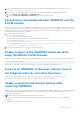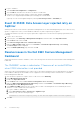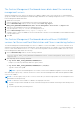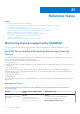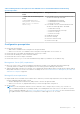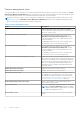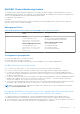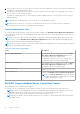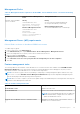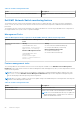Users Guide
Table Of Contents
- Dell EMC OpenManage Integration Version 7.2 with Microsoft System Center for System Center Operations Manager User's Guide
- Contents
- About this guide
- About Dell EMC OpenManage Integration with Microsoft System Center (OMIMSSC) for System Center Operations Manager (SCOM)
- Purchase and manage OMIMSSC license
- Port information and Communication Matrix for OMIMSSC appliance
- Support Matrix
- Deploy and configure the OMIMSSC appliance
- OMIMSSC and SCOM interfaces for device management
- Enroll (register) management servers to OMIMSSC
- Tasks you can perform on the OMIMSSC Admin Portal
- Manage OMIMSSC from the SCOM console
- Discovery and monitoring of PowerEdge servers by using the licensed monitoring features of OMIMSSC
- Introduction to the licensed monitoring features in OMIMSSC for PowerEdge servers and rack workstations
- Discovery and classification of PowerEdge servers and workstations by using WS-Man or iDRAC access using Host operating system
- Prerequisites to discover PowerEdge Servers using Dell EMC Server and Rack Monitoring (Licensed)
- Discover PowerEdge servers by using iDRAC WS-Man through OMIMSSC
- Discover PowerEdge servers by using the SCOM console
- Object discoveries using WS-Man
- Install SNMP services to monitor PowerEdge servers
- Monitoring PowerEdge servers and rack workstations on the SCOM console
- Discovery and monitoring of Dell EMC chassis using OMIMSSC
- Discovery and monitoring of Dell EMC Network Switches using OMIMSSC
- Discovery and classification of network switches
- Override properties to customize the network switch discovery process
- Import network switch management packs for discovery from OMIMSSC Admin Portal
- Discover Dell EMC Network Switches by using OMIMSSC
- Discover Dell EMC Network Switches by using SCOM
- Network Switches monitoring feature in OMIMSSC
- Manage Dell EMC devices using the OMIMSSC appliance
- View jobs in OMIMSSC Admin Portal and OpenManage Integration Dashboard
- Run tasks on the SCOM console for OMIMSSC monitoring features
- Run OMIMSSC monitoring feature-based tasks on SCOM
- Tasks run on Dell EMC devices by using the OMIMSSC monitoring features
- Check connection to the nodes
- View warranty information of PowerEdge servers
- Start OMSA on monolithic servers using the SCOM console
- Start iDRAC using the SCOM console
- Start Remote Desktop on monolithic servers using the SCOM console
- Perform a remote iDRAC hard reset operation
- Clear Embedded Server Management (ESM) logs
- Power management-related tasks
- Start the Dell CMC console
- Upgrading the OMIMSSC appliance
- De-enroll (Deregister) management servers enrolled to OMIMSSC
- Remove an OMIMSSC VM
- Troubleshooting
- After deploying the OMIMSSC appliance, an IP address is not assigned to the OMIMSSC appliance
- After deploying the OMIMSSC appliance, enrollment of management servers with OMIMSSC is unsuccessful or the management packs are not successfully installed.
- Unable to start the OpenManage Integration Dashboard in the SCOM console
- Unable to connect to the OMIMSSC appliance
- Issues observed when usernames of local account and domain account match but the passwords differ
- Resolve issues in synchronizing data of Dell EMC devices with OMIMSSC
- Manually clean the SCOM console that is unreachable during the de-enrollment
- Connection is unavailable between OMIMSSC and the SCOM console
- Unable to log in to the OMIMSSC Admin portal by using the Mozilla Firefox browser
- A job run on OMIMSSC to discover a device stays in the Progress state for more than five hours
- Unable to discover and monitor devices after restarting OMIMSSC
- Event ID 33333: Data Access Layer rejected retry on SqlError
- Resolve issues in the Dell EMC Feature Management Dashboard
- Reference topics
- Monitoring features supported by OMIMSSC
- Configuring the monitoring features of OMIMSSC by using the Feature Management Dashboard
- Import monitoring features using the Dell EMC Feature Management Dashboard
- Upgrade monitoring features using the Dell EMC Feature Management Dashboard
- Customizing monitoring features using the Feature Management Dashboard for scalable and detailed editions
- Remove monitoring features using the Dell EMC Feature Management Dashboard
- Severity levels of discovered devices
- Key features of licensed monitoring of PowerEdge servers in OMIMSSC
- System configuration lockdown mode in iDRAC9 PowerEdge servers
- iDRAC Group Manager in iDRAC9 PowerEdge servers
- Event auto resolution
- Capacity planning of PowerEdge servers discovered through iDRAC and iSM
- Detect and restore the status of a failed CMC or OpenManage Enterprise-Modular
- Port connection information of PowerEdge servers discovered through iDRAC and iSM
- Hardware components of servers and rack workstations monitored by OMIMSSC
- Hardware components of chassis monitored by OMIMSSC
- Hardware components of network switches monitored by OMIMSSC
- View options provided by the OMIMSSC monitoring features
- OMIMSSC Unit Monitors
- Event rules used by different monitoring features of OMIMSSC
- Additional resources
- Accessing support content from the Dell EMC support site
- Contacting Dell Technologies
- Glossary
- Additional topics
1. Log in to OMIMSSC.
2. Select Profiles and Configuration > Configuration.
3. Click the Edit tab, and then select the device to edit the override value.
4. In the discovery interval column, edit the override value, and then click Apply.
The discovery is triggered again immediately after changing the override values.
(Optional) You can view the applied changes by selecting Jobs and Logs Center > Scheduled jobs.
Event ID 33333: Data Access Layer rejected retry on
SqlError
Warning event with the event id 33333 is generated on management server when iSM management pack tries to discover Proxy
Agents. To suppress this event, you must disable the iSM discovery that is targeted on proxy agents.
To disable the iSM discovery that is run on proxy agent and to suppress the event ID 33333 from getting regenerated, do the
following:
1. Log in to the SCOM console.
2. In the left pane, select Authoring > Management Pack Objects, and then double-click Object Discoveries.
3. In the Look for field, search for iSM.
4. Select Discovered type: Dell Sever > Dell Sever Discovery.
5. Right-click Dell Sever Discovery, and then click Overrides > Override the Object Discovery > For a Group.
The Select Object wizard is displayed.
6. Select the DellProxyMSGroup group, and then click OK.
Resolve issues in the Dell EMC Feature Management
Dashboard
When using the Restore feature in OMIMSSC, some of the following issues are observed on the Dell EMC Feature Management
Dashboard:
The OMIMSSC version is indicated as 7.1 because of an invalid FQDN or
when FQDN information is not provided
When you provide wrong management server FQDN or do not provide the management server FQDN during restore operation
in the OMIMSSC Admin portal, the available version of appliance for the monitoring features is indicated as 7.1 on Dell EMC
Feature Management Dashboard.
1. After the Restore operation is complete, in the SCOM console, select Authoring.
2. Expand Management Pack Objects.
3. Double-click Object Discoveries.
4. In the Look for field, search for Dell Feature Management Host Discovery.
5. Right-click Dell Feature Management Host Discovery, and then click Overrides > Override the Object Discovery >
For all objects of class: Management Server.
6. Select FMP host FQDN, and then set the override value to FQDN of the management server used during the restore
operation. To retrieve FQDN name of the FMP host:
a. Log in to OMIMSSC Admin portal.
b. Select Jobs and Logs Center > Generic Logs > Appliance logs.
c. In Activity Logs, view the following message:
Information: The Dell registry entry on the MS with FQDN <name> has been updated.
7. Click OK.
72
Troubleshooting