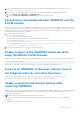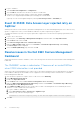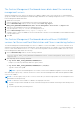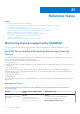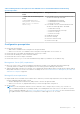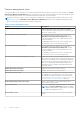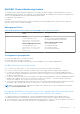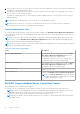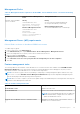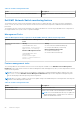Users Guide
Table Of Contents
- Dell EMC OpenManage Integration Version 7.2 with Microsoft System Center for System Center Operations Manager User's Guide
- Contents
- About this guide
- About Dell EMC OpenManage Integration with Microsoft System Center (OMIMSSC) for System Center Operations Manager (SCOM)
- Purchase and manage OMIMSSC license
- Port information and Communication Matrix for OMIMSSC appliance
- Support Matrix
- Deploy and configure the OMIMSSC appliance
- OMIMSSC and SCOM interfaces for device management
- Enroll (register) management servers to OMIMSSC
- Tasks you can perform on the OMIMSSC Admin Portal
- Manage OMIMSSC from the SCOM console
- Discovery and monitoring of PowerEdge servers by using the licensed monitoring features of OMIMSSC
- Introduction to the licensed monitoring features in OMIMSSC for PowerEdge servers and rack workstations
- Discovery and classification of PowerEdge servers and workstations by using WS-Man or iDRAC access using Host operating system
- Prerequisites to discover PowerEdge Servers using Dell EMC Server and Rack Monitoring (Licensed)
- Discover PowerEdge servers by using iDRAC WS-Man through OMIMSSC
- Discover PowerEdge servers by using the SCOM console
- Object discoveries using WS-Man
- Install SNMP services to monitor PowerEdge servers
- Monitoring PowerEdge servers and rack workstations on the SCOM console
- Discovery and monitoring of Dell EMC chassis using OMIMSSC
- Discovery and monitoring of Dell EMC Network Switches using OMIMSSC
- Discovery and classification of network switches
- Override properties to customize the network switch discovery process
- Import network switch management packs for discovery from OMIMSSC Admin Portal
- Discover Dell EMC Network Switches by using OMIMSSC
- Discover Dell EMC Network Switches by using SCOM
- Network Switches monitoring feature in OMIMSSC
- Manage Dell EMC devices using the OMIMSSC appliance
- View jobs in OMIMSSC Admin Portal and OpenManage Integration Dashboard
- Run tasks on the SCOM console for OMIMSSC monitoring features
- Run OMIMSSC monitoring feature-based tasks on SCOM
- Tasks run on Dell EMC devices by using the OMIMSSC monitoring features
- Check connection to the nodes
- View warranty information of PowerEdge servers
- Start OMSA on monolithic servers using the SCOM console
- Start iDRAC using the SCOM console
- Start Remote Desktop on monolithic servers using the SCOM console
- Perform a remote iDRAC hard reset operation
- Clear Embedded Server Management (ESM) logs
- Power management-related tasks
- Start the Dell CMC console
- Upgrading the OMIMSSC appliance
- De-enroll (Deregister) management servers enrolled to OMIMSSC
- Remove an OMIMSSC VM
- Troubleshooting
- After deploying the OMIMSSC appliance, an IP address is not assigned to the OMIMSSC appliance
- After deploying the OMIMSSC appliance, enrollment of management servers with OMIMSSC is unsuccessful or the management packs are not successfully installed.
- Unable to start the OpenManage Integration Dashboard in the SCOM console
- Unable to connect to the OMIMSSC appliance
- Issues observed when usernames of local account and domain account match but the passwords differ
- Resolve issues in synchronizing data of Dell EMC devices with OMIMSSC
- Manually clean the SCOM console that is unreachable during the de-enrollment
- Connection is unavailable between OMIMSSC and the SCOM console
- Unable to log in to the OMIMSSC Admin portal by using the Mozilla Firefox browser
- A job run on OMIMSSC to discover a device stays in the Progress state for more than five hours
- Unable to discover and monitor devices after restarting OMIMSSC
- Event ID 33333: Data Access Layer rejected retry on SqlError
- Resolve issues in the Dell EMC Feature Management Dashboard
- Reference topics
- Monitoring features supported by OMIMSSC
- Configuring the monitoring features of OMIMSSC by using the Feature Management Dashboard
- Import monitoring features using the Dell EMC Feature Management Dashboard
- Upgrade monitoring features using the Dell EMC Feature Management Dashboard
- Customizing monitoring features using the Feature Management Dashboard for scalable and detailed editions
- Remove monitoring features using the Dell EMC Feature Management Dashboard
- Severity levels of discovered devices
- Key features of licensed monitoring of PowerEdge servers in OMIMSSC
- System configuration lockdown mode in iDRAC9 PowerEdge servers
- iDRAC Group Manager in iDRAC9 PowerEdge servers
- Event auto resolution
- Capacity planning of PowerEdge servers discovered through iDRAC and iSM
- Detect and restore the status of a failed CMC or OpenManage Enterprise-Modular
- Port connection information of PowerEdge servers discovered through iDRAC and iSM
- Hardware components of servers and rack workstations monitored by OMIMSSC
- Hardware components of chassis monitored by OMIMSSC
- Hardware components of network switches monitored by OMIMSSC
- View options provided by the OMIMSSC monitoring features
- OMIMSSC Unit Monitors
- Event rules used by different monitoring features of OMIMSSC
- Additional resources
- Accessing support content from the Dell EMC support site
- Contacting Dell Technologies
- Glossary
- Additional topics
9. Delete the Dell Management pack folder that is present in local drive by following the path: %PROGRAMFILES%\Dell
Management Packs\Server Mgmt Suite\7.2\
10. Delete the Dell Server Management Pack Suites Registry entry from the Registry Editor by doing the following:
a. Select HKEY_LOCAL_MACHINE > SOFTWARE > Dell.
b. Right-click Dell Server Management Pack Suites and delete the registry entry.
Connection is unavailable between OMIMSSC and the
SCOM console
When you restart the server in which OMIMSSC is deployed, connectivity is lost between the OMIMSSC appliance and SCOM
console. This is because the execution policy of the SCOM console for the user is not active. Log in to the SCOM console server
using the SCOM console user account to make the execution policy active. However, after logging in, the connection is not
restored until the following tasks are completed.
1. Set PowerShell execution policy for:
● Local system=RemoteSigned
● The SCOM console Account=Unrestricted.
For information about policy settings, see the following Microsoft documents:
● PowerShell Execution policy—https://docs.microsoft.com/en-us/powershell/module/microsoft.powershell.core/about/
about_execution_policies?view=powershell-7
● PowerShell Group Policy—https://docs.microsoft.com/en-us/powershell/module/microsoft.powershell.core/about/
about_group_policy_settings?view=powershell-7
2. After the execution policy is set, restart the SCOM console server.
Unable to log in to the OMIMSSC Admin portal by
using the Mozilla Firefox browser
When accessing the OMIMSSC admin portal by using the Mozilla Firefox browser, the following warning message is displayed:
Secure Connection Failed
Workaround——Delete the certificate created from a previous entry of the Admin portal in the browser.
A job run on OMIMSSC to discover a device stays in
the Progress state for more than five hours
The device discovery job that is run from OMIMSSC gets stuck in the running task list for more than five hours.
Workaround—Create and run a new job for the device discovery with same set of IP addresses.
Unable to discover and monitor devices after
restarting OMIMSSC
When OMIMSSC restarts, the connectivity between the SCOM console and the OMIMSSC appliance is lost. After the appliance
is started, all the discovery and monitoring features of the Dell EMC devices is restored during the next discovery and
monitoring cycle respectively.
NOTE: The default discovery and the monitoring cycle is 24 hours.
If you want to start the discovery and monitoring of the Dell EMC device before the 24 hours cycle, you can change the
override values.
To change the override values, do the following:
Troubleshooting
71