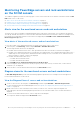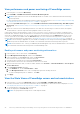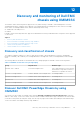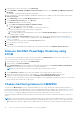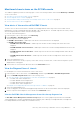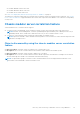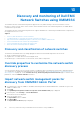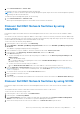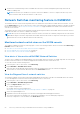Users Guide
Table Of Contents
- Dell EMC OpenManage Integration Version 7.2 with Microsoft System Center for System Center Operations Manager User's Guide
- Contents
- About this guide
- About Dell EMC OpenManage Integration with Microsoft System Center (OMIMSSC) for System Center Operations Manager (SCOM)
- Purchase and manage OMIMSSC license
- Port information and Communication Matrix for OMIMSSC appliance
- Support Matrix
- Deploy and configure the OMIMSSC appliance
- OMIMSSC and SCOM interfaces for device management
- Enroll (register) management servers to OMIMSSC
- Tasks you can perform on the OMIMSSC Admin Portal
- Manage OMIMSSC from the SCOM console
- Discovery and monitoring of PowerEdge servers by using the licensed monitoring features of OMIMSSC
- Introduction to the licensed monitoring features in OMIMSSC for PowerEdge servers and rack workstations
- Discovery and classification of PowerEdge servers and workstations by using WS-Man or iDRAC access using Host operating system
- Prerequisites to discover PowerEdge Servers using Dell EMC Server and Rack Monitoring (Licensed)
- Discover PowerEdge servers by using iDRAC WS-Man through OMIMSSC
- Discover PowerEdge servers by using the SCOM console
- Object discoveries using WS-Man
- Install SNMP services to monitor PowerEdge servers
- Monitoring PowerEdge servers and rack workstations on the SCOM console
- Discovery and monitoring of Dell EMC chassis using OMIMSSC
- Discovery and monitoring of Dell EMC Network Switches using OMIMSSC
- Discovery and classification of network switches
- Override properties to customize the network switch discovery process
- Import network switch management packs for discovery from OMIMSSC Admin Portal
- Discover Dell EMC Network Switches by using OMIMSSC
- Discover Dell EMC Network Switches by using SCOM
- Network Switches monitoring feature in OMIMSSC
- Manage Dell EMC devices using the OMIMSSC appliance
- View jobs in OMIMSSC Admin Portal and OpenManage Integration Dashboard
- Run tasks on the SCOM console for OMIMSSC monitoring features
- Run OMIMSSC monitoring feature-based tasks on SCOM
- Tasks run on Dell EMC devices by using the OMIMSSC monitoring features
- Check connection to the nodes
- View warranty information of PowerEdge servers
- Start OMSA on monolithic servers using the SCOM console
- Start iDRAC using the SCOM console
- Start Remote Desktop on monolithic servers using the SCOM console
- Perform a remote iDRAC hard reset operation
- Clear Embedded Server Management (ESM) logs
- Power management-related tasks
- Start the Dell CMC console
- Upgrading the OMIMSSC appliance
- De-enroll (Deregister) management servers enrolled to OMIMSSC
- Remove an OMIMSSC VM
- Troubleshooting
- After deploying the OMIMSSC appliance, an IP address is not assigned to the OMIMSSC appliance
- After deploying the OMIMSSC appliance, enrollment of management servers with OMIMSSC is unsuccessful or the management packs are not successfully installed.
- Unable to start the OpenManage Integration Dashboard in the SCOM console
- Unable to connect to the OMIMSSC appliance
- Issues observed when usernames of local account and domain account match but the passwords differ
- Resolve issues in synchronizing data of Dell EMC devices with OMIMSSC
- Manually clean the SCOM console that is unreachable during the de-enrollment
- Connection is unavailable between OMIMSSC and the SCOM console
- Unable to log in to the OMIMSSC Admin portal by using the Mozilla Firefox browser
- A job run on OMIMSSC to discover a device stays in the Progress state for more than five hours
- Unable to discover and monitor devices after restarting OMIMSSC
- Event ID 33333: Data Access Layer rejected retry on SqlError
- Resolve issues in the Dell EMC Feature Management Dashboard
- Reference topics
- Monitoring features supported by OMIMSSC
- Configuring the monitoring features of OMIMSSC by using the Feature Management Dashboard
- Import monitoring features using the Dell EMC Feature Management Dashboard
- Upgrade monitoring features using the Dell EMC Feature Management Dashboard
- Customizing monitoring features using the Feature Management Dashboard for scalable and detailed editions
- Remove monitoring features using the Dell EMC Feature Management Dashboard
- Severity levels of discovered devices
- Key features of licensed monitoring of PowerEdge servers in OMIMSSC
- System configuration lockdown mode in iDRAC9 PowerEdge servers
- iDRAC Group Manager in iDRAC9 PowerEdge servers
- Event auto resolution
- Capacity planning of PowerEdge servers discovered through iDRAC and iSM
- Detect and restore the status of a failed CMC or OpenManage Enterprise-Modular
- Port connection information of PowerEdge servers discovered through iDRAC and iSM
- Hardware components of servers and rack workstations monitored by OMIMSSC
- Hardware components of chassis monitored by OMIMSSC
- Hardware components of network switches monitored by OMIMSSC
- View options provided by the OMIMSSC monitoring features
- OMIMSSC Unit Monitors
- Event rules used by different monitoring features of OMIMSSC
- Additional resources
- Accessing support content from the Dell EMC support site
- Contacting Dell Technologies
- Glossary
- Additional topics
5. The Network Switch Monitoring feature is enabled when the network switch management pack is imported from the
OMIMSSC Admin portal.
NOTE: Perform the Sync with Microsoft System Center from OMIMSSC console to complete the discovery of the
network switches that are discovered in the SCOM console.
Network Switches monitoring feature in OMIMSSC
The Dell EMC Network Switch monitoring feature discovers and monitors the health of Dell EMC Network Switches. You can
use the Monitoring pane of the SCOM console to select views that provide complete health information of the discovered Dell
EMC Network switches. The Severity levels of discovered devices on page 84 indicates the health of the Dell EMC Network
Switches on the network.
The Dell EMC Network Switch monitoring feature includes monitoring the health of the Dell EMC Network Switches—both at
regular intervals and on occurrence of health state changes.
NOTE: When you are monitoring the health of network switches, associate the community string Run As Account with the
SNMP Monitoring Account that is targeted at the Dell EMC Network switch class or respective switch object (if you have
different Run As Accounts for different Network switch devices).
Monitored network switch views on the SCOM console
The OMIMSSC appliance provides the following types of views for monitoring Dell EMC Network Switches under Monitoring >
Dell EMC on the SCOM console:
● View alerts of the monitored Dell EMC Network Switches on page 50
● View the Diagram View of network switches on page 50
● View the State view of network switches on page 51
View alerts of the monitored Dell EMC Network Switches
The alerts view is available for managing hardware from the Dell EMC Network switches. The SNMP traps that are sent through
the discovered network device or switch are displayed in the Dell EMC Network Switch Alerts view.
To view the network switch monitoring alerts:
1. In the left pane of the SCOM console, select Monitoring.
2. Expand Dell EMC > Dell EMC Alerts Views.
Alerts that meet the predefined criteria and alerts which are assigned to the network switches are displayed.
3. Select an alert to view information about that alert in the Alert Details section.
View the Diagram View of network switches
The Dell EMC Diagram view provides a hierarchical and graphical representation of all discovered Dell EMC Network switches.
To view the diagrams for network switch monitoring feature on the SCOM console:
1. In the left pane of the SCOM console, select Monitoring.
2. Expand Dell EMC > Dell EMC Diagram Views.
3. Select the Diagram Views folder to view:
● Complete Diagram View
● Dell EMC Network Switch Diagram View
See Diagram views displayed by different monitoring features of OMIMSSC on page 90.
4. Select the required diagram view.
5. Expand the network switches group to view the discovered supported and unsupported switches.
6. The switch component in the Diagram view can be further expanded to view the underlying components.
Select any component to view the details in the Detail View section.
50
Discovery and monitoring of Dell EMC Network Switches using OMIMSSC