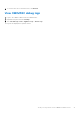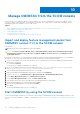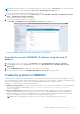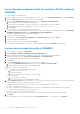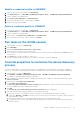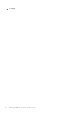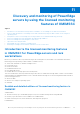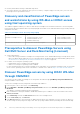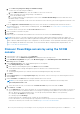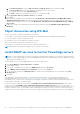Users Guide
Table Of Contents
- Dell EMC OpenManage Integration Version 7.2 with Microsoft System Center for System Center Operations Manager User's Guide
- Contents
- About this guide
- About Dell EMC OpenManage Integration with Microsoft System Center (OMIMSSC) for System Center Operations Manager (SCOM)
- Purchase and manage OMIMSSC license
- Port information and Communication Matrix for OMIMSSC appliance
- Support Matrix
- Deploy and configure the OMIMSSC appliance
- OMIMSSC and SCOM interfaces for device management
- Enroll (register) management servers to OMIMSSC
- Tasks you can perform on the OMIMSSC Admin Portal
- Manage OMIMSSC from the SCOM console
- Discovery and monitoring of PowerEdge servers by using the licensed monitoring features of OMIMSSC
- Introduction to the licensed monitoring features in OMIMSSC for PowerEdge servers and rack workstations
- Discovery and classification of PowerEdge servers and workstations by using WS-Man or iDRAC access using Host operating system
- Prerequisites to discover PowerEdge Servers using Dell EMC Server and Rack Monitoring (Licensed)
- Discover PowerEdge servers by using iDRAC WS-Man through OMIMSSC
- Discover PowerEdge servers by using the SCOM console
- Object discoveries using WS-Man
- Install SNMP services to monitor PowerEdge servers
- Monitoring PowerEdge servers and rack workstations on the SCOM console
- Discovery and monitoring of Dell EMC chassis using OMIMSSC
- Discovery and monitoring of Dell EMC Network Switches using OMIMSSC
- Discovery and classification of network switches
- Override properties to customize the network switch discovery process
- Import network switch management packs for discovery from OMIMSSC Admin Portal
- Discover Dell EMC Network Switches by using OMIMSSC
- Discover Dell EMC Network Switches by using SCOM
- Network Switches monitoring feature in OMIMSSC
- Manage Dell EMC devices using the OMIMSSC appliance
- View jobs in OMIMSSC Admin Portal and OpenManage Integration Dashboard
- Run tasks on the SCOM console for OMIMSSC monitoring features
- Run OMIMSSC monitoring feature-based tasks on SCOM
- Tasks run on Dell EMC devices by using the OMIMSSC monitoring features
- Check connection to the nodes
- View warranty information of PowerEdge servers
- Start OMSA on monolithic servers using the SCOM console
- Start iDRAC using the SCOM console
- Start Remote Desktop on monolithic servers using the SCOM console
- Perform a remote iDRAC hard reset operation
- Clear Embedded Server Management (ESM) logs
- Power management-related tasks
- Start the Dell CMC console
- Upgrading the OMIMSSC appliance
- De-enroll (Deregister) management servers enrolled to OMIMSSC
- Remove an OMIMSSC VM
- Troubleshooting
- After deploying the OMIMSSC appliance, an IP address is not assigned to the OMIMSSC appliance
- After deploying the OMIMSSC appliance, enrollment of management servers with OMIMSSC is unsuccessful or the management packs are not successfully installed.
- Unable to start the OpenManage Integration Dashboard in the SCOM console
- Unable to connect to the OMIMSSC appliance
- Issues observed when usernames of local account and domain account match but the passwords differ
- Resolve issues in synchronizing data of Dell EMC devices with OMIMSSC
- Manually clean the SCOM console that is unreachable during the de-enrollment
- Connection is unavailable between OMIMSSC and the SCOM console
- Unable to log in to the OMIMSSC Admin portal by using the Mozilla Firefox browser
- A job run on OMIMSSC to discover a device stays in the Progress state for more than five hours
- Unable to discover and monitor devices after restarting OMIMSSC
- Event ID 33333: Data Access Layer rejected retry on SqlError
- Resolve issues in the Dell EMC Feature Management Dashboard
- Reference topics
- Monitoring features supported by OMIMSSC
- Configuring the monitoring features of OMIMSSC by using the Feature Management Dashboard
- Import monitoring features using the Dell EMC Feature Management Dashboard
- Upgrade monitoring features using the Dell EMC Feature Management Dashboard
- Customizing monitoring features using the Feature Management Dashboard for scalable and detailed editions
- Remove monitoring features using the Dell EMC Feature Management Dashboard
- Severity levels of discovered devices
- Key features of licensed monitoring of PowerEdge servers in OMIMSSC
- System configuration lockdown mode in iDRAC9 PowerEdge servers
- iDRAC Group Manager in iDRAC9 PowerEdge servers
- Event auto resolution
- Capacity planning of PowerEdge servers discovered through iDRAC and iSM
- Detect and restore the status of a failed CMC or OpenManage Enterprise-Modular
- Port connection information of PowerEdge servers discovered through iDRAC and iSM
- Hardware components of servers and rack workstations monitored by OMIMSSC
- Hardware components of chassis monitored by OMIMSSC
- Hardware components of network switches monitored by OMIMSSC
- View options provided by the OMIMSSC monitoring features
- OMIMSSC Unit Monitors
- Event rules used by different monitoring features of OMIMSSC
- Additional resources
- Accessing support content from the Dell EMC support site
- Contacting Dell Technologies
- Glossary
- Additional topics
b. Click Advanced Options, select the Skip CA Check and Skip CN Check options, and then click OK.
c. Click Scan for Devices to search for Dell EMC PowerEdge Servers on your network.
The IP addresses are listed under Available Devices.
d. Click Add to add the list of IP addresses you want to monitor and click OK.
9. Under Specify the devices you want to monitor, click Create.
10. Click Close.
The scanned PowerEdge servers are initially listed under Monitoring > WS-Management and SMASH Monitoring >
WS-Management Device State. After the automatically triggered SMASH discovery is completed by the Operations
Manager, the PowerEdge servers are listed under Monitoring > WS-Management and SMASH Monitoring > SMASH
Device State.
11. Enable the Dell EMC Server and Rack Monitoring (Licensed) feature through the Dell EMC Feature Management
Dashboard.
Object discoveries using WS-Man
● Discovery Object—Dell EMC PowerEdge Server Discovery
● Description—Classifies the Dell EMC PowerEdge Servers and populates the key attributes and components.
● Discovery Object—Dell Device Helper Discovery
● Description—Discovers the Dell Device Helper as an object.
● Discovery Object—Dell Host NIC Correlation Discovery
● Description—Correlates the Host NIC interfaces with Physical interfaces.
NOTE: Teamed network interfaces display only one of the NICs in the team.
Install SNMP services to monitor PowerEdge servers
NOTE:
To receive SNMP alerts from devices that are discovered through the iDRAC access using Host operating system
feature, you must install SNMP services on the Managed Node and also set the Management Server IP address as the trap
destination in the SNMP Services.
To install SNMP services on the Managed Node, perform the following actions:
1. Click Server Manager > Roles and Features > Features.
2. Install SNMP Services.
3. From the list of available services, right-click SNMP Services and select Properties.
4. In the SNMP Services Properties (Local Computer) window, click the Traps tab.
5. Set a Community string in the Community name box, and then enter the Management Server IP address in the Trap
Destinations box.
6. Click OK.
The SNMP traps for the node that is discovered through iSM using the iDRAC access using Host operating system
(Experimental) method are received. The Severity levels of discovered devices on page 84 indicates the health of the
PowerEdge Servers on the network. It includes monitoring health of modular, monolithic systems, and supported Dell Precision
Racks and their components at regular intervals.
Because the system components monitored by the Dell EMC Server and Rack Workstation Monitoring feature, which
is license-free, and the Dell EMC Server and Rack Workstation Monitoring (Licensed) feature are not the same, it is
possible that the overall server health that is shown through license-free (OMSA) and licensed (iDRAC WS-Man, iDRAC access
using Host operating system, or iSM–WMI) methods could be different. When you observe such issues, analyze the specific
component status to resolve specific issues in the system component to bring the overall health of the server to the OK state.
40
Discovery and monitoring of PowerEdge servers by using the licensed monitoring features of OMIMSSC