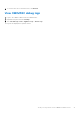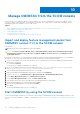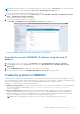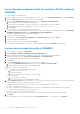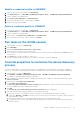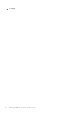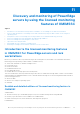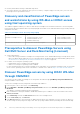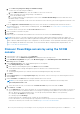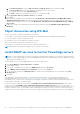Users Guide
Table Of Contents
- Dell EMC OpenManage Integration Version 7.2 with Microsoft System Center for System Center Operations Manager User's Guide
- Contents
- About this guide
- About Dell EMC OpenManage Integration with Microsoft System Center (OMIMSSC) for System Center Operations Manager (SCOM)
- Purchase and manage OMIMSSC license
- Port information and Communication Matrix for OMIMSSC appliance
- Support Matrix
- Deploy and configure the OMIMSSC appliance
- OMIMSSC and SCOM interfaces for device management
- Enroll (register) management servers to OMIMSSC
- Tasks you can perform on the OMIMSSC Admin Portal
- Manage OMIMSSC from the SCOM console
- Discovery and monitoring of PowerEdge servers by using the licensed monitoring features of OMIMSSC
- Introduction to the licensed monitoring features in OMIMSSC for PowerEdge servers and rack workstations
- Discovery and classification of PowerEdge servers and workstations by using WS-Man or iDRAC access using Host operating system
- Prerequisites to discover PowerEdge Servers using Dell EMC Server and Rack Monitoring (Licensed)
- Discover PowerEdge servers by using iDRAC WS-Man through OMIMSSC
- Discover PowerEdge servers by using the SCOM console
- Object discoveries using WS-Man
- Install SNMP services to monitor PowerEdge servers
- Monitoring PowerEdge servers and rack workstations on the SCOM console
- Discovery and monitoring of Dell EMC chassis using OMIMSSC
- Discovery and monitoring of Dell EMC Network Switches using OMIMSSC
- Discovery and classification of network switches
- Override properties to customize the network switch discovery process
- Import network switch management packs for discovery from OMIMSSC Admin Portal
- Discover Dell EMC Network Switches by using OMIMSSC
- Discover Dell EMC Network Switches by using SCOM
- Network Switches monitoring feature in OMIMSSC
- Manage Dell EMC devices using the OMIMSSC appliance
- View jobs in OMIMSSC Admin Portal and OpenManage Integration Dashboard
- Run tasks on the SCOM console for OMIMSSC monitoring features
- Run OMIMSSC monitoring feature-based tasks on SCOM
- Tasks run on Dell EMC devices by using the OMIMSSC monitoring features
- Check connection to the nodes
- View warranty information of PowerEdge servers
- Start OMSA on monolithic servers using the SCOM console
- Start iDRAC using the SCOM console
- Start Remote Desktop on monolithic servers using the SCOM console
- Perform a remote iDRAC hard reset operation
- Clear Embedded Server Management (ESM) logs
- Power management-related tasks
- Start the Dell CMC console
- Upgrading the OMIMSSC appliance
- De-enroll (Deregister) management servers enrolled to OMIMSSC
- Remove an OMIMSSC VM
- Troubleshooting
- After deploying the OMIMSSC appliance, an IP address is not assigned to the OMIMSSC appliance
- After deploying the OMIMSSC appliance, enrollment of management servers with OMIMSSC is unsuccessful or the management packs are not successfully installed.
- Unable to start the OpenManage Integration Dashboard in the SCOM console
- Unable to connect to the OMIMSSC appliance
- Issues observed when usernames of local account and domain account match but the passwords differ
- Resolve issues in synchronizing data of Dell EMC devices with OMIMSSC
- Manually clean the SCOM console that is unreachable during the de-enrollment
- Connection is unavailable between OMIMSSC and the SCOM console
- Unable to log in to the OMIMSSC Admin portal by using the Mozilla Firefox browser
- A job run on OMIMSSC to discover a device stays in the Progress state for more than five hours
- Unable to discover and monitor devices after restarting OMIMSSC
- Event ID 33333: Data Access Layer rejected retry on SqlError
- Resolve issues in the Dell EMC Feature Management Dashboard
- Reference topics
- Monitoring features supported by OMIMSSC
- Configuring the monitoring features of OMIMSSC by using the Feature Management Dashboard
- Import monitoring features using the Dell EMC Feature Management Dashboard
- Upgrade monitoring features using the Dell EMC Feature Management Dashboard
- Customizing monitoring features using the Feature Management Dashboard for scalable and detailed editions
- Remove monitoring features using the Dell EMC Feature Management Dashboard
- Severity levels of discovered devices
- Key features of licensed monitoring of PowerEdge servers in OMIMSSC
- System configuration lockdown mode in iDRAC9 PowerEdge servers
- iDRAC Group Manager in iDRAC9 PowerEdge servers
- Event auto resolution
- Capacity planning of PowerEdge servers discovered through iDRAC and iSM
- Detect and restore the status of a failed CMC or OpenManage Enterprise-Modular
- Port connection information of PowerEdge servers discovered through iDRAC and iSM
- Hardware components of servers and rack workstations monitored by OMIMSSC
- Hardware components of chassis monitored by OMIMSSC
- Hardware components of network switches monitored by OMIMSSC
- View options provided by the OMIMSSC monitoring features
- OMIMSSC Unit Monitors
- Event rules used by different monitoring features of OMIMSSC
- Additional resources
- Accessing support content from the Dell EMC support site
- Contacting Dell Technologies
- Glossary
- Additional topics
a. On the Discovery using an IP Range or IP Address Range:
● To discover a server by using its IP address:
a. In the iDRAC IP Address box, enter an IP address of the server to discover.
● To discover multiple servers by using a range of IP addresses:
a. Enter the IP address range.
b. To exclude IP addresses from getting discovered, select the Enable Exclude Range check box and enter the IP
address range to exclude.
You can discover a maximum of 250 servers at a time and successive discovery jobs can be triggered in an interval of one
hour.
7. From the Apply this Credential Profile drop-down menu, select the device credential profile that must be used for
discovering the device. To create a device credential profile, click Create New. See Create a device credential profile in
OMIMSSC on page 34.
8. To view the status of this job, select the Go to the Job list check box.
9. Enter a job name for this discovery task.
10. Click Finish.
A discovery job is created and started, and the discovered servers are listed on the Server View page.
NOTE: Ensure that one of the Alert Destination fields in the iDRAC SNMP Traps and Email Settings list is blank. This
ensures the automatic setting of the SNMP trap destination during device discovery. Enable Alerts and SNMP traps on the
iDRAC. With the SNMP Monitoring account configured in SCOM, the Dell EMC Servers and Rack Workstation (licensed)
alert view displays the SNMP alerts from iDRAC. For more information about configuring iDRAC trap destination, see
https://www.dell.com/iDRACmanuals.
Discover PowerEdge servers by using the SCOM
console
1. In the left pane of the SCOM console, select Authoring.
2. In the left pane, click the Add Monitoring Wizard link and perform the following actions:
3. In the Add Monitoring Wizard dialog box, under Monitoring Type, select WS-Management and SMASH Device
Discovery, and then click Next.
4. Under General Properties, enter a name and description for the template.
a. Under Management pack, click New.
b. Enter a name for the management pack in the Name field and click Next.
For information about creating a management pack, see the Microsoft SCOM documentation.
c. Click Create.
The management pack that you created is selected in the Management pack drop-down menu.
5. Click Next.
6. Under Select Target, from the Specify the target drop-down menu, select a resource pool for monitoring these devices
and click Next.
7. Under Credentials, click New and create a simple authentication run-as account.
NOTE:
If you are using AD domain credentials for iDRAC, then enter the credentials in the following format:
username@domainname.com.
a. Select the Run As Account you created from the Run As Account drop-down menu and click Next.
8. Under Devices, click Add.
a. On the Add Devices screen, specify the iDRAC IP (if your preferred discovery method is iDRAC WS-Man) or the Host IP
(if your preferred discovery method is iDRAC access using Host operating system) address of the systems you want to
discover, based on your monitoring preference. You can specify the preferred IP address of the systems by:
● Scanning the IP Subnet that you provided.
● Scanning a specified IP Range.
● Importing a text file containing the list of iDRAC IP/ Host IP addresses.
For more information, see the Configuration by using iSM PowerShell script section in the Integrated Dell Remote Access
Controller7/9 with Lifecycle Controller User’s Guide at https://www.dell.com/idracmanuals.
Discovery and monitoring of PowerEdge servers by using the licensed monitoring features of OMIMSSC
39