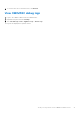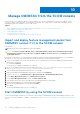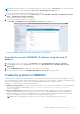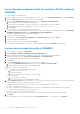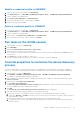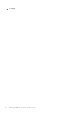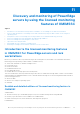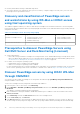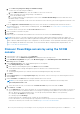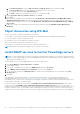Users Guide
Table Of Contents
- Dell EMC OpenManage Integration Version 7.2 with Microsoft System Center for System Center Operations Manager User's Guide
- Contents
- About this guide
- About Dell EMC OpenManage Integration with Microsoft System Center (OMIMSSC) for System Center Operations Manager (SCOM)
- Purchase and manage OMIMSSC license
- Port information and Communication Matrix for OMIMSSC appliance
- Support Matrix
- Deploy and configure the OMIMSSC appliance
- OMIMSSC and SCOM interfaces for device management
- Enroll (register) management servers to OMIMSSC
- Tasks you can perform on the OMIMSSC Admin Portal
- Manage OMIMSSC from the SCOM console
- Discovery and monitoring of PowerEdge servers by using the licensed monitoring features of OMIMSSC
- Introduction to the licensed monitoring features in OMIMSSC for PowerEdge servers and rack workstations
- Discovery and classification of PowerEdge servers and workstations by using WS-Man or iDRAC access using Host operating system
- Prerequisites to discover PowerEdge Servers using Dell EMC Server and Rack Monitoring (Licensed)
- Discover PowerEdge servers by using iDRAC WS-Man through OMIMSSC
- Discover PowerEdge servers by using the SCOM console
- Object discoveries using WS-Man
- Install SNMP services to monitor PowerEdge servers
- Monitoring PowerEdge servers and rack workstations on the SCOM console
- Discovery and monitoring of Dell EMC chassis using OMIMSSC
- Discovery and monitoring of Dell EMC Network Switches using OMIMSSC
- Discovery and classification of network switches
- Override properties to customize the network switch discovery process
- Import network switch management packs for discovery from OMIMSSC Admin Portal
- Discover Dell EMC Network Switches by using OMIMSSC
- Discover Dell EMC Network Switches by using SCOM
- Network Switches monitoring feature in OMIMSSC
- Manage Dell EMC devices using the OMIMSSC appliance
- View jobs in OMIMSSC Admin Portal and OpenManage Integration Dashboard
- Run tasks on the SCOM console for OMIMSSC monitoring features
- Run OMIMSSC monitoring feature-based tasks on SCOM
- Tasks run on Dell EMC devices by using the OMIMSSC monitoring features
- Check connection to the nodes
- View warranty information of PowerEdge servers
- Start OMSA on monolithic servers using the SCOM console
- Start iDRAC using the SCOM console
- Start Remote Desktop on monolithic servers using the SCOM console
- Perform a remote iDRAC hard reset operation
- Clear Embedded Server Management (ESM) logs
- Power management-related tasks
- Start the Dell CMC console
- Upgrading the OMIMSSC appliance
- De-enroll (Deregister) management servers enrolled to OMIMSSC
- Remove an OMIMSSC VM
- Troubleshooting
- After deploying the OMIMSSC appliance, an IP address is not assigned to the OMIMSSC appliance
- After deploying the OMIMSSC appliance, enrollment of management servers with OMIMSSC is unsuccessful or the management packs are not successfully installed.
- Unable to start the OpenManage Integration Dashboard in the SCOM console
- Unable to connect to the OMIMSSC appliance
- Issues observed when usernames of local account and domain account match but the passwords differ
- Resolve issues in synchronizing data of Dell EMC devices with OMIMSSC
- Manually clean the SCOM console that is unreachable during the de-enrollment
- Connection is unavailable between OMIMSSC and the SCOM console
- Unable to log in to the OMIMSSC Admin portal by using the Mozilla Firefox browser
- A job run on OMIMSSC to discover a device stays in the Progress state for more than five hours
- Unable to discover and monitor devices after restarting OMIMSSC
- Event ID 33333: Data Access Layer rejected retry on SqlError
- Resolve issues in the Dell EMC Feature Management Dashboard
- Reference topics
- Monitoring features supported by OMIMSSC
- Configuring the monitoring features of OMIMSSC by using the Feature Management Dashboard
- Import monitoring features using the Dell EMC Feature Management Dashboard
- Upgrade monitoring features using the Dell EMC Feature Management Dashboard
- Customizing monitoring features using the Feature Management Dashboard for scalable and detailed editions
- Remove monitoring features using the Dell EMC Feature Management Dashboard
- Severity levels of discovered devices
- Key features of licensed monitoring of PowerEdge servers in OMIMSSC
- System configuration lockdown mode in iDRAC9 PowerEdge servers
- iDRAC Group Manager in iDRAC9 PowerEdge servers
- Event auto resolution
- Capacity planning of PowerEdge servers discovered through iDRAC and iSM
- Detect and restore the status of a failed CMC or OpenManage Enterprise-Modular
- Port connection information of PowerEdge servers discovered through iDRAC and iSM
- Hardware components of servers and rack workstations monitored by OMIMSSC
- Hardware components of chassis monitored by OMIMSSC
- Hardware components of network switches monitored by OMIMSSC
- View options provided by the OMIMSSC monitoring features
- OMIMSSC Unit Monitors
- Event rules used by different monitoring features of OMIMSSC
- Additional resources
- Accessing support content from the Dell EMC support site
- Contacting Dell Technologies
- Glossary
- Additional topics
Manage OMIMSSC from the SCOM console
The key feature of the OMIMSSC appliance is that it enables you to monitor and manage your devices by using the SCOM
console as a single common interface. To manage devices by using the SCOM console, you must import and deploy specific
management packs from OMIMSSC to the SCOM console.
Topics:
• Import and deploy feature management packs from OMIMSSC version 7.1.1 to the SCOM console
• Start OMIMSSC by using the SCOM console
• Credential profiles in OMIMSSC
• Run tasks on the SCOM console
• Override properties to customize the device discovery process
Import and deploy feature management packs from
OMIMSSC version 7.1.1 to the SCOM console
Prerequisites:
NOTE: Ensure that you have applied the service pack update.
CAUTION: If you are using SCOM 1801, 1807, or 2019 build numbers, update the Feature Management pack by
completing the following steps in this topic to upgrade OMIMSSC from version 7.1 to 7.1.1 using the Service
Pack update feature.
By using the SCOM console, you can manage your OMIMSSC features of monitoring and managing devices. To use OMIMSSC
through the SCOM console, import and install the Feature Management pack by doing the following:
1. Connect to the appliance file system through an FTP tool. For example, WinSCP, and enter appliance IP address and the
read-only user credentials.
● Username=readonly
● Password=The OMIMSSC administrator’s password
2. Browse to the appliance directory at the following folder location: /usr/share/webapps/spectre/Spectre/WEB-
INF/classes/com/dell/tejas/ig/ps/command/DellManagementPacks.
3. Copy the Dell.FeatureManagement.Pack.mp file to a local folder.
4. Right-click the Dell.FeatureManagement.Pack.mp file, and then select Download.
5. On the SCOM console, click Administration > Management packs > Installed Management packs.
6. Select Import Management Packs from Administration Overview.
7. On the Select Management Packs wizard, click Add > Add from disk.
8. From the drop-down menu, select the folder where the management pack is downloaded.
9. Select the downloaded file you want to import and click Open.
10. Select Dell.FeatureManagement.Pack.mp and click Install.
11. Click Close.
The Feature Management pack version 7.2 is deployed.
Start OMIMSSC by using the SCOM console
To discover and manage your devices, you can log in to the Dell EMC OpenManage Integration Dashboard by using the SCOM
console. If the current IP address of OMIMSSC is changed, you can Override the current OMIMSSC IP address using the new IP
address.
10
32 Manage OMIMSSC from the SCOM console