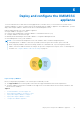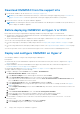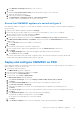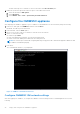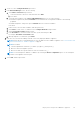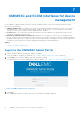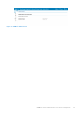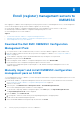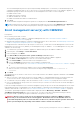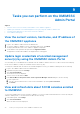Users Guide
Table Of Contents
- Dell EMC OpenManage Integration Version 7.2 with Microsoft System Center for System Center Operations Manager User's Guide
- Contents
- About this guide
- About Dell EMC OpenManage Integration with Microsoft System Center (OMIMSSC) for System Center Operations Manager (SCOM)
- Purchase and manage OMIMSSC license
- Port information and Communication Matrix for OMIMSSC appliance
- Support Matrix
- Deploy and configure the OMIMSSC appliance
- OMIMSSC and SCOM interfaces for device management
- Enroll (register) management servers to OMIMSSC
- Tasks you can perform on the OMIMSSC Admin Portal
- Manage OMIMSSC from the SCOM console
- Discovery and monitoring of PowerEdge servers by using the licensed monitoring features of OMIMSSC
- Introduction to the licensed monitoring features in OMIMSSC for PowerEdge servers and rack workstations
- Discovery and classification of PowerEdge servers and workstations by using WS-Man or iDRAC access using Host operating system
- Prerequisites to discover PowerEdge Servers using Dell EMC Server and Rack Monitoring (Licensed)
- Discover PowerEdge servers by using iDRAC WS-Man through OMIMSSC
- Discover PowerEdge servers by using the SCOM console
- Object discoveries using WS-Man
- Install SNMP services to monitor PowerEdge servers
- Monitoring PowerEdge servers and rack workstations on the SCOM console
- Discovery and monitoring of Dell EMC chassis using OMIMSSC
- Discovery and monitoring of Dell EMC Network Switches using OMIMSSC
- Discovery and classification of network switches
- Override properties to customize the network switch discovery process
- Import network switch management packs for discovery from OMIMSSC Admin Portal
- Discover Dell EMC Network Switches by using OMIMSSC
- Discover Dell EMC Network Switches by using SCOM
- Network Switches monitoring feature in OMIMSSC
- Manage Dell EMC devices using the OMIMSSC appliance
- View jobs in OMIMSSC Admin Portal and OpenManage Integration Dashboard
- Run tasks on the SCOM console for OMIMSSC monitoring features
- Run OMIMSSC monitoring feature-based tasks on SCOM
- Tasks run on Dell EMC devices by using the OMIMSSC monitoring features
- Check connection to the nodes
- View warranty information of PowerEdge servers
- Start OMSA on monolithic servers using the SCOM console
- Start iDRAC using the SCOM console
- Start Remote Desktop on monolithic servers using the SCOM console
- Perform a remote iDRAC hard reset operation
- Clear Embedded Server Management (ESM) logs
- Power management-related tasks
- Start the Dell CMC console
- Upgrading the OMIMSSC appliance
- De-enroll (Deregister) management servers enrolled to OMIMSSC
- Remove an OMIMSSC VM
- Troubleshooting
- After deploying the OMIMSSC appliance, an IP address is not assigned to the OMIMSSC appliance
- After deploying the OMIMSSC appliance, enrollment of management servers with OMIMSSC is unsuccessful or the management packs are not successfully installed.
- Unable to start the OpenManage Integration Dashboard in the SCOM console
- Unable to connect to the OMIMSSC appliance
- Issues observed when usernames of local account and domain account match but the passwords differ
- Resolve issues in synchronizing data of Dell EMC devices with OMIMSSC
- Manually clean the SCOM console that is unreachable during the de-enrollment
- Connection is unavailable between OMIMSSC and the SCOM console
- Unable to log in to the OMIMSSC Admin portal by using the Mozilla Firefox browser
- A job run on OMIMSSC to discover a device stays in the Progress state for more than five hours
- Unable to discover and monitor devices after restarting OMIMSSC
- Event ID 33333: Data Access Layer rejected retry on SqlError
- Resolve issues in the Dell EMC Feature Management Dashboard
- Reference topics
- Monitoring features supported by OMIMSSC
- Configuring the monitoring features of OMIMSSC by using the Feature Management Dashboard
- Import monitoring features using the Dell EMC Feature Management Dashboard
- Upgrade monitoring features using the Dell EMC Feature Management Dashboard
- Customizing monitoring features using the Feature Management Dashboard for scalable and detailed editions
- Remove monitoring features using the Dell EMC Feature Management Dashboard
- Severity levels of discovered devices
- Key features of licensed monitoring of PowerEdge servers in OMIMSSC
- System configuration lockdown mode in iDRAC9 PowerEdge servers
- iDRAC Group Manager in iDRAC9 PowerEdge servers
- Event auto resolution
- Capacity planning of PowerEdge servers discovered through iDRAC and iSM
- Detect and restore the status of a failed CMC or OpenManage Enterprise-Modular
- Port connection information of PowerEdge servers discovered through iDRAC and iSM
- Hardware components of servers and rack workstations monitored by OMIMSSC
- Hardware components of chassis monitored by OMIMSSC
- Hardware components of network switches monitored by OMIMSSC
- View options provided by the OMIMSSC monitoring features
- OMIMSSC Unit Monitors
- Event rules used by different monitoring features of OMIMSSC
- Additional resources
- Accessing support content from the Dell EMC support site
- Contacting Dell Technologies
- Glossary
- Additional topics
The selected management pack file is imported (downloaded) and deployed on SCOM. After you download and import the
configuration management packs to the SCOM console, you can enroll management servers to the OMIMSSC appliance. The
management packs perform the following actions on the management server where SCOM is configured:
● Enables the NFS client.
● Enables the remote PowerShell.
● Adds the WinRM rule to firewall.
● Enables the WinRM client and server authentication.
8. Click Close.
The downloaded configuration management packs are now displayed in the Installed Management Packs list.
NOTE: Informational event (event ID 71) is generated in the Windows Event Viewer under Windows Logs > Application.
This event contains information about the prerequisites which get configured on the management servers.
Enroll management server(s) with OMIMSSC
Prerequisites:
Before enrolling, ensure that you have:
● Downloaded the Dell EMC OMIMSSC Configuration Management Pack. See Download the Dell EMC OMIMSSC
Configuration Management Pack on page 28.
● Manually imported and installed the configuration management pack on the SCOM console. See Manually import and install
OMIMSSC configuration management pack on SCOM on page 28.
To manage and monitor Dell EMC devices by using the SCOM console, you must first enroll the Management Server in the All
Management Server Resource Pool (AMSRP) of the Management Group to OMIMSSC. To enroll Management Server(s) with
OMIMSSC, do the following:
1. On a web browser, provide the OMIMSSC appliance IP address and log in as an OMIMSSC ADMIN user.
2. In the left pane, click Settings > Console Enrollment.
3. In the working pane, click Enroll.
4. In the Enroll a Microsoft System Center Operations Manager Console dialog box:
a. Enter the SCOM console name that you want to enroll (associate) with the OMIMSSC appliance.
b. In the Name and Description boxes, enter the console name and description.
c. In the Server FQDN box, enter the FQDN of any management server.
d. From the Credentials drop-down menu, select a Windows credential profile.
To create a credential profile, see Create Windows credential profile for enrolling a SCOM console to OMIMSSC on page
34.
e. To verify the connection between OMIMSSC and SCOM, click Test Connection.
Wait for some time. If successfully connected, the following message is displayed: Test connection is
successful.
5. Click Enroll.
The management server with the SCOM console is successfully enrolled to the OMIMSSC appliance and listed on the Console
Enrollment page.
●
Wait for some time. It may take 10−15 minutes for all the OMIMSSC—related management packs to get imported into the
SCOM console. Event ID 71 is generated. See the OMIMSSC logs for information on the configuration changes.
● To troubleshoot any issues during or after the enrollment, see the Troubleshooting on page 68 section in the user's guide.
● If the SCOM Management Group consists of a custom resource pool, ensure to host the Proxy MS on the MS belonging to
the custom resource pool.
If there are multiple management servers within the management group, this process enrolls all the management servers within
that management group. If a management server has been added to or deleted from the management group, synchronize the
OMIMSSC data with the SCOM console. See View and refresh data about SCOM consoles enrolled to OMIMSSC on page 30.
The Dell EMC OpenManage Integration Dashboard link is displayed under the Monitoring > Dell EMC > Dell EMC
OpenManage Integration View pane of the SCOM console. You can now start discovering and monitoring your devices
by using the Dell EMC OpenManage Integration Dashboard or though the SCOM console.
WARNING:
Before you try to enroll consoles (in a management group) to a different OMIMSSC appliance,
ensure that you de-enroll them from the current appliance. Wait till the devices in the Dell EMC views are
cleared and management packs are removed from the SCOM console, and then retry the operation. Time taken
for this operation might vary depending on the number of devices and the selected mode.
Enroll (register) management servers to OMIMSSC 29