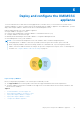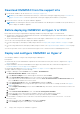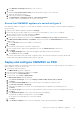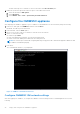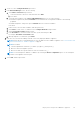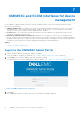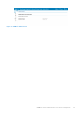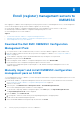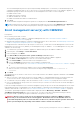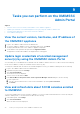Users Guide
Table Of Contents
- Dell EMC OpenManage Integration Version 7.2 with Microsoft System Center for System Center Operations Manager User's Guide
- Contents
- About this guide
- About Dell EMC OpenManage Integration with Microsoft System Center (OMIMSSC) for System Center Operations Manager (SCOM)
- Purchase and manage OMIMSSC license
- Port information and Communication Matrix for OMIMSSC appliance
- Support Matrix
- Deploy and configure the OMIMSSC appliance
- OMIMSSC and SCOM interfaces for device management
- Enroll (register) management servers to OMIMSSC
- Tasks you can perform on the OMIMSSC Admin Portal
- Manage OMIMSSC from the SCOM console
- Discovery and monitoring of PowerEdge servers by using the licensed monitoring features of OMIMSSC
- Introduction to the licensed monitoring features in OMIMSSC for PowerEdge servers and rack workstations
- Discovery and classification of PowerEdge servers and workstations by using WS-Man or iDRAC access using Host operating system
- Prerequisites to discover PowerEdge Servers using Dell EMC Server and Rack Monitoring (Licensed)
- Discover PowerEdge servers by using iDRAC WS-Man through OMIMSSC
- Discover PowerEdge servers by using the SCOM console
- Object discoveries using WS-Man
- Install SNMP services to monitor PowerEdge servers
- Monitoring PowerEdge servers and rack workstations on the SCOM console
- Discovery and monitoring of Dell EMC chassis using OMIMSSC
- Discovery and monitoring of Dell EMC Network Switches using OMIMSSC
- Discovery and classification of network switches
- Override properties to customize the network switch discovery process
- Import network switch management packs for discovery from OMIMSSC Admin Portal
- Discover Dell EMC Network Switches by using OMIMSSC
- Discover Dell EMC Network Switches by using SCOM
- Network Switches monitoring feature in OMIMSSC
- Manage Dell EMC devices using the OMIMSSC appliance
- View jobs in OMIMSSC Admin Portal and OpenManage Integration Dashboard
- Run tasks on the SCOM console for OMIMSSC monitoring features
- Run OMIMSSC monitoring feature-based tasks on SCOM
- Tasks run on Dell EMC devices by using the OMIMSSC monitoring features
- Check connection to the nodes
- View warranty information of PowerEdge servers
- Start OMSA on monolithic servers using the SCOM console
- Start iDRAC using the SCOM console
- Start Remote Desktop on monolithic servers using the SCOM console
- Perform a remote iDRAC hard reset operation
- Clear Embedded Server Management (ESM) logs
- Power management-related tasks
- Start the Dell CMC console
- Upgrading the OMIMSSC appliance
- De-enroll (Deregister) management servers enrolled to OMIMSSC
- Remove an OMIMSSC VM
- Troubleshooting
- After deploying the OMIMSSC appliance, an IP address is not assigned to the OMIMSSC appliance
- After deploying the OMIMSSC appliance, enrollment of management servers with OMIMSSC is unsuccessful or the management packs are not successfully installed.
- Unable to start the OpenManage Integration Dashboard in the SCOM console
- Unable to connect to the OMIMSSC appliance
- Issues observed when usernames of local account and domain account match but the passwords differ
- Resolve issues in synchronizing data of Dell EMC devices with OMIMSSC
- Manually clean the SCOM console that is unreachable during the de-enrollment
- Connection is unavailable between OMIMSSC and the SCOM console
- Unable to log in to the OMIMSSC Admin portal by using the Mozilla Firefox browser
- A job run on OMIMSSC to discover a device stays in the Progress state for more than five hours
- Unable to discover and monitor devices after restarting OMIMSSC
- Event ID 33333: Data Access Layer rejected retry on SqlError
- Resolve issues in the Dell EMC Feature Management Dashboard
- Reference topics
- Monitoring features supported by OMIMSSC
- Configuring the monitoring features of OMIMSSC by using the Feature Management Dashboard
- Import monitoring features using the Dell EMC Feature Management Dashboard
- Upgrade monitoring features using the Dell EMC Feature Management Dashboard
- Customizing monitoring features using the Feature Management Dashboard for scalable and detailed editions
- Remove monitoring features using the Dell EMC Feature Management Dashboard
- Severity levels of discovered devices
- Key features of licensed monitoring of PowerEdge servers in OMIMSSC
- System configuration lockdown mode in iDRAC9 PowerEdge servers
- iDRAC Group Manager in iDRAC9 PowerEdge servers
- Event auto resolution
- Capacity planning of PowerEdge servers discovered through iDRAC and iSM
- Detect and restore the status of a failed CMC or OpenManage Enterprise-Modular
- Port connection information of PowerEdge servers discovered through iDRAC and iSM
- Hardware components of servers and rack workstations monitored by OMIMSSC
- Hardware components of chassis monitored by OMIMSSC
- Hardware components of network switches monitored by OMIMSSC
- View options provided by the OMIMSSC monitoring features
- OMIMSSC Unit Monitors
- Event rules used by different monitoring features of OMIMSSC
- Additional resources
- Accessing support content from the Dell EMC support site
- Contacting Dell Technologies
- Glossary
- Additional topics
Download OMIMSSC from the support site
1. Download the OMIMSSC ZIP file from the Dell Technologies Support Site.
NOTE: If you are unable to download your license keys, contact Dell Technologies Support by going to www.dell.com/
support/softwarecontacts. Locate the regional Dell Technologies Support phone number for your product.
2. Extract the VHD or OVA file to set up the OMIMSSC appliance.
NOTE: Before extracting the VHD file, ensure that a minimum of 60 GB disk space is available on the system where you
want to deploy the OMIMSSC appliance.
Before deploying OMIMSSC on Hyper-V or ESXi
Ensure that the following is completed before deploying OMIMSSC by using either Hyper-V or ESXi methods:
● Virtual switch or VM network is enabled within the network of the management group to communicate with the OMIMSSC
appliance and the management server.
● The recommended memory space is available for VM on either Hyper-V and ESXi host. See Support Matrix on page 18.
Choose one of the following methods to deploy the OMIMSSC appliance:
●
If you are using Hyper-V, then deploy a VM by using a VHD file. See Deploy and configure OMIMSSC on Hyper-V on page
22.
● If you are using VMware ESXi, then deploy a VM by using an OVA file. See Deploy and configure OMIMSSC on ESXi on page
23.
You can set up an NTP server to sync the time between Hyper-V host or ESXi host and a SCOM Management Server.
Deploy and configure OMIMSSC on Hyper-V
You can deploy OMIMSSC on Hyper-V by using the Hyper-V Manager UI.
Prerequisites:
● Ensure that the software and hardware requirements are met and the necessary user roles are configured. See Support
Matrix on page 18.
● Required OMIMSSC ZIP file is downloaded from the support site, and the VHD file is extracted for deployment. See
Download OMIMSSC from the support site on page 22.
● Ensure that the guidelines in Before deploying OMIMSSC on Hyper-V or ESXi on page 22 are followed.
To deploy OMIMSSC on Hyper-V, do the following:
1. In Hyper-V Manager, from the Actions menu, click New > Virtual Machine.
The New Virtual Machine Wizard wizard is displayed.
a. In the Before You Begin section, read through the instructions and click Next.
b. In the Specify Name and Location section, enter a name for the VM, and then click Next.
If you want to save the VM in a different location, select the Store the virtual machine in a different location check
box. Click Browse, and then select a new location.
c. In the Specify Generation section, select Generation 1, and then click Next.
d. In the Assign Memory section, assign the disk space for the newly created VM. For example, 8,192 MB. See Support
Matrix on page 18.
e. In the Configure Networking section, from the Connection drop-down menu, select the network that you want to use
for the new VM.
f. Click Next.
g. In the Connect Virtual Hard Disk section, select Use an existing virtual hard disk.
h. Browse through to the location where the OMIMSSC VHD file is saved, and then select the file.
i. In the Summary section, confirm the data that you have provided, and then click Finish.
2. Set the number of virtual processors count value to 4, because by default, the processor count is set to 1. To set the
processor count:
a. In the list of VMs, right-click OMIMSSC, and then select Settings.
b. In the Settings dialog box, in the left pane, select Processor.
22
Deploy and configure the OMIMSSC appliance