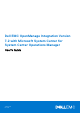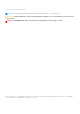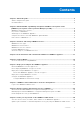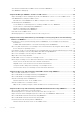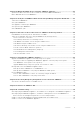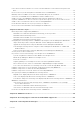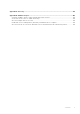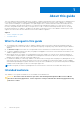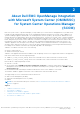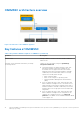Dell EMC OpenManage Integration Version 7.2 with Microsoft System Center for System Center Operations Manager User's Guide January 2021 Rev.
Notes, cautions, and warnings NOTE: A NOTE indicates important information that helps you make better use of your product. CAUTION: A CAUTION indicates either potential damage to hardware or loss of data and tells you how to avoid the problem. WARNING: A WARNING indicates a potential for property damage, personal injury, or death. © 2009 - 2021 Dell Inc. or its subsidiaries. All rights reserved. Dell, EMC, and other trademarks are trademarks of Dell Inc. or its subsidiaries.
Contents Chapter 1: About this guide........................................................................................................... 8 What's changed in this guide............................................................................................................................................8 Intended audience...............................................................................................................................................................
View and refresh data about SCOM consoles enrolled to OMIMSSC................................................................. 30 View OMIMSSC debug logs............................................................................................................................................ 31 Chapter 10: Manage OMIMSSC from the SCOM console.............................................................. 32 Import and deploy feature management packs from OMIMSSC version 7.1.1 to the SCOM console..........
Chapter 14: Manage Dell EMC devices using the OMIMSSC appliance..........................................52 Synchronize data of the devices discovered in the enrolled SCOM with OMIMSSC...................................... 52 Delete Dell EMC devices from OMIMSSC.................................................................................................................. 52 Chapter 15: View jobs in OMIMSSC Admin Portal and OpenManage Integration Dashboard......... 53 Job statuses in OMIMSSC..............
Issues observed when usernames of local account and domain account match but the passwords differ.................................................................................................................................................................................69 Resolve issues in synchronizing data of Dell EMC devices with OMIMSSC...................................................... 69 Manually clean the SCOM console that is unreachable during the de-enrollment................................
Appendix A: Glossary..................................................................................................................101 Appendix B: Additional topics.....................................................................................................102 Configure SCOM to monitor traps and trap-based unit monitors.......................................................................102 Create Run-As-Account for SNMP monitoring................................................................
1 About this guide This user's guide provides information about how to deploy, configure, and efficiently monitor Dell EMC devices and applications in your data center by using the Dell EMC OpenManage Integration with Microsoft System Center (OMIMSSC) for System Center Operations Manager (SCOM) appliance. This guide supports the SCOM documentation that is delivered by Microsoft and is not intended to describe all the operations you can perform by using different features of SCOM.
2 About Dell EMC OpenManage Integration with Microsoft System Center (OMIMSSC) for System Center Operations Manager (SCOM) Microsoft System Center—Operations Manager (SCOM) enables you to monitor devices and applications in your data center.
OMIMSSC architecture overview Figure 1. Architecture of the OMIMSSC appliance Key features of OMIMSSC Table 1. Key features with descriptions of OMIMSSC (continued) Features Description License center Manage OMIMSSC licenses from the Dell EMC OMIMSSC Admin Portal.
Table 1. Key features with descriptions of OMIMSSC Features Description ● SNMP traps for devices that are discovered through WS-Man of Servers and Rack Workstation Monitoring (Licensed) feature. Dell EMC Chassis monitoring feature Support for the following by using the OpenManage Integration Dashboard: ● Discovery and monitoring of Dell EMC Chassis, and Dell OEM Ready chassis devices. ● Discovery of server modules and chassis slot summary for CMC chassis. ● SNMP traps for Chassis devices.
● ● ● ● ● ○ Discovery and monitoring that is offered by DSMPS—Discovery and monitoring of servers and rack workstations using software-based agent (OMSA) or through iSM (for iSM-based discovery, the iDRAC license are imported to the iDRAC console which is per node). NOTE: The discovery of the iSM licensed would remain same as SCOM native discovery using DSMPS management packs corresponding to this monitoring feature. Compare the licensed features.
● Support for hardware monitoring of PowerEdge XE2420 server using the Server and Rack Workstation (Licensed)—iDRAC agent-free monitoring. ● Support for backing up and restoring data about the OMIMSSC appliance. ● Service pack update feature is enhanced with an auto-update of applicable Dell EMC management packs that have been imported previously in the SCOM console, appliance kernel RPMs, and application RPMs. OMIMSSC can be updated by using online repository.
3 Purchase and manage OMIMSSC license The Dell EMC Server and Rack Workstation Monitoring (Licensed) feature in OMIMSSC is licensed. Licenses must be purchased based on the number of nodes that you want to monitor. A node is a server which is monitored by using the iDRAC IP (agent-free, using WS-Man) or iSM (agent-based, using WMI).
Check the usage of your OMIMSSC license To view the PowerEdge servers that are managed by Dell EMC Server and Rack Workstation Monitoring (Licensed) feature for SCOM: 1. In the left pane of the SCOM console, select Monitoring. 2. Expand Dell EMC > Dell EMC Feature Management Dashboard. The number of nodes that are consumed is displayed in the Total Node Count column.
4 Port information and Communication Matrix for OMIMSSC appliance To connect the OMIMSSC appliance with the applications and devices that must be monitored by OMIMSSC, you must ensure that certain ports, protocols, and communication networks are available and enabled on OMIMSSC and the SCOM management server. Table 2.
Table 4. Port information for Dell EMC devices (iDRAC, CMC, OME-Modular, or network switch) Communication purpose Port number Protocols Direction Source Destination Description SNMP traps 162 UDP Out iDRAC, CMC, or network devices Proxy management server or management server OMIMSSC distributes the total devices to all the proxy management servers.
5 Support Matrix Before deploying and setting up the OMIMSSC appliance, ensure that the following software and hardware requirements are met. Table 5.
Table 5. Support Matrix Supported software and hardware Requirements and versions Hard drive on the system where the OMIMSSC appliance VM gets deployed. Minimum of 40 GB OMIMMSC features Management Server (MS) requirements - Operating systems ● For SCOM 2019, see https://www.docs.microsoft.com/en-us/ system-center/scom/?view=sc-om-2019. ● For SCOM 2016, see https://www.docs.microsoft.com/en-us/ system-center/scom/?view=sc-om-2016. ● For SCOM 2012 R2, see https://docs.microsoft.
The Chassis Modular Server Correlation feature is used for correlation of Chassis slots with its Modular blades. Modular blades could be discovered either through the Server and Rack Workstation Monitoring feature or the Server and Rack Workstation Monitoring (Licensed) feature. For the supported Dell EMC Chassis, iDRAC, iSM, and OMSA versions, see the respective supported firmware versions section.
6 Deploy and configure the OMIMSSC appliance To monitor Dell EMC devices and other monitoring applications in your data center, you can use Microsoft System Center— Operations Manager (SCOM) as a common interface by integrating with the OMIMSSC appliance. As an administrator, you must deploy and configure OMIMSSC, and then enroll the associated management servers. High level deployment process of the OMIMSSC appliance: ● Deploy OMIMSSC on Hyper-V or ESXi.
Download OMIMSSC from the support site 1. Download the OMIMSSC ZIP file from the Dell Technologies Support Site. NOTE: If you are unable to download your license keys, contact Dell Technologies Support by going to www.dell.com/ support/softwarecontacts. Locate the regional Dell Technologies Support phone number for your product. 2. Extract the VHD or OVA file to set up the OMIMSSC appliance.
c. In the Number of virtual processors box, enter or select 4. d. Click OK. 3. To enable the Time synchronization option on the VM hosted on Hyper-V, do the following: a. Select the VM hosted on Hyper-V. b. Right-click the VM and select Settings. c. Click Management > Integration Services > Time Synchronization. The Hyper-V and SCOM management server times are synced.
The VM creation process is started. You can view the status in the Recent tasks pane. 5. Enable the Synchronize guest time with host option on the VM hosted on ESXi: a. Select the VM and click Edit options. b. Select VM options. c. Select VMware Tools > Time > Synchronize guest time with host. Configure the OMIMSSC appliance After deploying the OMIMSSC appliance, log in to OMIMSSC as an administrator for the first time by doing the following: 1.
1. On the CLI, select Configure Network, press Enter. 2. In the Network Manager section, do the following: a. Select Edit a connection and press Enter. i. Select the Ethernet connection—eth0, and then select Edit. ii. Press Enter. b. To provide an IPv4 address, select IPv4 CONFIGURATION and choose one of the following: ● Automatic assignment: By default, Automatic is selected and a DHCP-assigned IPv4 address is automatically populated.
7 OMIMSSC and SCOM interfaces for device management For the OMIMSSC appliance, based on the type of device management tasks you perform, monitoring operations must be performed on the following: ● OMIMSSC Admin Portal—The Admin Portal, which is accessed though a supported web browser, allows you to log in to as an administrator to view all jobs started in Dell EMC OMIMSSC by various users, view license details, console details, enrolling a SCOM console to OMIMSSC and to upgrade Dell EMC OMIMSSC.
Figure 5.
8 Enroll (register) management servers to OMIMSSC After logging in to OMIMSSC and configuring its network properties with the SCOM management server, to enroll management servers in the management group with the OMIMSSC appliance, do the following: ● Download the OMIMSSC configuration management pack on the management server with the SCOM console. ● Manually import and install OMIMSSC configuration management pack on SCOM. ● Enroll management servers with OMIMSSC.
The selected management pack file is imported (downloaded) and deployed on SCOM. After you download and import the configuration management packs to the SCOM console, you can enroll management servers to the OMIMSSC appliance. The management packs perform the following actions on the management server where SCOM is configured: ● Enables the NFS client. ● Enables the remote PowerShell. ● Adds the WinRM rule to firewall. ● Enables the WinRM client and server authentication. 8. Click Close.
9 Tasks you can perform on the OMIMSSC Admin Portal Topics: • • • • View the current version, hostname, and IP address of the OMIMSSC appliance Update login credentials of enrolled management server(s) by using the OMIMSSC Admin Portal View and refresh data about SCOM consoles enrolled to OMIMSSC View OMIMSSC debug logs View the current version, hostname, and IP address of the OMIMSSC appliance 1. Log in to the OMIMSSC Admin Portal as an administrator. 2.
3. To view the latest list of enrolled consoles, click Refresh. View OMIMSSC debug logs 1. Log in to the OMIMSC Admin Portal as an administrator. 2. Expand the left pane and select Settings. 3. Click Jobs and Logs Center > Appliance Logs > Generic Logs. The log files are displayed in a separate window.
10 Manage OMIMSSC from the SCOM console The key feature of the OMIMSSC appliance is that it enables you to monitor and manage your devices by using the SCOM console as a single common interface. To manage devices by using the SCOM console, you must import and deploy specific management packs from OMIMSSC to the SCOM console. Topics: • • • • • Import and deploy feature management packs from OMIMSSC version 7.1.
NOTE: When starting OMIMSSC, in your default web browser, select the zone to Trusted Sites in security settings and change the advanced settings by clearing the Do not save encrypted pages to disks option. To start the OpenManage Integration Dashboard from SCOM console: 1. In the left pane of the SCOM console, select Monitoring, and expand Dell EMC > Dell EMC OpenManage Integration Views > OpenManage Integration Dashboard. The login page of Dell EMC OMIMSSC is displayed. 2.
Create Windows credential profile for enrolling a SCOM console to OMIMSSC To create a Windows credential profile: 1. During enrollment of one or more management servers with SCOM, on the Console Enrollement page, click Create New. 2. In the Create Profile dialog box, enter or select the following data: a. b. c. d. e. From the Credential Profile Type drop-down menu, select Windows Credential Profile. Enter a name for the newly created credential profile.
Modify a credential profile in OMIMSSC 1. On the SCOM console, in the left pane, click Monitoring. 2. In the Monitoring pane, click Dell EMC OpenManage Integrations Views > OpenManage Integration Dashboard. 3. Log in to OMIMSSC as an administrator. 4. Click Profiles and Configuration > Credential Profile. 5. Select the profile that you want to edit, and then click Edit. 6. Modify the settings and click Save. Delete a credential profile in OMIMSSC 1. On the SCOM console, in the left pane, click Monitoring.
e. Click Apply.
11 Discovery and monitoring of PowerEdge servers by using the licensed monitoring features of OMIMSSC Topics: • • • • • • • • Introduction to the licensed monitoring features in OMIMSSC for PowerEdge servers and rack workstations Discovery and classification of PowerEdge servers and workstations by using WS-Man or iDRAC access using Host operating system Prerequisites to discover PowerEdge Servers using Dell EMC Server and Rack Monitoring (Licensed) Discover PowerEdge servers by using iDRAC WS-Man through
● Inventory and health monitoring of individual components. ● View metrics about power, temperature, NICs, processor, memory, Compute Usage per Second (CUPS), PCIe SSD wear percentage, and I/O performance metrics. Discovery and classification of PowerEdge servers and workstations by using WS-Man or iDRAC access using Host operating system The OMIMSSC appliance enables you to discover and classify PowerEdge servers and rack workstations.
a. On the Discovery using an IP Range or IP Address Range: ● To a. ● To a. b. discover a server by using its IP address: In the iDRAC IP Address box, enter an IP address of the server to discover. discover multiple servers by using a range of IP addresses: Enter the IP address range. To exclude IP addresses from getting discovered, select the Enable Exclude Range check box and enter the IP address range to exclude.
b. Click Advanced Options, select the Skip CA Check and Skip CN Check options, and then click OK. c. Click Scan for Devices to search for Dell EMC PowerEdge Servers on your network. The IP addresses are listed under Available Devices. d. Click Add to add the list of IP addresses you want to monitor and click OK. 9. Under Specify the devices you want to monitor, click Create. 10. Click Close.
Monitoring PowerEdge servers and rack workstations on the SCOM console The OMIMSSC appliance provides the following types of views for the monitored servers and rack workstations under the Dell EMC folder on the SCOM console: ● ● ● ● Alerts view for the monitored servers and rack workstations on page 41 Diagram views for the monitored servers and rack workstations on page 41 View performance and power monitoring of PowerEdge servers on page 42 View the State Views of PowerEdge servers and rack workstations
View performance and power monitoring of PowerEdge servers 1. In the left pane of SCOM, click Monitoring. 2. Select Dell EMC > Dell EMC Performance and Power Monitoring Views. NOTE: All performance metric rules are disabled by default for Dell EMC Server and Rack Workstation Monitoring (Licensed) feature. For more information about the available performance and power monitoring views, see Performance and power monitoring views displayed by different monitoring features of OMIMSSC on page 93. 3.
12 Discovery and monitoring of Dell EMC chassis using OMIMSSC The Dell EMC chassis monitoring feature supports discovery and monitoring of Dell EMC Chassis Management Controller/ OpenManage Enterprise—Modular (CMC/OME-M) on PowerEdge MX7000, PowerEdge FX2 or FX2s chassis, PowerEdge VRTX chassis, PowerEdge M1000E chassis, and Dell OEM Ready chassis using: ● SNMP and/or WS-Man protocol ● Redfish Dell EMC Chassis monitoring feature also supports Detailed Edition monitoring of individual chassis components in t
1. In the left pane of the SCOM console, select Monitoring. 2. Expand Dell EMC > Dell EMC OpenManage Integration Views, and then select Dell EMC OpenManage Integration Dashboard. The OMIMSSC login page is displayed in the working pane. 3. Enter credentials for viewing the OMIMSSC dashboard, and then log in to OMIMSSC. Enter the username in the format: domain\username. 4. Select Monitoring and click the View Modular Servers link to discover chassis. 5. On the Modular Systems View page, click Discover. 6.
Monitored chassis views on the SCOM console The OMIMSSC appliance provides the following types of views for monitoring Dell EMC chassis under Monitoring > Dell EMC on the SCOM console: ● View alerts of the monitored Dell EMC Chassis on page 45 ● View the Diagram Views of chassis on page 45 ● View performance and power monitoring of PowerEdge chassis on the SCOM console on page 46 ● View the State Views of chassis on page 46 View alerts of the monitored Dell EMC Chassis The alerts view for the monitored cha
Figure 7. Dell EMC Chassis Management Controllers Group diagram view For discovered Dell EMC CMC chassis, enable slot discovery which is disabled by default to view: ● The occupied and free slot summary in the Chassis Slots Summary. ● The slot-inventory details modified on CMC chassis that are reflected in the Diagram View.
● Dell EMC M1000E Chassis State View ● Dell EMC MX7000 Chassis State View ● Dell EMC VRTX Chassis State View See State views displayed by different monitoring features of OMIMSSC on page 92. The health of a component is derived by reviewing the unresolved alerts that are associated with the component. The Severity levels of discovered devices on page 84 indicates the various state components that OMIMSSC uses with their corresponding severity levels.
13 Discovery and monitoring of Dell EMC Network Switches using OMIMSSC The Dell EMC Network Switch Monitoring feature supports discovery and monitoring of the network switches such as M-Series, Z-Series, N-Series, and S-Series switches. In the Dell EMC Network Switch monitoring feature, the SNMP-based communication is performed. The Dell EMC Network Switch Monitoring feature also supports detailed level of monitoring of individual switch components in the supported version of SCOM.
6. Select Network Switches > Install > Run. The Dell EMC Network Switch Management packs are imported. NOTE: If you want to reinstall or repair the existing management packs, import the network switch management packs by performing the above mentioned tasks. To delete the imported management packs, do the following: 1. Select Network Switches > Uninstall > Run. All the imported management packs for the Dell EMC network switches are deleted.
5. The Network Switch Monitoring feature is enabled when the network switch management pack is imported from the OMIMSSC Admin portal. NOTE: Perform the Sync with Microsoft System Center from OMIMSSC console to complete the discovery of the network switches that are discovered in the SCOM console. Network Switches monitoring feature in OMIMSSC The Dell EMC Network Switch monitoring feature discovers and monitors the health of Dell EMC Network Switches.
Figure 8. Dell EMC Network Switch Diagram View View the State view of network switches To view health states of the discovered Dell EMC network switches in the SCOM console: 1. In the left pane of the SCOM console, select Monitoring, and then expand Dell EMC > Dell EMC State Views. 2. Select Dell EMC Network Switch State View. The health states of all the discovered network switches are displayed. See State views displayed by different monitoring features of OMIMSSC on page 92.
14 Manage Dell EMC devices using the OMIMSSC appliance Topics: • • Synchronize data of the devices discovered in the enrolled SCOM with OMIMSSC Delete Dell EMC devices from OMIMSSC Synchronize data of the devices discovered in the enrolled SCOM with OMIMSSC Prerequisites: Create a credential profile before performing synchronization with the OMIMSSC. Based on the type of device you plan to synchronize with OMIMSSC, set the default profile to iDRAC, CMC, or Network Switch from the drop-down menu.
15 View jobs in OMIMSSC Admin Portal and OpenManage Integration Dashboard You can view all information about the tasks initiated in OMIMSSC along with a job's progress status, and its sub task by using the Jobs and Logs page. Also, you can filter and view jobs for a category. You can view the jobs from the OMIMSSC Admin Portal and OpenManage Integration dashboard. Job names are provided by users or are system generated, and the sub tasks are named after the IP address of the managed server.
5. To view information about jobs running on a device, expand the job name. Expand further to view the log messages for that job. 6. (Optional) To view jobs of different categories, use the filters. You can also view its status in Status column. NOTE: All the job-related generic log messages are listed under the Generic tab, but not under the Running or History tab. View appliance-related logs in OMIMSSC Appliance Logs—Displays all OMIMSSC appliance-specific log messages such as restarting OMIMSSC.
16 Run tasks on the SCOM console for OMIMSSC monitoring features Topics: • • Run OMIMSSC monitoring feature-based tasks on SCOM Tasks run on Dell EMC devices by using the OMIMSSC monitoring features Run OMIMSSC monitoring feature-based tasks on SCOM 1. In the left pane of the SCOM console, select Monitoring. 2. Expand Dell EMC. 3. Expand either Diagram Views, State Views, or Alerts Views. 4. Select the device on which you want to run the task.
OMIMSSC tasks run OMIMSSC Monitoring Feature on the SCOM console Server and Rack Workstation (iDRAC WS-Man) Launch Dell EMC CMC Console Chassis Network Switches No Yes No Check Power Status No No No Force Power Off No No No Power Cycle No No No Power off Gracefully No No No Power On No No No Power Reset No No No Turn LED Identification On No No No Turn LED Identification Off No No No Power management-related tasks To run the monitoring feature-based tasks on a SCOM con
Perform a remote iDRAC hard reset operation You can remotely reset an iDRAC without shutting down the operating system of a server. This task is available only on PowerEdge servers that are discovered through iDRAC Service Manager (iSM) by using WMI. To reset the iDRAC remotely, you must first ensure that you have administrative privileges on the host operating system. To remotely reset iDRAC, do the following on the SCOM console: 1. In the left pane, click Monitoring. 2.
● Gracefully power off a PowerEdge server—By running the Power Off Gracefully task, you can shut down the operating system, and then power off the PowerEdge server. ● Power on a PowerEdge server—By running the Power On task, you can power on the PowerEdge server of if it is in powered-off state. ● Reset the PowerEdge server power—By running the Power Reset task, you can power on the PowerEdge server of if it is in powered-off state.
17 Upgrading the OMIMSSC appliance You can upgrade the OMIMSSC appliance to the latest version in two methods: ● By using the service packs available on the Dell Technologies support site. ● By backing up the OMIMSSC appliance data (including settings and configurations) and then restoring the backed-up file in latest version of the OMIMSSC appliance.
3. Ensure that the files’ formats in the service pack are supported by the HTTP server. If not, check with the HTTP administrator to add the support. The following file formats are supported: ● RPM ● XML ● TXT ● BZ2. To enable the BZ2 file format: a. Start the IIS Manager on the server where the repository files are saved. b. Expand the host name. Click Sites > Default Web Site. c. In the Action pane, click Add. d. Enter the file name extension as BZ2, and MIME type as APP or BZ2. e. Click OK.
Back up and restore the OMIMSSC appliance data The backup feature of OMIMSSC saves information about all the enrolled SCOM consoles, discovered devices along with license information, jobs running in OMIMSSC dashboard, credential profiles, and the configuration settings. To upgrade the OMIMSSC appliance, restore the backed-up file in the latest version of the OMIMSSC appliance. NOTE: Upgrading the OMIMSSC appliance to version 7.2 using the service packs is not supported.
Figure 10. Backup OMIMSSC appliance wizard 3. In the CIFS share path for backup box, enter the CIFS share file folder path of the backup files. NOTE: Ensure that the CIFS folder for backup is in the same domain as the SCOM management server. 4. From the Credential Profile for CIFS share drop-down menu, select the Credential Profile to access the share path. To create a Windows Credential profile, click Create New. 5. To encrypt the backup file, enter a strong password, and then reconfirm it. 6.
Restore data of OMIMSSC 7.1 and 7.1.1 versions by using an IP address 1. In the Appliance Address box, enter the IP address of the OMIMSSC 7.1 or 7.1.1 appliance where the backup data is saved. 2. In the Enrolled SCOM MS FQDN box, enter the FQDN of the SCOM-managed server that is enrolled to OMIMSSC. See Retrieve FQDN of the enrolled SCOM management server on page 64. Figure 11.
Figure 12. Restore appliance by using a custom CIFS share 3. In the Password box, enter the password of the encrypted backup file. NOTE: The password encrypts the backed-up files. Therefore, the restoration process fails when a password is incorrect. 4. Click Test Connection. If the connection is successfully started, then a message is displayed. 5. Click Restore.
View status of restoring the OMIMSSC appliance data After restoring the OMIMSSC appliance data, it is recommended that you wait for 15 minutes before you log in so that all services are initiated. To view the status of a job run on OMIMSSC to restore the appliance data, do the following: 1. Log in to the OMIMSSC Admin portal as a default administrator. 2. To view the restore logs, Select Settings > Jobs and Logs Center. 3. Click Generic Logs > Appliance Logs.
18 De-enroll (Deregister) management servers enrolled to OMIMSSC 1. Log in to the Admin portal as a default administrator. 2. In the left pane, expand Settings, and then click Console Enrollment. All the enrolled management servers are displayed. WARNING: Before de-enrolling management servers in a management group, if opened in any of the management servers, close the OMIMSSC appliance share location. 3. Select the SCOM console (management server) that you want to de-enroll and click De-enroll.
19 Remove an OMIMSSC VM Before removing the OMIMSSC appliance VM, ensure that you have performed de-enrollment of one or more enrolled management servers. To remove an OMIMSSC appliance VM: 1. In a Windows Server, in Hyper-V Manager, on a VM with OMIMSSC, right-click Appliance VM and click Turn Off. 2. Right-click Appliance VM, and then click Delete.
20 Troubleshooting Topics: • • • • • • • • • • • • • After deploying the OMIMSSC appliance, an IP address is not assigned to the OMIMSSC appliance After deploying the OMIMSSC appliance, enrollment of management servers with OMIMSSC is unsuccessful or the management packs are not successfully installed.
1. In the left pane of the SCOM console, select Authoring. 2. Select Authoring > Management Pack Objects > Monitors. 3. In the Look for field, under Management Server, search for Dell EMC SDK Override Appliance IP. 4. Right-click Dell EMC SDK Override Appliance IP, and then click Override > Override the Monitor > For all objects of class. The Override properties wizard is displayed. 5. Select Dell EMC Appliance IP under parameter name. 6. Update the Override value and click OK.
3. Log in to the OMIMSSC as an administrator. 4. Select Monitoring > Resolve Sync Errors. A list of IP addresses of the devices for which synchronization has failed is displayed. 5. Select the device, and then select the device credential profile. To create a device credential profile, click Create New. See Create a device credential profile in OMIMSSC on page 34. 6. Enter a job name, and if necessary, select the Go to the Job List check box to view the job status automatically after the job is submitted.
9. Delete the Dell Management pack folder that is present in local drive by following the path: %PROGRAMFILES%\Dell Management Packs\Server Mgmt Suite\7.2\ 10. Delete the Dell Server Management Pack Suites Registry entry from the Registry Editor by doing the following: a. Select HKEY_LOCAL_MACHINE > SOFTWARE > Dell. b. Right-click Dell Server Management Pack Suites and delete the registry entry.
1. Log in to OMIMSSC. 2. Select Profiles and Configuration > Configuration. 3. Click the Edit tab, and then select the device to edit the override value. 4. In the discovery interval column, edit the override value, and then click Apply. The discovery is triggered again immediately after changing the override values. (Optional) You can view the applied changes by selecting Jobs and Logs Center > Scheduled jobs.
The Feature Management Dashboard shows blank about the remaining management servers When the management server used for enrollment in the OMIMSSC Admin Portal is removed from the SCOM management group, the Dell EMC Feature Management Dashboard displays blank about the remaining management servers. To recover the Feature Management dashboard feature: 1. Update the service pack. 2. Start the management server that had been removed from the management group. 3.
21 Reference topics Topics: • • • • • • • • • • Monitoring features supported by OMIMSSC Configuring the monitoring features of OMIMSSC by using the Feature Management Dashboard Severity levels of discovered devices Key features of licensed monitoring of PowerEdge servers in OMIMSSC Hardware components of servers and rack workstations monitored by OMIMSSC Hardware components of chassis monitored by OMIMSSC Hardware components of network switches monitored by OMIMSSC View options provided by the OMIMSSC mon
Table 8. Management Packs required for the Dell EMC Server and Rack Workstations Monitoring (Licensed) feature Feature Default location of Management Packs Management Packs Scalable and detailed Management Packs ● For Dell EMC Servers or Rack Workstations that are discovered through iSM–WMI: C%PROGRAMFILES%\Dell Management Packs\Server Mgmt Suite\7.2\Server Monitoring ○ Dell.ManagedServer.iSM.mp ○ Dell.ManagedServer.Model.mp ○ Dell.View.Server.
Feature management tasks The following table lists the Dell EMC Server and Rack Workstation Monitoring (Licensed) feature tasks available on the Dell EMC Feature Management Dashboard. Some tasks that are listed in the Feature Management tasks table appear only after you have imported the Dell EMC Server and Rack Workstation Monitoring (Licensed) feature. NOTE: In the Event Log, ignore the errors pertaining to reimporting of existing management packs under the error logs.
Dell EMC Chassis Monitoring feature The Dell EMC chassis monitoring feature supports discovery and monitoring of Dell EMC Chassis Management Controller/ OpenManage Enterprise Modular (CMC/OME-M) on PowerEdge MX7000, PowerEdge FX2/ FX2s chassis, PowerEdge VRTX chassis, PowerEdge M1000E chassis, and Dell OEM Ready chassis using: ● SNMP and/or WS-Man protocol ● RedFish Dell EMC Chassis monitoring feature also supports Detailed monitoring of individual chassis components in the supported Microsoft System Center
2. Select the More Secure or Less Secure option in the Run As Account configuration, so that you can selectively distribute the configuration to specific management servers. 3. Associate the created Run As Accounts with the Dell CMC Login Account profile and select the appropriate class, group, or object on which you can configure the profile. To enable slot summary discovery for CMC/OME-M, override the enable property to True in Dell CMC Slot Discovery. It is disabled by default.
Management Packs Table 12. Management Packs required for the Dell EMC Chassis Modular Server Correlation monitoring feature Feature Default location of Management Packs Management Packs Dell EMC Chassis Modular Server Correlation Library Library ● Dell.Connections.HardwareLibrary.mp ● Dell.OperationsLibrary.Common.mp %PROGRAMFILES%\Dell Management Packs\Server Mgmt Suite\7.2\Library Monitored Management Packs Monitored Management Packs ● Dell.ChassisModularServer.Correlation.mp %PROGRAMFILES%\Dell M
Table 13. Feature management tasks Tasks Description Remove Chassis Modular Server Correlation Feature Removes the Dell EMC Chassis modular server correlation feature Dell EMC Network Switch monitoring feature The Dell EMC Network Switch monitoring feature supports discovery and monitoring of the network switches including MSeries, Z-Series, N-Series, and S-Series switches. In the network switch monitoring feature, SNMP-based communication is performed.
Table 15. Feature management tasks Tasks Description Set to Scalable Monitoring If the Detailed Edition is running on the system, the Dell EMC Feature Management Dashboard switches to the Scalable Edition. On upgrading from the previous version, run this task to use the latest version for this monitoring feature. Set to Detailed Monitoring If the Scalable Edition is running on the system, the Dell EMC Feature Management Dashboard switches to the Detailed Edition.
Figure 13. Dell EMC Feature Management Dashboard 4. Select the monitoring feature that you want to install. 5. In the Tasks pane, expand Dell EMC Monitoring Feature Tasks. 6. Click the task to import a feature. 7. On the Run Task screen, select Use the predefined Run As Account . 8. Click Run. 9. After the task is successfully completed, click Close. Figure 14.
10. Repeat steps 3 through 8 for each monitoring feature you want to enable. NOTE: Before running another task by using the Dell Technologies Feature Management Dashboard, wait for the current tasks to complete. Upgrade monitoring features using the Dell EMC Feature Management Dashboard To ensure that you take advantages of the latest monitoring features by using the OMIMSSC appliance, you must upgrade the monitoring features, whenever they are released.
Table 16. Customizing OMIMSSC Monitoring Features using Dell EMC Feature Management Dashboard— Scalable and Detailed editions Features Scalable Edition Dell EMC Network Switch Monitroing ● Network switch inventory ● Health monitoring of network switches Detailed Edition Inventory and health monitoring of individual network switch components.
Key features of licensed monitoring of PowerEdge servers in OMIMSSC System configuration lockdown mode in iDRAC9 PowerEdge servers The System Configuration Lockdown mode feature is available for iDRAC9—based PowerEdge servers that lock the system’s configuration, including firmware updates. After the System Configuration Lockdown Mode is enabled: ● You cannot change the system’s configuration. This feature is intended to protect the system from unintentional changes.
and Disable Event Resolution, are available under Dell EMC > Dell EMC Feature Management Dashboard > Dell EMC Server and Rack Workstation Monitoring (Licensed) > Dell EMC Monitoring Feature Tasks. Capacity planning of PowerEdge servers discovered through iDRAC and iSM You can monitor if the server’s utilization has exceeded the configured capacity threshold value using the Dell Server Capacity Check unit monitor.
Table 17.
Table 17.
Table 18. Monitored chassis hardware components—Support for Scalable and Detailed features.
Diagram views displayed by different monitoring features of OMIMSSC Table 20.
Table 21.
PowerEdge server Unit Diagram View supported by OMIMSSC Select a Dell EMC PowerEdge Server from the Dell EMC Modular System View or Dell EMC Monolithic Servers Diagram Views, to view the diagram specific to that particular system. System-specific diagrams illustrate and indicate the status of the components that are supported by the OMIMSSC monitoring feature.
Table 22. State views displayed by different monitoring features of OMIMSSC State View Type displayed on the SCOM console OMIMSSC monitoring feature Server and Rack Workstation (Licensed) Network Switch State View No Chassis Network Switches No Yes Performance and power monitoring views displayed by different monitoring features of OMIMSSC The performance view allows you to customize how you want to view performance data collected from performance objects and counters.
assess the various conditions that can occur in monitored objects. The result of this assessment determines the health state of a target. The Dell unit monitors are: ● Event Monitor—Triggered by the event that the Dell instrumentation logs in the Windows event log indicating the health of the corresponding object. ● Periodic Monitor—Triggered by a periodic poll that is configured as Interval Seconds.
○ Dell Server Host NIC ● Dell Server License ○ Dell Server License ● Dell Server License Group ○ Dell Server License Group ● Physical Network Interface ○ Dell Server Network Interface Unit ● PCIe SSD backplane ○ Dell Server PCIeSSD backplane ● PCIe SSD Extender ○ Dell Server PCIeSSD Extender ● PCIe SSD Physical Disk ○ Dell Server PCIeSSD Physical Disk Predictive Failure Disk ○ Dell Server PCIeSSD Physical Disk Primary Status ● Dell Server SD Card ○ Dell Server SD Card ○ Dell Server SD Card Group ● Dell Serv
● Dell Modular Chassis Fan ○ Dell Chassis Fan Health Poll Based Unit Monitor ● Dell Chassis Modular Controller ○ Dell Chassis CMC Health Poll Based Unit Monitor ● Dell Chassis Modular Controller Group ○ Dell Chassis CMC Group Health Poll Based Unit Monitor ● Dell Chassis Modular Power Supply ○ Dell Chassis Power Supply Health Poll Based Unit Monitor ● Dell Chassis Modular Power Supply Group ○ Dell Chassis Power Supply Group Health Poll Based Unit Monitor ● Dell Chassis Modular PCIe Device ○ Dell Chassis PCI
Event rules processed by the licensed (iDRAC WS-Man) monitoring feature of OMIMSSC for PowerEdge servers and workstations Dell Systems Event Processing Rules OMIMSSC processes rules from Dell EMC PowerEdge Servers. Dell EMC PowerEdge Servers through iDRAC–WS-Man All informational, warning, and critical SNMP traps for Dell EMC PowerEdge Servers discovered using Dell EMC Server and Rack Monitoring (Licensed) feature, have a corresponding SNMP trap rule.
22 Additional resources Table 23. Additional resources Document Description Availability Dell EMC Server Management Pack Suite for Microsoft System Center— Operations Manager User's Guide Provides information about installing, configuring, using, and troubleshooting DSMPS. Dell EMC OpenManage Integration with Microsoft System Center for System Center Operations Manager Release Notes Provides information about new features, known issues, and workarounds in OMIMSSC and DSMPS. 1. Go to Dell.
23 Accessing support content from the Dell EMC support site Access supporting content related to an array of systems management tools using direct links, going to the Dell EMC support site, or using a search engine. ● Direct links: ○ For Dell EMC Enterprise Systems Management and Dell EMC Remote Enterprise Systems Management—https:// www.dell.com/esmmanuals ○ For Dell EMC Virtualization Solutions—https://www.dell.com/SoftwareManuals ○ For Dell EMC OpenManage—https://www.dell.
24 Contacting Dell Technologies Dell Technologies provides several online and telephone-based support and service options. Availability varies by country or region and product, and some services may not be available in your area. NOTE: If you do not have an active Internet connection, you can find contact information on your purchase invoice, packing slip, bill, or Dell Technologies product catalog. To contact Dell Technologies for sales, technical support, or customer service issues: 1. Go to Dell.
A Glossary Table 24. Terms used in this guide Term Description AMSRP All Management Server Resource Pool CMC/ OME-M Dell EMC Chassis Management Controller/ OpenManage Enterprise—Modular DSMPS Dell EMC Server Management Pack Suite for Microsoft System Center—Operations Manager DRAC/ iDRAC Dell Remote Access Controller/ integrated Dell Remote Access Controller of Dell EMC PowerEdge server, Dell branded OEM servers, and Dell OEM—ready servers, unless otherwise specified.
B Additional topics Topics: • • • • • Configure SCOM to monitor traps and trap-based unit monitors Create Run-As-Account for SNMP monitoring Associate multiple Run-As accounts Install Web Services Management (WS-Man) and SMASH device template Associate Run-As Account task—Dell EMC Server and Rack Workstation Monitoring feature Configure SCOM to monitor traps and trap-based unit monitors To monitor traps and trap-based unit monitors in SCOM, do the following: 1.
8. Select the Less secure - I want the credentials to be distributed automatically to all managed computers option, and then click Create. 9. After completing tasks prompted by the wizard, click Close. Associate multiple Run-As accounts 1. Complete steps 1–6 in Configuring Operations Manager to monitor Traps and Trap-Based Unit Monitors. 2. On the Add a Run As Account screen, select the A selected class, group, or object option. 3. Click Select > Class. The Class Search screen is displayed.