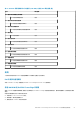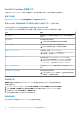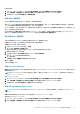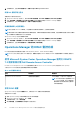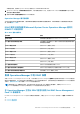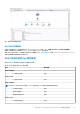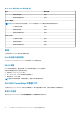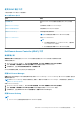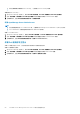Users Guide
使用 DRAC 執行工作
下表提供使用 DRAC 執行之工作的摘要:
表 21. 使用 DRAC 的工作
工作 說明
檢查節點介面 檢查 Dell DRAC/iDRAC 裝置及其對應的介面 (SNMP) 能否連
線。
啟動 Dell License Manager 在管理系統上啟動 Dell License Manager。
啟動 Dell 遠端存取主控台 啟動探索的 DRAC 的 DRAC 主控台。
啟動 Remote Desktop 啟動所選系統的遠端桌面。
註: 此功能僅適用於具備 iDRAC7 和 iDRAC8 的系統。
啟動 Server Administrator 啟動 Server Administrator。
註:
● 已在預設連接埠設定 Server Administrator 時,才會啟動
Server Administrator 主控台。
● 此功能僅適用於具備 iDRAC7 和 iDRAC8 的系統。
Dell Remote Access Controller (DRAC)
工作
檢查節點介面
檢查節點介面工作會檢查選取的 Dell DRAC/iDRAC 裝置及其對應的介面 SNMP 是否可進行連線或無法連線。
若要檢查節點介面:
1. 在 Operations Manager 主控台上,移至 Dell EMC 圖表檢視、Dell EMC 狀態檢視或 Dell EMC 警示檢視。
2. 在任一圖表檢視、狀態檢視或 Dell EMC 警示檢視中的警示裡選取所需的 Dell DRAC/iDRAC。
3. 在工作窗格中,選取 Dell 遠端存取控制器工作 > 檢查節點介面。
此工作提供連線檢查摘要,並在成功完成工作後檢查介面。
啟動 Dell License Manager
啟動 Dell License Manager 工作可讓您在管理系統上啟動 Dell License Manager。Dell License Manager 是 Dell iDRAC 授權的一對多授
權部署和報告工具。
註: 如果 Dell License Manager 未安裝至預設路徑,請建立一個新工作來啟動 Dell License Manager。如需更多資訊,請參閱建立
啟動 License Manager 的工作。
啟動 Dell License Manager:
1. 在 Operations Manager 主控台上,移至 Dell EMC 圖表檢視、Dell EMC 狀態檢視或 Dell EMC 警示檢視。
2. 在任一圖表檢視、狀態檢視或 Dell EMC 警示檢視中的警示裡選取所需的 Dell DRAC/iDRAC 裝置。
3. 在工作窗格中,選取 Dell Remote Access 控制器工作 > 啟動 Dell License Manager。
啟動 Remote Desktop
註:
● Remote Desktop 功能僅適用於具備 iDRAC7 和 iDRAC8 的系統。
Dell EMC Server Management Pack Suite 7.2 版支援的監控功能 59