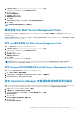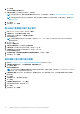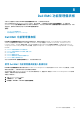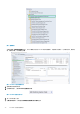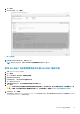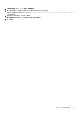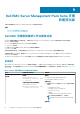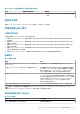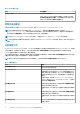Install Guide
1. 在解壓縮的位置執行 Dell_EMC_Server_Management_Pack.exe 檔案。
Dell EMC Server Management Pack 的歡迎畫面隨即顯示。
2. 按一下下一步。
隨即顯示程式維護畫面。
3. 選取修復,然後按下一步。
準備修復程式畫面隨即顯示。
4. 按一下安裝。
進度畫面會顯示安裝進度。安裝完成後,會出現已順利完成安裝畫面。
5. 按一下完成。
註: 從控制台的新增/移除程式找不到 修復選項。
解除安裝 Dell EMC Server Management Pack
您可以從 Windows 控制台,或是使用 Dell EMC Server Management Pack .exe 檔案中的移除選項,來解除安裝 Dell EMC Server
Management Pack。
如果您已在設備中註冊 Operations Manager 主控台,可以執行取消註冊來移除 Dell EMC Management Pack。如需更多資訊,請參閱
取消註冊 Operations Manager 主控台。
使用 .exe 檔案來移除 Dell EMC Server Management Pack
使用 .exe 檔案來移除 Dell EMC Server Management Pack:
1. 在解壓縮的位置執行 Dell_EMC_Server_Management_Pack.exe 檔案。
Dell EMC Server Management Pack 的歡迎畫面隨即顯示。
2. 按一下下一步。
3. 選取移除,然後按下一步。
移除程式畫面隨即顯示。
4. 按一下移除。
Dell EMC Server Management Pack 隨即移除。
註: 解除安裝 Dell EMC Server Management Pack 時,匯入 Operations Manager 中的管理組件也會一併移除。若要移除
Operations Manager 中的管理組件,請參閱 Technet.microsoft.com/en-us/library/cc974489.aspx。
使用 Windows 控制台來解除安裝 Dell EMC Server Management Pack
使用 Windows 控制台來解除安裝 Dell EMC Server Management Pack:
1. 按一下開始 > 控制台 > 解除安裝程式。
2. 以滑鼠右鍵按一下 Dell EMC Server Management Pack,然後按一下解除安裝。
3. 為完成解除安裝程序,請按照螢幕上的指示操作。
設定 Operations Manager 來監視陷阱和陷阱型單位監視
監控 System Center Operations Manager 2012 或 System Center Operations Manager 2016 或 System Center Operations Manager 1801
或 System Center Operations Manager 1807 或 System Center Operations Manager 2019 中的陷阱和陷阱型單位監視器:
1. 啟動 Operations Manager 主控台,然後按一下管理。
2. 在管理窗格中,瀏覽執行身分設定→ 設定檔。
3. 從可用的設定檔清單中,以滑鼠右鍵按一下 SNMP 監視帳戶 並按一下屬性。
隨即顯示簡介畫面。
4. 按一下下一步。
隨即顯示指定執行身分設定檔的一般屬性畫面。
5. 按一下下一步。
隨即顯示執行身分帳戶畫面。
安裝 Dell EMC Server Management Pack Suite for Operations Manager 31