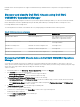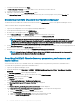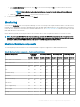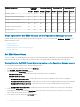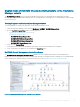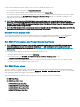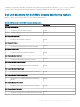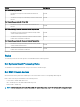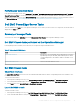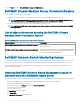Users Guide
Dell EMC Chassis monitoring feature also supports Detailed monitoring of individual chassis components in the supported Operations
Manager.
Discover and classify Dell EMC Chassis using Dell EMC
OMIMSSC Operations Manager
The Dell EMC OpenManage Integration for Microsoft System Center Operations Manager enables you to discover and classify Dell EMC
Chassis Management Controller/OpenManage Enterprise Modular (CMC/OME-M): PowerEdge MX7000, PowerEdge FX2/ FX2s,
PowerEdge M1000e, and PowerEdge VRTX.
The following table lists the details of the hardware discovery and grouping by the Dell EMC Chassis monitoring feature:
Table 28. Dell hardware discovery and grouping
Group Diagram View Hardware type
Dell EMC CMC/OME-M Dell Chassis Diagram Views CMC/OME-M instances on the network,
chassis and its components, and server
modules slots occupied in the chassis.
Dell EMC PowerEdge M1000e Dell EMC M1000e Chassis Diagram View
PowerEdge M1000e
Dell EMC PowerEdge VRTX Dell EMC VRTX Chassis Diagram View
PowerEdge VRTX
Dell EMC FX2 Dell EMC FX2 Chassis Diagram View
PowerEdge FX2
Dell EMC PowerEdge MX7000 Dell EMC MX7000 Chassis Diagram View
PowerEdge MX7000
Discovering Dell EMC Chassis devices in Dell EMC OMIMSSC Operations
Manager
You can discover Dell EMC chassis devices in OMIMSSC for Operations Manager by using an IP address or an IP range. To discover a
chassis, provide a chassis IP address and the device type credentials of the chassis. When you are discovering chassis by using an IP range,
specify an IP (IPv4) range within a subnet by including the start and end range.
To discover chassis:
1 In Dell EMC OMIMSSC, click Monitoring > Modular Systems View, and then click Discover.
2 In the Discover page, select the required option:
• Discover Using an IP Address—to discover a chassis using an IP address.
• Discover Using an IP Range—to discover all chassis within an IP range.
3 In Discover Using an IP Address or IP Address Range, do any of the following:
• In IP Address Start Range, and IP Address End Range, provide the IP address range you want to include, which is the starting
and ending range.
• Select Enable Exclude Range if you want to exclude an IP address range and in IP Address Start Range and IP Address End
Range, provide the range that you want to exclude.
4 In Apply this Credential Prole, select the device type credential prole.
The selected prole is applied to all the chassis.
5 To Create a new credential prole, Select Create New to create a device type credential prole
Credential prole page is displayed.
6 Select the Device Credential Prole in the credential type.
The Credentials elds get enabled.
Dell EMC OMIMSSC version 7.1 supported monitoring features
91