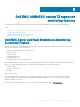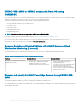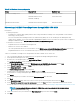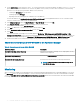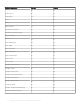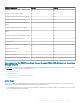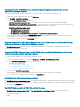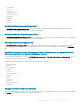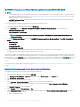Users Guide
Table 23. Dell Hardware discovery and grouping
Group Diagram View Hardware Type
Dell EMC PowerEdge Server Dell EMC Monolithic Servers
Dell EMC Modular Servers
Dell EMC Sled Group
PowerEdge systems.
PowerVault servers.
Dell EMC Rack Workstation Dell EMC Rack Workstation Diagram Dell Precision Racks
Discovering a Dell EMC PowerEdge Server through iDRAC–WS-MAN
Prerequisites:
• Common prerequisites:
– Install Microsoft SMASH Library (MPB) le before discovering a Dell EMC PowerEdge Server using Dell EMC Server and Rack
Monitoring (Licensed) feature.
For more information about installing the Microsoft SMASH Library (MPB) le, see the "Installing the WS-Management and
SMASH Device Template" section in the Dell EMC OpenManage Integration version 7.1 for Microsoft System Center for Operations
Manager Installation Guide at dell.com/OMConnectionsEnterpriseSystemsManagement.
• For iDRAC access via Host OS:
– Required iSM version is installed on the managed node.
– iDRAC access via Host OS is enabled.
This is an experimental feature. For more information, see the iDRAC access via Host OS (Experimental Feature) section in the
Integrated Dell Remote Access Controller7/8 with Lifecycle Controller User’s Guide at Dell.com/idracmanuals.
To discover a Dell EMC PowerEdge Server though iDRAC–WS-MAN or iDRAC access via Host OS:
1 Log on to Operations Manager as an administrator for the Operations Manager Management Group.
2 On the Operations Manager console, click Authoring.
3 At the bottom of the navigation pane, click Add Monitoring Wizard.
The Add Monitoring Wizard screen is displayed.
4 On the Select Monitoring Type screen, select WS-Management and SMASH Device Discovery and click Next.
5 On the General Properties screen, in the Name eld provide a name for the wizard.
6 Under Management pack, click New.
The Create a Management Pack screen is displayed.
7 Provide a name for the management pack in the Name eld and click Next.
For information on creating a management pack, see the Operations Manager documentation at technet.microsoft.com.
8 Click Create.
The management pack you created is selected in the Management pack drop-down box.
9 Click Next.
10 On the Specify the target drop-down menu, select a resource pool for monitoring these devices and click Next.
11 On the Specify the account to be used to run discovery screen, click New and create a Simple Authentication Run As Account.
For more information on creating a Simple Authentication type Run As Account, see Creating a Simple Authentication Run As Account.
NOTE
: If you are using AD domain credentials for iDRAC, then, enter the credentials in the following format:
username@domainname.com.
12 Select the Run As Account you created from the Run As Account drop-down menu and click Next.
13 Click Add.
Dell EMC OMIMSSC version 7.1 supported monitoring features
73