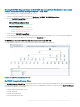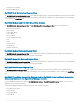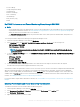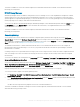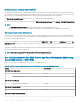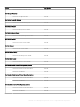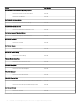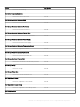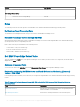Users Guide
This feature is available for servers discovered through both, the iDRAC and iSM methods of Dell EMC Server and Rack Workstation
Monitoring (Licensed) feature.
iDRAC Group Manager
iDRAC Group Manager feature is available for 14th generation of the PowerEdge servers to oer simplied basic management of iDRAC,
and associated servers on the same local network. Group Manager feature allows one-to-many console experience without involving a
separate application. Using iDRAC Group Manager, you can view the details of a set of servers by permitting more powerful management
than by inspecting servers visually for faults and other manual methods.
You can view the details of the iDRAC Group Manager; iDRAC Group Manager Status, and iDRAC Group Name under the iDRAC object in
the Detail View pane of the Diagram View. For more information about this feature, see Integrated Dell Remote Access Controller 9
Version 3.00.00.00 User's Guide.
This feature is available for servers discovered through both, iDRAC and iSM methods of Dell EMC Server and Rack Workstation
Monitoring (Licensed) feature.
Capacity planning
You can monitor if the server’s utilization has exceeded the congured capacity threshold values using the unit monitor; Dell Server
Capacity Check. The unit monitor Dell Server Capacity Check monitors the average system or CUPS usage for the last one day of each
server against the congured capacity threshold value. By default, this unit monitor is set to
Disabled. To enable the Dell Server Capacity
Check unit monitor, see the Enabling Dell Server Capacity Check unit monitor.
The minimum threshold value is 1, and the maximum threshold value is 99. The default threshold value is 60. You can congure the
threshold values within the specied range i.e 1–99. In case, you provide a threshold value other than the specied ranges, the default
threshold value is considered.
A warning event per server is generated when the average system or CUPS usage for the last one day exceeds the congured threshold
value. The warning event is auto resolved when the average system or CUPS usage for the last one day returns within the congured
threshold value.
You can view the details of the warning alert in the Alert Details pane under Monitoring > Dell EMC > Dell EMC Alerts Views > Dell EMC
Server and Rack Workstation Alerts View.
You can view the health state obtained from the unit monitor; Dell Server Capacity Check under Monitoring > Dell EMC > Dell EMC State
Views > Dell EMC Servers (iSM) State View > Dell Server Capacity Threshold Check. You can also view the component; Dell Server
Capacity Threshold Capacity Check under the Dell Server Capacity object in Diagram Views.
Capacity Planning feature also provides a performance graph to show the trend for the Average SYS Usage/Day.
To view the performance graph for the capacity planning feature:
1 Click Monitoring > Dell EMC > Dell EMC Performance and Power Monitoring Views > Dell EMC System Board Usage > Overall
System Usage - iSM (%).
2 Select Capacity Check System Board Average Sys Usage(last day) under the Counter column for the desired Dell EMC device and
select the time range for the values required
.
The data collected is represented in a graphical format for the selected Dell EMC device.
This feature is available for Dell EMC PowerEdge servers discovered through both, the iDRAC and iSM methods of Server and Rack
Workstation Monitoring (Licensed) feature.
Dell EMC Server Management pack suite version 7.1 supported Monitoring features
55