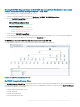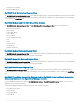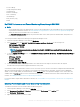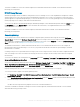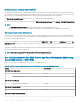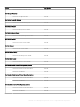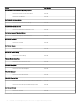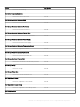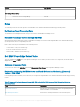Users Guide
• Processor Group
• Storage Components Group
• Host NIC Group
• iDRAC License Group
• PCIe/ SSD Group
• SD Card Group
• BIOS (inventory only)
• iDRAC
Dell EMC Performance and Power Monitoring Views through iSM–WMI
NOTE:
• System Board Usage metrics are supported only on some of the 13th generation of the PowerEdge servers. For more information
on performance information collection, see View Dell EMC servers performance collection rules set on Operations Manager. By
default, the Dell Server Performance rule is set to Disabled.
• The Dell EMC Performance View displays the performance index of CPU, Memory and I/O utilization index, and system level
CUPS index in a graphical format.
To view the performance and power monitoring on the Operations Manager console:
1 Launch the Operations Manager console and click Monitoring.
2 In the Monitoring pane, click Dell EMC > Dell EMC Performance and Power Monitoring for the following views:
• Dell Performance View (iSM)
• Disk Performance - iSM (%)
NOTE
: All performance metric rules are disabled by default for Dell EMC Server and Rack Workstation Monitoring
(Licensed) feature.
3 To view the System Board Usage metrics, click Dell EMC Performance and Power Monitoring > Dell EMC System Board Usage for
the following views:
• CPU Usage - iSM (%)
• IO Usage - iSM (%)
• Memory Usage - iSM (%)
• Overall System Usage - iSM (%)
4 Select the counters from the individual performance views and select the time range for which the values are required.
The data collected is represented in a graphical format for each system.
A unit monitor, monitors the performance counter over two successive cycles to check if it exceeds the congured critical threshold value.
When the critical threshold value is exceeded, the server changes state and generates a critical alert. This unit monitor is disabled by
default. You can override (enable) the threshold values from the Authoring pane of the Operations Manager console. Unit monitors are
available under the Dell Server objects for the Licensed monitoring feature. To enable the unit monitors and set threshold values of unit
monitors, see Enabling Performance and Power Monitoring Unit Monitors.
For more information on performance information collection, see View Dell EMC servers performance collection rules set on Operations
Manager.
Enabling Performance and Power Monitoring Unit Monitors
To enable the unit monitors for Performance and Power Monitoring Views:
1 Launch Operations Manager console and click Authoring.
2 Click Management Pack Objects > Monitors, and then search for Performance in the Look for: eld.
3 Click Dell Server > Performance.
4 Right-click the unit monitor you want to enable.
Dell EMC Server Management pack suite version 7.1 supported Monitoring features
53