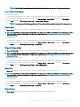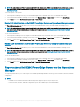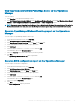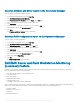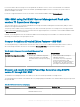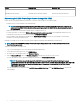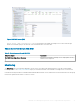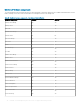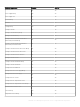Users Guide
Generate rmware and driver report on the Operations Manager
To create a report for rmware and driver versions:
1 On the Operations Manager console, click Reporting.
2 Click Dell Windows Server (Detail Edition).
3 Click Firmware and Driver Versions, then click Open on the Task pane.
4 Select a time period for which you want the report generated.
5 Click Add Object.
6 Search for objects of class Dell Windows Server and click Add.
You will nd the object in the Selected object pane.
7 Click Run.
The Firmware and Driver Versions report is generated.
Generate RAID conguration report on the Operations Manager
To create a report for RAID conguration:
1 On the Operations Manager console, click Reporting.
2 Click Dell Windows Server (Detailed Edition).
3 Click RAID Conguration, then click Open on the Task pane.
4 Select a time period for which you want the report generated.
5 Click Add Object.
6 Search for objects of class Dell Windows Server and click Add.
You will nd the object in the Selected object pane.
7 Choose the required Properties.
8 Click Run.
The RAID Conguration report is generated.
Dell EMC Server and Rack Workstation Monitoring
(Licensed) Feature
Dell EMC Server and Rack Workstation Monitoring (Licensed) feature provides detailed or scalable inventory, based on your method of
discovery, and monitoring of the following devices:
• 12th, 13th, and 14th generation of PowerEdge servers
• PowerVault servers
• Dell Precision Racks
• Dell branded OEM servers
• Dell OEM Ready servers
• PowerEdge Storage Spaces Direct Ready nodes
Inventory and monitoring of these devices could be done through iDRAC or iDRAC Service Module (iSM) installed on the managed Dell
EMC Server or Rack Workstation through one of the following methods based on your monitoring preference:
• iDRAC–WS-MAN
• iDRAC access via Host OS
• iSM–WMI
This is a licensed feature.
44
Dell EMC Server Management pack suite version 7.1 supported Monitoring features