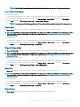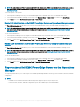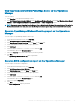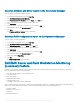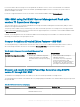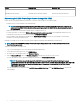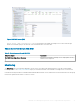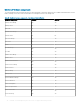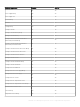Users Guide
NOTE: The Dell EMC Server Management Pack Suite tasks launch the remote console in the Internet Explorer.
Launch Remote Desktop
To launch remote desktop:
1 In the Operations Manager console, navigate to a Dell EMC Diagram Views, Dell EMC State Views, or Dell EMC Alerts Views.
2 Select the desired Dell EMC PowerEdge server in any of the Diagram Views or State Views or an alert in the Alerts Views.
3 In the Tasks pane, select Dell Windows Server Tasks > Launch Remote Desktop.
NOTE: Launching remote desktop is possible only if the remote desktop is enabled manually in the managed node.
Power cycle
The Power Cycle task allows you to turn o the Dell EMC PowerEdge Server and turn it on again after a delay.
NOTE: To enable Advanced Power Control, install BMU in the default path. If BMU is not installed in the default path, create a
new console task. For more information on creating a new console task, see Creating Advanced Power Control And LED
Identication Tasks.
To run the power cycle:
1 In the Operations Manager console, go to a Dell EMC Diagram Views, Dell EMC State Views, or Dell EMC Alert Views.
2 Select the desired Dell EMC PowerEdge Server in any of the Diagram Views or State Views or an alert in the Alerts Views.
3 In the Tasks pane, select Dell Windows Server Tasks > Power Cycle.
Power O Gracefully
The Power O Gracefully task allows you to shut down the operating system and turn o the Dell EMC PowerEdge Server.
NOTE
: To enable Advanced Power Control, install BMU in the default path. If BMU is not installed in the default path, create a
new console task. For more information on creating a new console task, see Creating Advanced Power Control And LED
Identication Tasks.
To power o the system gracefully:
1 In the Operations Manager console, go to a Dell EMC Diagram Views, Dell EMC State Views, or Dell EMC Alert Views.
2 Select the desired Dell EMC PowerEdge Server in any of the Diagram Views or State Views or an alert in the Alerts Views.
3 In the Tasks pane, select Dell Windows Server Tasks > Power O Gracefully.
Power On
The Power On task allows you to turn on the server. This option is available even if the system power is o.
NOTE
: To enable Advanced Power Control, install BMU in the default path. If BMU is not installed in the default path, create a
new console task. For more information on creating a new console task, see Creating Advanced Power Control And LED
Identication Tasks.
To power on a system:
1 In the Operations Manager console, go to a Dell EMC Diagram Views, Dell EMC State Views, or Dell EMC Alerts Views.
2 Select the desired Dell EMC PowerEdge Server in any of the Diagram Views or State Views or an alert in the Alerts Views.
3 In the Tasks pane, select Dell Windows Server Tasks > Power On.
Power Reset
The Power Reset task allows you to power o and then power on the Dell EMC PowerEdge Server.
Dell EMC Server Management pack suite version 7.1 supported Monitoring features
41