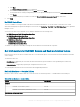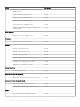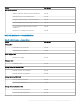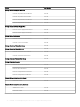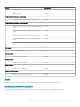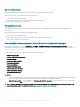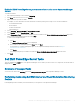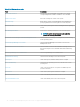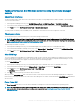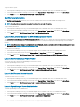Users Guide
To power o the system:
1 In the Operations Manager console, go to a Dell EMC Diagram Views, Dell EMC State Views, or Dell EMC Alert Views.
2 Select the desired Dell EMC PowerEdge server in any of the Diagram Views or State Views or an alert in the Alerts Views.
3 In the Tasks pane, select Dell Windows Server Tasks > Force Power O.
Get Warranty Information
The Get Warranty Information task allows you to view the warranty status of the selected Dell EMC PowerEdge server.
NOTE: An active Internet connection is required to retrieve the warranty information.
To get warranty information:
1 In the Operations Manager console, go to a Dell EMC Diagram Views, Dell EMC State Views, or Dell EMC Alerts Views.
2 Select the desired Dell EMC PowerEdge server in any of the Diagram Views or State Views or an alert in the Alerts Views.
3 In the Tasks pane, select Dell Windows Server Tasks > Get Warranty Information.
Launch Dell License Manager on X64 Bit Management Server
The Launch Dell License Manager on X64 bit Management Server task allows you to launch the Dell License Manager on management
systems running 64-bit operating system. Dell License Manager is a one-to-many license deployment and reporting tool for Dell iDRAC
licenses.
NOTE
: If the Dell License Manager is not installed in the default path, create a new task to start Dell License Manager. For more
information, see Creating A Launch License Manager Task.
To start Dell License Manager:
1 In the Operations Manager console, go to Dell EMC Diagram Views, Dell EMC State Views, or Dell EMC Alerts Views.
2 Select the necessary Dell server in any of the Diagram Views or State Views or an alert in the Alerts Views.
3 In the Tasks pane, select Dell Windows Server Tasks > Launch Dell License Manager on X64 bit Management Server.
Launch Dell OpenManage Power Center
You can use this task to launch the OpenManage Power Center console.
To launch OpenManage Power Center:
1 In the Operations Manager console, go to a Dell EMC Diagram Views, Dell EMC State Views, or Dell EMC Alerts Views.
2 Select the desired Dell EMC PowerEdge server in any of the Diagram Views or State Views or an alert in the Alerts Views.
3 In the Tasks pane, select Dell Windows Server Tasks > Launch Dell OpenManage Power Center.
Launch Dell Remote Access Console
To launch Dell Remote Access console:
1 In the Operations Manager console, go to a Dell EMC Diagram Views, Dell EMC State Views, or Dell EMC Alerts Views.
2 Select the desired Dell EMC PowerEdge server in any of the Diagram Views or State Views or an alert in the Alerts Views.
3 In the Tasks pane, select Dell Windows Server Tasks > Launch Dell Remote Access Console.
Launch OpenManage Server Administrator
To launch OpenManage Server Administrator:
1 In the Operations Manager console, go to Dell EMC Diagram Views, Dell EMC State Views, or Dell EMC Alerts Views.
2 Select the desired Dell EMC PowerEdge server in any of the Diagram Views or State Views or an alert in the Alerts Views.
3 In the Tasks pane, select Dell Windows Server Tasks > Launch Server Administrator.
40
Dell EMC Server Management pack suite version 7.1 supported Monitoring features