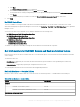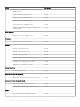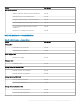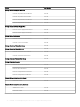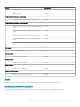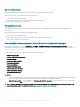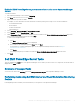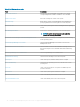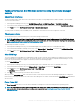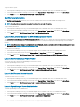Users Guide
Tasks performed on Dell Windows server by using Operations Manager
console
Check Node Interfaces
The Check Node Interfaces task checks if the selected Dell server and its corresponding interface; WMI is reachable or non-reachable.
To check the node interfaces:
1 In the Operations Manager console, go to aDell EMC Diagram Views, Dell EMC State Views, or Dell EMC Alerts Views.
2 Select the necessary Dell EMC PowerEdge Server in any of the Diagram Views, State Views, or alert in the Dell EMC Alerts Views.
3 In the Tasks pane, select Dell Windows Server Tasks > Check Node Interfaces.
The task provides a summary of the reachability check, and interface check after the successful completion of the task.
Check power status
You can check the power status and allow power control tasks through the IPMI shell.
NOTE: To enable Advanced Power Control, install Baseboard Management Controller Management Utility (BMU) in the default
path. If BMU is not installed in the default path, create a new console task. For more information on creating a new console task,
see Creating Advanced Power Control And LED Identication Tasks.
To check the power status of a system:
1 In the Operations Manager console, go to a Dell EMC Diagram View, Dell EMC State View, or Dell EMC Alert View.
2 Select the desired Dell EMC PowerEdge Server in any of the Diagram View or State View or an alert in the Dell EMC Alerts View.
3 In the Tasks pane, select Dell Windows Server Tasks > Check Power Status.
Clear ESM logs
The Server Administrator Embedded Server Management (ESM) log, also referred to as the hardware log, maintains a list of all system
events generated by the hardware, such as error-correcting code (ECC), system reset and boot, and probe threshold changes. You can
refer to this log when hardware errors appear or when the system is not functioning properly.
To run the Clear ESM Logs task:
1 In the Operations Manager console, go to a Dell EMC Diagram Views, Dell EMC State Views, or Dell EMC Alerts Views.
2 Select the desired Dell system in any of the Diagram Views or State Views or an alert in the Alerts Views.
3 In the Tasks pane, select Dell Windows Server Tasks > Clear ESM Logs.
The Run Tasks window is displayed.
4 Click Run to clear the ESM logs of the device that you selected.
When you run the Clear ESM Logs task, on the task execution screen only the result of the task initiating is displayed. For example, the
task execution screen may show a success result even if the ESM logs are not cleared. This means that the Clear ESM Logs task initiation
was successful.
Force Power O
The Force Power O task allows you to turn o the Dell EMC PowerEdge server without shutting down the operating system.
NOTE
: To enable Advanced Power Control, install BMU in the default path. If BMU is not installed in the default path, create a
new console task. For more information on creating a new console task, see Creating Advanced Power Control And LED
Identication Tasks.
Dell EMC Server Management pack suite version 7.1 supported Monitoring features 39