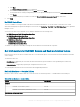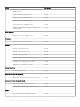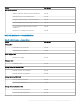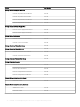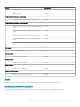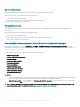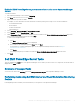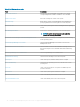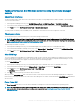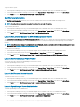Users Guide
Enable Dell EMC PowerEdge Server performance collection rules set on Operations Manager
console
To enable this feature:
1 Start Operations Manager console and click Authoring.
2
Click Rules and search for Enriched in Look for.
3 Right-click the rule you want to enable.
For example, to collect information on Network Interface of all Dell systems, perform step 4–5 for the rules listed below:
• Total Transmitted Packets
• Received Bytes
• Total Received Packets
• Transmitted Bytes
4 Select Overrides > Override the Rule > For all objects of class.
5 Select Enabled and set the Override Value to True.
6 Under Management Pack, either select a management pack created from the Select destination management pack drop-down
menu or create a new management pack by clicking New.
To create a new management pack:
a Click New.
The Create a Management Pack screen is displayed.
b Enter a name for the management pack in Name and click Next.
For information on creating a management pack, see the Operations Manager related information at https://
technet.microsoft.com/en-us/.
c Click Create.
The management pack you created is selected in the Select destination management pack drop-down menu.
7 Click Apply.
Dell EMC PowerEdge Server Tasks
Tasks are available in the Tasks pane of the Operations Manager console. When you select a device or a component, the relevant tasks is
displayed in the Tasks pane.
Summary of managed Tasks
You can view the Tasks in the Authoring pane under Management Pack Objects in the Operations Manager console.
Performing tasks using Dell EMC Server and Rack Workstation Monitoring
Feature
Following table provides a summary of the Dell tasks that you can perform on the Operations Manager:
Dell EMC Server Management pack suite version 7.1 supported Monitoring features
37