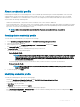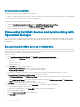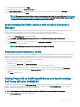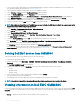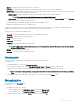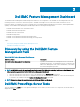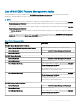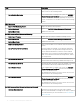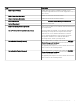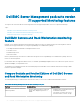Users Guide
• History — displays all the jobs run in the past with its job status.
• Scheduled —displays all the jobs scheduled for a future date and time. Also, you can cancel the scheduled jobs.
• Generic Logs— displays OMIMSSC Appliance-specic, common log messages that are not specic to a sub task, and other activities
for every user specifying the user name and console FQDN.
– Appliance Logs— displays all OMIMSSC Appliance-specic log messages such as restarting OMIMSSC.
NOTE: You can view the Appliance Log messages only from the Admin Portal.
– Generic Logs— displays all log messages that are common across jobs that are listed in the Running, History, and the Scheduled
tabs. These logs are specic to a console and a user.
• Dell EMC OMIMSSC Admin portal—displays jobs initiated from all OMIMSSC users.
• OMIMSSC—displays jobs specic to a user, and a console.
Job names are provided by users or are system generated, and the sub tasks are named after the IP address of the managed server.
Expand the sub task to view the activity logs for that job. There are four categories of jobs:
The various states of jobs dened in OMIMSSC are:
• Canceled— job has been manually canceled by you, or when OMIMSSC restarts.
• Successful— job has been successfully completed.
• Failed— job is not successful.
• In Progress— job is running.
• Scheduled— job has been scheduled for a future time.
NOTE
: If multiple jobs are submitted at the same time to the same server, the jobs fail. Hence, ensure that you schedule
the jobs at dierent times.
• Waiting— job is in a queue to start running.
• Recurring — job recurring after a xed interval of time.
Viewing jobs
You can view all jobs created in Dell EMC OMIMSSC along with their status information.
To view the jobs:
1 In Dell EMC OMIMSSC console, click Jobs and Log Center.
2 To view a specic category of jobs, such as Running, Scheduled, History, or Generic, click the respective tab.
Expand the job to view all the servers included in the job. Expand further to view the log messages for that job.
NOTE
: All the job-related generic log messages are listed under the Generic tab and not under the Running or History
tab.
3 (Optional) apply lters to view dierent category of jobs. You can also view its status in Status column.
Managing jobs
Ensure that the job is in Scheduled state.
To manage jobs:
1 In OMIMSSC, do any of the following:
• In the navigation pane, click Maintenance Center, and then click Manage Jobs.
• In the navigation pane, click Jobs and Log Center, and then click Scheduled tab.
2 Select jobs that you want to cancel, click Cancel, and then to conrm, click Yes.
Dell EMC OMIMSSC
15