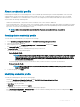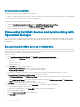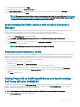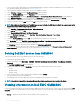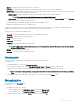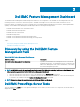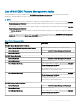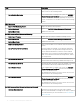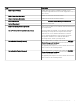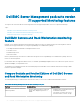Users Guide
1 Discover the ProxyMS virtual machine as an Agent Managed Windows computer in Operations Manager. For more information, see
the Operations Manager documentation at technet.microsoft.com.
2 After enrollment in OMIMSSC admin portal, log in into the OMIMSSC console.
3 Select Authoring > Groups. Select the DellProxyMSGroup from the group list.
4 Right click DellProxyMSGroup and select Properties from the drop-down list.
5 Select Explicit Members tab and click Add/Remove Objects. The Create Group Wizard-Object Selection wizard is displayed.
6 Select Windows Computer form the drop-down menu of Search for list, to be a part of this group and click Search.
7 All the Windows computer that is discovered in the Operations Manager is displayed in Available items.
8 Select the Proxy MSs and click Add, and then click OK in the properties wizard.
NOTE: After adding the Proxy MS to DellProxyMSGroup, you need to disable the iSM discovery that is run on proxy agent and to
suppress the event ID 33333 from getting regenerated.
1 Select Authoring > Management Pack Objects > Object Discoveries.
2 In the Look for eld, search for iSM.
3 Select Discovered type: Dell Sever > Dell Sever Discovery.
4 Right click Dell Sever Discovery and select Overrides > Override the Object Discovery > For a Group.
5 The Select Object wizard is displayed.
6 Select the DellProxyMSGroup and Click OK, that will deactivate the iSM discovery on Proxy MS.
• In the Monitoring pane, select Dell EMC OpenManage Integration Views > OpenManage Integration Dashboard.
• Log in to the Dell EMC OMIMSSC in the Operations Manager.
• Click Monitoring and select any of the devices, and then click Synchronize with MSSC.
• Before triggering the device discovery, ensure that the Sync task is completed and look for Process to retrieve all Management
Server Completed message in generic logs. For more information, see Viewing Jobs.
Deleting Dell EMC devices from OMIMSSC
To delete the Dell EMC devices from OMIMSSC, perform the following steps:
1 Log in into the Operations Manager.
2 In the lower left pane, select Monitoring > Dell EMC > Dell EMC OpenManage Integration Views > OpenManage Integration
Dashboard.
The Dell EMC OMIMSSC Log In page is displayed.
3 Log in into the OMIMSSC and go to Monitoring. Select any of the following devices that you want to delete:
• Server
• Modular System
• Network Switch
4 Select the device that you want to delete from the OMIMSSC and click Delete.
The selected device is deleted from OMIMSSC.
5 The Dell EMC devices that are triggered for deletion from OMIMSSC take few minutes to complete.
NOTE
: If the delete is triggered from Operations Manager, then it takes one discovery cycle to delete the object.
Viewing information in Dell EMC OMIMSSC
You can view all information about the activities initiated in OMIMSSC along with a job's progress status, and it's sub task through the Jobs
and Logs page. Also, you can lter and view jobs for a particular category. You can view the jobs from the OMIMSSC Admin Portal, and
OMIMSSC.
• Running — displays all the jobs that are currently running, or are in-progress state.
14
Dell EMC OMIMSSC