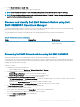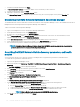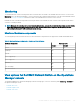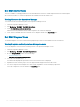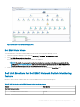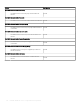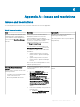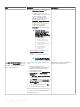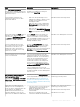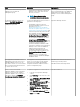Users Guide
7 Provide the Credential details and click Finish.
8 In Network Switch IP address, provide the IP address of the switch that you want to discover.
9 Provide a unique job name, and click Finish.
10 (Optional) to track the job, select Go to the Job List option.
The Jobs and Logs Center page is displayed. Expand the discovery job to view the progress of the job in the Running tab.
Discovering Dell EMC Network Switches in Operations Manager
The Dell EMC Network switches can be discovered as network devices in the Operations Manager console. The Dell EMC Network switch
Management Pack can be imported into the Operations Manager from OMIMSSC.
To discover Network switch in Operations Manager:
1 Log in to the management server as an Operations Manager administrator.
2 On the Operations Manager console, click Administration.
3 At the bottom of the navigation pane, click Discovery Wizard.
4 Run the Discovery Wizard, select Network devices and follow the instructions on the screen. For more information, see the
Operations Manager documentation at technet.microsoft.com.
5 On the Add a Device console in Operations Manager, type the IP address that you want to discover.
6 Select the appropriate Run As Account from the SNMP V1 or V2 Run As Account drop-down box.
7 The Switch monitoring feature is enabled when imported from OMIMSSC Admin portal.
NOTE
: Perform the Sync with Microsoft System Center from OMIMSSC console to complete the discovery of the
network switches that are discovered in the Operations Manager.
Overriding Dell EMC Network Switch discovery parameters, and health
metrics
You can customize the discovery of Network switch by overriding the discovery parameters, performance, and health metrics.
To override discovery parameters, and health metrics:
1 Log in into the Operations Manager console.
2 In the lower left pane, Click Monitoring > Dell EMC > Dell EMC OpenManage Integration Views > OpenManage Integration
Dashboard.
The Dell EMC OMIMSSC console login page is displayed.
3 In the Username box, type the username. Type the username in the format: domain\username.
4 In the Password box, type the password, and click Login.
The Overview page is displayed.
5 Select Proles and Conguration > Conguration Conguration.
The Discovery, Monitoring and Performance Overrides page is displayed.
6 Click Edit.
The Override discovery, monitoring and performance intervals page is displayed.
7 On the Override discovery, monitoring and performance intervals page, you can perform following actions:
a To edit the switch parameters, select the Network Switches check box.
b From the Discovery Type drop-down menu, select the discovery mode.
c To edit the discovery intervals, under the Discovery Interval (Seconds), enter the discovery interval in seconds.
d To edit the health intervals, under the Health Interval (Seconds), enter the health interval in seconds.
NOTE
: Metrics Monitoring Is not supported for Dell EMC Network switches.
8 Click Apply to save the settings or to cancel, click Cancel.
102
Dell EMC OMIMSSC version 7.1 supported monitoring features