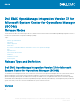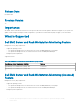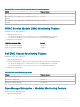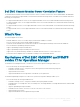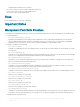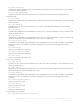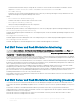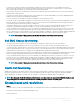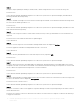Release Notes
• Correlation of the shared storage between Dell EMC PowerEdge VRTX chassis and the server is not available for Dell servers
discovered through Dell EMC Server and Rack Workstation Monitoring (Licensed) feature; it is supported only for servers that are
discovered through the Dell EMC Server and Rack Workstation Monitoring feature.
• Physical disks connections are not displayed accurately when the disks are connected to dierent connectors. All connected disks are
displayed under a single connector.
• Event Auto-Resolution feature is supported only for servers that are discovered through WSMAN. This feature is disabled by default.
Enable the feature through Feature Management Dashboard.
• Discovery of the devices should be done in batches, maximum of 250 server batch at a time.
• For the devices discovered through the appliance console, after the rst-time discovery component health will be updated after 1 hour.
• When the number of licensed nodes in detailed mode of discovery exceeds the threshold limit and then the monitoring mode using
licensed feature will be automatically switched to scalable mode.
• In Operations Manager, when a Proxy-MS is added or removed as a resource from the Dell ProxyMSGroup, and then clicking "Sync
with MSSC" in the OMIMSSC dashboard is mandatory for proper workow distribution in the all Proxy MS resources.
• In case of upgrade situation from previous version of Dell EMC Server Management Pack Suite (7.0 or below) to Version 7.1: User will
install newer 7.1 version of Dell EMC Management packs by enrolling Operations Manager to OMIMSSC appliance, after this user will
discover same devices by synchronizing devices from Operations Manager to OMIMSSC or by directly Dell EMC OMIMSSC dashboard,
for older discovered devices empty discovery data will be submitted which will clear previously discovered device objects.
NOTE: Older versions of Management packs should be deleted only after 30 days of new discovery.
Dell EMC Chassis Monitoring:
• In Slot Discovery, the slot name for the slots containing FD332 Storage block, will be shown as SLOT-(Slot Number).
• Slot names displayed by Dell Chassis Slot Discovery may dier from the slot names shown by the Dell Chassis web console.
• To monitor the alerts of Chassis devices, associate the community string Run As account with the SNMP Monitoring Account with the
target as Dell Modular Chassis class or respective Chassis object (if you have dierent Run As accounts for dierent Chassis devices).
• Health Monitoring of PCIe devices is not supported in the DEll EMC Chassis Detailed Monitoring feature.
• Chassis Power Consumption performance metrics are supported in the Dell EMC Chassis (Detailed Edition) Management Pack. Enable
Metrics in Dell EMC OpenManage Dashboard to generate performance statistics for Chassis Aggregate Power consumption.
• In case of upgrade situation from previous version of Dell EMC Server Management Pack Suite (7.0 or below) to Version 7.1: User will
install newer 7.1 version of Dell EMC MPs by enrolling Operations Manager to OMIMSSC appliance, after this user will discover same
devices by synchronizing devices from Operations Manager to OMIMSSC or by directly Dell EMC OMIMSSC dashboard, for older
discovered devices empty discovery data will be submitted which will clear previously discovered device objects.
NOTE
: Older versions of Management packs should be deleted only after 30 days of new discovery.
Health Unit Monitoring
OMIMSSC periodically polls the health of devices and communicates health changes to Operations Manager as alerts. The Health Unit
Monitors for Monitoring features consume these events and update the health of the devices and components Operations Manager
objects appropriately. The polling cycle duration can be changed or overridden in the Dell EMC OMIMSSC Dashboard.
NOTE
: Even though the Health Unit Monitors are Event-based, since these events are generated by OMIMSSC Appliance after
every polling cycle, the health state from the devices in SCOM gets updated only after the polling cycle.
Known Issues and resolutions
• Issue 1
Description: After you remove the management pack, the management pack folders are still displayed in Operations Manager console.
Resolution: Close and reopen the Operations Manager console.
Version aected: All
Dell EMC OpenManage Integration Version 7.1 for Microsoft System Center for Operations Manager (SCOM)
Release Notes
9