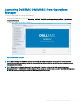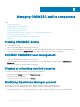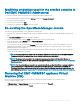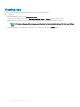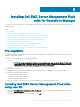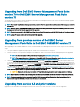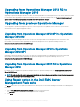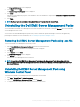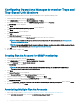Install Guide
The Program Maintenance screen is displayed.
3 Select Repair, and click Next.
The Ready to Repair the Program screen is displayed.
4 Click Install.
A progress screen displays the progress of the installation. Once the installation is completed, the Installation Completed Successfully
screen is displayed.
5 Click Finish.
NOTE: The Repair option is not available through Add/Remove Programs from the Control Panel.
Uninstalling the Dell EMC Server Management Packs
You can uninstall the Dell EMC Server Management Pack from the Windows Control Panel or using the Remove option in the Dell EMC
Server Management Pack .exe le.
You can remove the Dell EMC Management packs when you have enrolled the Operations Manager console into the appliance by
performing de-enrollment. For more information, see De-enrolling the Operations Manager console.
Removing Dell EMC Server Management Pack using .exe le
To remove Dell EMC Server Management Pack using .exe le:
1 Run the Dell_EMC_Server_Management_Pack.exe le from the extracted location.
The Welcome screen for Dell EMC Server Management Pack is displayed.
2 Click Next.
3 Select Remove, and click Next.
The Remove the Program screen is displayed.
4 Click Remove.
The Dell EMC Server Management Pack is removed.
NOTE
: Uninstallation of Dell EMC Server Management Pack removes the Management Packs that are imported in the
Operations Manager. To remove the Management Packs from the Operations Manager, see Technet.microsoft.com/en-us/
library/cc974489.aspx.
Uninstalling Dell EMC Server Management Pack using
Windows Control Panel
To uninstall the Dell EMC Server Management Pack using Windows Control Panel:
1 Click Start > Control Panel > Uninstall a program.
2 Right-click Dell EMC Server Management Pack, and click Uninstall.
3 To complete the uninstallation process, follow the instructions on the screen.
Installing Dell EMC Server Management Pack suite for Operations Manager
29