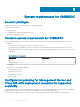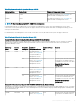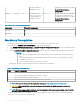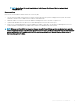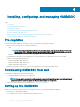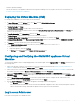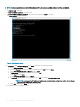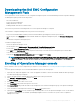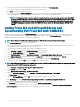Install Guide
9 To verify the connection between the Appliance and the Operations Manager, click Test Connection.
“Test connection passed” message is displayed on successful test connection.
10 Click Enroll to complete the enrollment process.
The console is listed in the Console Enrollment page on successful enrollment. If there are multiple Operations Manager consoles
within the Management Group, then this process will enroll all the consoles within the Management Group.
NOTE: If a Management Server has been added to or deleted from the management group, perform Sync with MSSC
from the Operations Manager console to view the updated information in the Console Enrollment page of the Dell EMC
OMIMSSC Admin Portal. For more details, see Synchronizing Dell EMC devices with enrolled Operations Manager in
Dell EMC OpenManage Integration version 7.1 for Microsoft System Center for Operations Manager (SCOM) User's
Guide
.
Adding Proxy MS to DellProxyMSGroup and
Synchronizing Dell Proxy MS with OMIMSSC
During enrollment, a group that is named DellProxyMSGroup is created. Proxy management servers that are discovered in Operations
Manager as an Agent Managed Windows computer, are required to be added to the group DellProxyMSGroup into the Operations
Manager, and perform synchronization of Proxy MS with OMIMSSC.
NOTE: Ensure that you install Operations Manager Agents on all Proxy MS before performing the below steps.
To add the DellProxyMSGroup, perform the following steps:
1 Discover the ProxyMS virtual machine as an Agent Managed Windows computer in Operations Manager. For more information, see
the Operations Manager documentation at technet.microsoft.com.
2 After enrollment in OMIMSSC admin portal, log in into the OMIMSSC console.
3 Select Authoring > Groups. Select the DellProxyMSGroup from the group list.
4 Right click DellProxyMSGroup and select Properties from the drop-down list.
5 Select Explicit Members tab and click Add/Remove Objects. The Create Group Wizard-Object Selection wizard is displayed.
6 Select Windows Computer form the drop-down menu of Search for list, to be a part of this group and click Search.
7 All the Windows computer that is discovered in the Operations Manager is displayed in Available items.
8 Select the Proxy MSs and click Add, and then click OK in the properties wizard.
NOTE
: After adding the Proxy MS to DellProxyMSGroup, you need to disable the iSM discovery that is run on proxy agent and to
suppress the event ID 33333 from getting regenerated.
1 Select Authoring > Management Pack Objects > Object Discoveries.
2 In the Look for eld, search for iSM.
3 Select Discovered type: Dell Sever > Dell Sever Discovery.
4 Right click Dell Sever Discovery and select Overrides > Override the Object Discovery > For a Group.
5 The Select Object wizard is displayed.
6 Select the DellProxyMSGroup and Click OK, that will deactivate the iSM discovery on Proxy MS.
• In the Monitoring pane, select Dell EMC OpenManage Integration Views > OpenManage Integration Dashboard.
• Log in to the Dell EMC OMIMSSC in the Operations Manager.
• Click Monitoring and select any of the devices, and then click Synchronize with MSSC.
• Before triggering the device discovery, ensure that the Sync task is completed and look for Process to retrieve all Management
Server Completed message in generic logs. For more information, see Viewing Jobs.
20
Installing, conguring, and managing OMIMSSC