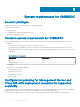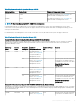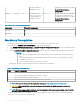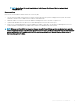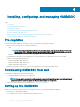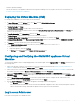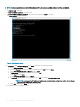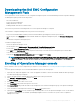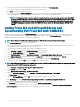Install Guide
• FQDN of Operations Manager
• Allocate the memory for the Appliance VM based on the Operations Manager console you plan to enroll. For more information, see
Common system requirements for OMIMSSC.
Deploying the Virtual Machine (VM)
For setting up the OMIMSSC, you need to deploy the virtual machine:
1 In Hyper-V Manager, from the Actions menu, select New and click Virtual Machine Manager
The New Virtual Machine Wizard is displayed.
2 In Before You Begin, click Next.
3 In Specify Name and Location, provide a name for the virtual machine.
If you want to store the VM in a dierent location, then select Store the virtual machine in a dierent location, click Browse, and
traverse to the new location.
4 In Specify Generation, select Generation 1, and then click Next.
5 In Assign Memory, assign the memory capacity mentioned in the prerequisite.
6 In Congure Networking > Connection, select the network that you want to use, and then click Next.
7 In Connect Virtual Hard Disk, select Use an existing virtual hard disk, traverse to the location where the OMIMSSC—v7.1 VHD le
is present, and select the le.
8 In Summary, conrm the details that you have provided and click Finish.
9 Set the Number of virtual processors count value to 4, since by default the processor count is set to 1.
To set the processor count:
a Right-click Appliance, and select Settings.
b In Settings, select Processor, and set Number of virtual processors to 4.
Conguring and Verifying the OMIMSSC appliance Virtual
Machine
To verify that the Appliance VM is congured appropriately, select and then right-click the Appliance VM, click Settings, and then perform
the following tasks:
1 Check if the allocation of memory for the appliance is as per the requirement mentioned in the Common system requirements for
OMIMSSC. Else provide the memory in Startup RAM, and click Apply.
2 Check if the processor count is as per the requirement mentioned in the Common system requirements for OMIMSSC. Else provide
the number of processor counts in
Number of Virtual processors count under Processors.
3 Check if the Virtual hard disk eld under IDE Controller: IDE Controller 0 > Hard Drive the Virtual hard disk referring to the
OMIMSSC —v7.1 le else, click Browse and navigate to the location where the VHD le is unzipped and select the OMIMSSC —v7.1
le and click Apply.
4 Check if Network Adapter > Virtual Switch is connected to a physical NIC card, else congure the NIC card, and select the
appropriate NIC card from the Virtual Switch drop-down menu and click Apply.
5 From the Hyper-V Manager menu, right-click the Appliance VM and perform the following tasks:
a Click Connect, and then click Start.
If the newly created virtual machine with the selected virtual hard disk of Appliance fails to boot with any kernel panic exception,
edit the virtual machine settings, and enable the dynamic memory option for this virtual machine.
Log in as an Admin user
Perform the following tasks once OMIMSSC starts:
Installing,
conguring, and managing OMIMSSC 17