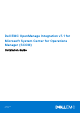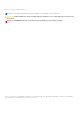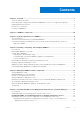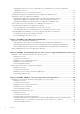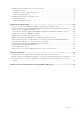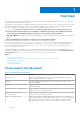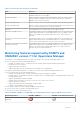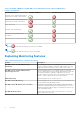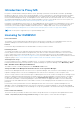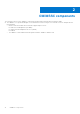Install Guide
Table Of Contents
- Dell EMC OpenManage Integration v7.1 for Microsoft System Center for Operations Manager (SCOM) Installation Guide
- Overview
- OMIMSSC components
- System requirements for OMIMSSC
- Installing, configuring, and managing OMIMSSC
- Managing OMIMSSC and its components
- Viewing OMIMSSC details
- Dell EMC OMIMSSC user management
- Viewing or refreshing enrolled consoles
- Modifying Operations Manager account
- Modifying credentials used for the enrolled consoles in Dell EMC OMIMSSC Admin portal
- De-enrolling the Operations Manager console
- Removing Dell EMC OMIMSSC appliance Virtual Machine (VM)
- Viewing jobs
- Installing Dell EMC Server Management Pack suite for Operations Manager
- Pre-requisites
- Installing Dell EMC Server Management Pack suite using .exe file
- Installing Dell EMC Server Management Pack on multiple management servers
- Upgrading from previous versions of Dell EMC Server Management Pack Suite
- Upgrading from Operations Manager 2012 R2 to Operations Manager 2016
- Upgrading from previous Operations Manager
- Using Repair option in the Dell EMC Server Management Pack suite
- Uninstalling the Dell EMC Server Management Packs
- Configuring Operations Manager to monitor Traps and Trap-Based Unit Monitors
- Dell EMC Feature Management Dashboard
- Dell EMC Server Management pack suite version 7.1 supported Monitoring features
- Dell EMC OMIMSSC version 7.1 supported monitoring features
- Troubleshooting
- Connection lost between OMIMSSC appliance and Operations Manager console
- Error message while accessing Dell EMC OMIMSSC admin portal through Mozilla Firefox browser
- Failure to connect to OMIMSSC Appliance
- Test Connection fails between Dell EMC OMIMSSC appliance and Operation Manager console
- IP address not assigned to OMIMSSC appliance
- Appliance discovery job stuck in progress state
- Unable to launch Dell EMC OMIMSSC in the Operations Manager Console
- Discovery and monitoring of the Dell EMC device fail after restarting the Dell EMC OMIMSSC
- Event ID 33333: Data Access Layer rejected retry on SqlError
- Dell EMC Feature Management Dashboard does not populate
- Feature Management Dashboard task fails
- Feature Management alerts
- Health Service of the Feature Management Host Server is nonfunctional
- Appendix
- Accessing documents from the Dell EMC support site
Introduction to Proxy MS
Proxy MS is a virtual machine running on Windows Server Operating Systems that is introduced for Dell EMC OpenManage
Integration for Microsoft System Center Operations Manager (version 7.1 and further) to offload the monitoring, performance
metrics and SNMP Alerts work flows from the Management Server and thus helps in scaling the number of devices being
monitored within a Management Group. The Management Server and Proxy MS are in the same domain. Discover the Proxy MS
as an Agent Managed Windows computer in the Operations Manager console. For more details on how to use Proxy MS, see
Adding Proxy MS to DellProxyMSGroup and Synchronizing Dell Proxy MS with OMIMSSC.
In Dell EMC Server Management Pack version 7.0, when a Management Group consisting of five Management Servers is used,
a maximum of 600 devices can be monitored in the scalable mode. In Dell EMC OMIMSSC version 7.1 with the introduction
of Proxy MS, you can achieve higher Scalability of Monitored Devices - multiple 1000+ nodes. For more information, see
Configuration planning for Management Server and Proxy MS with deployment scenarios for supported scalability.
NOTE: The Proxy MS is supported only for Operation Manager 2016.
Licensing for OMIMSSC
License Information
The Dell EMC Server and Rack Workstation Monitoring (Licensed) feature in Dell EMC Server Management Pack Suite for
Operations Manager is licensed. Information on the process for obtaining software licenses is as follows.
Licenses
Licenses must be purchased based on the desired number of nodes you want to monitor.
Purchasing Licenses
To leverage the Dell EMC Server and Rack Workstation Monitoring (Licensed) feature functionalities, you must purchase
licenses (based on the desired number of managed nodes) from Dell. The order confirmation and license is sent as an e-mail
to the e-mail ID that you have specified in My Account — Dell. The purchased licenses are also downloadable from the Dell
Digital Locker portal at http://www.dell.com/support/licensing. If you are unable to download your licenses, email Dell Customer
Support by going to https://www.dell.com/support/incidents-online/in/en/inbsd1/ContactUs/Dynamic.
Checking License Usage
A Console requires a license to manage PowerEdge servers. To view the PowerEdge servers managed by Dell EMC Server and
Rack Workstation Monitoring (Licensed) feature for Operations Manager: In Operations Manager, select Monitoring > Dell
EMC > Dell EMC Feature Management Dashboard
The number of nodes consumed is displayed in the Total Node Count column.
Change from Dell Server Management Pack Suite Version 6.0 for Operations Manager
Until Dell Server Management Pack Suite Version 6.0 for Operations Manager; Dell Connections License Manager (DCLM) was
required to manage licenses. For Dell Server Management Pack Suite Version 6.1 and later, you do not require DCLM.
There is no longer a license-count enforcement post DCLM being removed. You can continue to manage the PowerEdge servers
using Server and Rack Workstation Monitoring (Licensed) feature for Operations Manager even after reaching or exceeding
the limit of the number of licenses purchased from Dell. The Checking License Usage section presents the steps to help
you determine the number of nodes being managed to ensure that you have the appropriate number of license entitlements
from Dell Inc. Purchase additional licenses if the number of nodes you are managing exceeds the number of licenses you have
purchased.
Licenses that you have purchased for Dell Server Management Pack Suite Version 6.0 for Operations Manager are still
applicable to Dell Server Management Pack Suite Version 6.1 and later for Operations Manager. So, after a product upgrade,
the earlier license is still valid and you can still manage servers per the permissible count mentioned in the previously purchased
license.
License terms and conditions
The licenses are also governed by the same license terms as the product EULA. You can get the latest updated license terms
at dell.com/learn/us/en/uscorp1/terms?s=corp. For further queries, contact Dell Sales and Support.
Overview
9