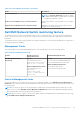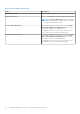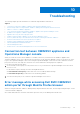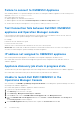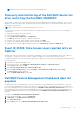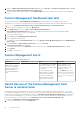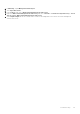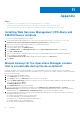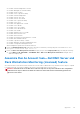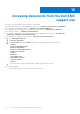Install Guide
Table Of Contents
- Dell EMC OpenManage Integration v7.1 for Microsoft System Center for Operations Manager (SCOM) Installation Guide
- Overview
- OMIMSSC components
- System requirements for OMIMSSC
- Installing, configuring, and managing OMIMSSC
- Managing OMIMSSC and its components
- Viewing OMIMSSC details
- Dell EMC OMIMSSC user management
- Viewing or refreshing enrolled consoles
- Modifying Operations Manager account
- Modifying credentials used for the enrolled consoles in Dell EMC OMIMSSC Admin portal
- De-enrolling the Operations Manager console
- Removing Dell EMC OMIMSSC appliance Virtual Machine (VM)
- Viewing jobs
- Installing Dell EMC Server Management Pack suite for Operations Manager
- Pre-requisites
- Installing Dell EMC Server Management Pack suite using .exe file
- Installing Dell EMC Server Management Pack on multiple management servers
- Upgrading from previous versions of Dell EMC Server Management Pack Suite
- Upgrading from Operations Manager 2012 R2 to Operations Manager 2016
- Upgrading from previous Operations Manager
- Using Repair option in the Dell EMC Server Management Pack suite
- Uninstalling the Dell EMC Server Management Packs
- Configuring Operations Manager to monitor Traps and Trap-Based Unit Monitors
- Dell EMC Feature Management Dashboard
- Dell EMC Server Management pack suite version 7.1 supported Monitoring features
- Dell EMC OMIMSSC version 7.1 supported monitoring features
- Troubleshooting
- Connection lost between OMIMSSC appliance and Operations Manager console
- Error message while accessing Dell EMC OMIMSSC admin portal through Mozilla Firefox browser
- Failure to connect to OMIMSSC Appliance
- Test Connection fails between Dell EMC OMIMSSC appliance and Operation Manager console
- IP address not assigned to OMIMSSC appliance
- Appliance discovery job stuck in progress state
- Unable to launch Dell EMC OMIMSSC in the Operations Manager Console
- Discovery and monitoring of the Dell EMC device fail after restarting the Dell EMC OMIMSSC
- Event ID 33333: Data Access Layer rejected retry on SqlError
- Dell EMC Feature Management Dashboard does not populate
- Feature Management Dashboard task fails
- Feature Management alerts
- Health Service of the Feature Management Host Server is nonfunctional
- Appendix
- Accessing documents from the Dell EMC support site
Appendix
Topics:
• Installing Web Services Management (WS-Man) and SMASH Device template
•
Manual cleanup for the Operations Manager console that is unreachable during the de-enrollment
• Associate Run As Account task—Dell EMC Server and Rack Workstation Monitoring (Licensed) feature
Installing Web Services Management (WS-Man) and
SMASH Device template
To install the WS-Man and SMASH Device template:
1. Download the SMASH Library MPB file—WS-ManagementAndSMASHDeviceDiscoveryTemplate.msi from
www.microsoft.com/en-in/download/confirmation.aspx?id=29266to a temporary location.
2. Run the .msi to copy the SMASH Library MPB file to the user/default location.
3. Launch the Operations Manager console.
4. From the navigation pane, click Administration.
5. Expand Administration, click Management Packs and select Import Management Packs on the right pane.
6. Click Add > Add from disk.
7. Type the location details, or navigate to the location where you downloaded the Microsoft's SMASH Library MPB file.
8. Select the MPB file and click Open.
The Import Management Packs screen is displayed with the template in the Import List.
9. Click Install.
Manual cleanup for the Operations Manager console
that is unreachable during the de-enrollment
During de-enrollment, if the Operations Manager console is unreachable, and you forcefully de-enroll, then the installed
management packs are not cleaned up from the unreachable console. To perform the complete cleanup for Operations Manager,
perform the following steps:
1. Launch the Operations Manager console.
2. Select Authoring from the lower left pane.
3. Click Groups from the left Authoring pane to view the list of the groups.
4. Select the DellProxyMSGroup from the list of groups. Check for any explicit members added in the group and delete. Right
click on the group and click Delete.
The DellProxyMSGroup is deleted.
5. Select Administration from the lower left pane.
6. If you are using Operations Manager 2016 and later, select Administration > Management Packs > Installed
Management Packs from the left pane to view the list of the installed management packs and if you are using Operations
Manager 2012R2, select Administration > Management packs to view the list of management packs.
7. Select the management packs in the following order (as applicable) and right click on each and select delete to delete the
Management Pack from the console:
● Dell EMC Chassis Modular Server Correlation Utility
● Dell EMC Managed Server iSM Management Pack
● Dell EMC Server OpenManage Integration Dashboard View
● Dell EMC Windows Server (Scalable Edition)
● Dell EMC Feature Management TaskRefresher
11
54 Appendix