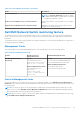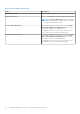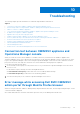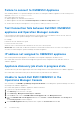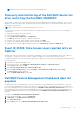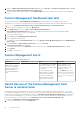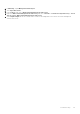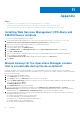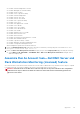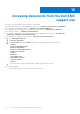Install Guide
Table Of Contents
- Dell EMC OpenManage Integration v7.1 for Microsoft System Center for Operations Manager (SCOM) Installation Guide
- Overview
- OMIMSSC components
- System requirements for OMIMSSC
- Installing, configuring, and managing OMIMSSC
- Managing OMIMSSC and its components
- Viewing OMIMSSC details
- Dell EMC OMIMSSC user management
- Viewing or refreshing enrolled consoles
- Modifying Operations Manager account
- Modifying credentials used for the enrolled consoles in Dell EMC OMIMSSC Admin portal
- De-enrolling the Operations Manager console
- Removing Dell EMC OMIMSSC appliance Virtual Machine (VM)
- Viewing jobs
- Installing Dell EMC Server Management Pack suite for Operations Manager
- Pre-requisites
- Installing Dell EMC Server Management Pack suite using .exe file
- Installing Dell EMC Server Management Pack on multiple management servers
- Upgrading from previous versions of Dell EMC Server Management Pack Suite
- Upgrading from Operations Manager 2012 R2 to Operations Manager 2016
- Upgrading from previous Operations Manager
- Using Repair option in the Dell EMC Server Management Pack suite
- Uninstalling the Dell EMC Server Management Packs
- Configuring Operations Manager to monitor Traps and Trap-Based Unit Monitors
- Dell EMC Feature Management Dashboard
- Dell EMC Server Management pack suite version 7.1 supported Monitoring features
- Dell EMC OMIMSSC version 7.1 supported monitoring features
- Troubleshooting
- Connection lost between OMIMSSC appliance and Operations Manager console
- Error message while accessing Dell EMC OMIMSSC admin portal through Mozilla Firefox browser
- Failure to connect to OMIMSSC Appliance
- Test Connection fails between Dell EMC OMIMSSC appliance and Operation Manager console
- IP address not assigned to OMIMSSC appliance
- Appliance discovery job stuck in progress state
- Unable to launch Dell EMC OMIMSSC in the Operations Manager Console
- Discovery and monitoring of the Dell EMC device fail after restarting the Dell EMC OMIMSSC
- Event ID 33333: Data Access Layer rejected retry on SqlError
- Dell EMC Feature Management Dashboard does not populate
- Feature Management Dashboard task fails
- Feature Management alerts
- Health Service of the Feature Management Host Server is nonfunctional
- Appendix
- Accessing documents from the Dell EMC support site
5. Right-click Dell Feature Management Host Discovery and select Overrides > Override the Object Discovery > For all
objects of class: Dell Feature Management Host Discovery
6. To run the feature management activities, select FmpHostFqdn and set the override value to FQDN of the management
server.
Feature Management Dashboard task fails
Performing upgrade task in Feature Management Dashboard can result in data loss; for example, if there are any
dependencies or associations on the monitoring feature being modified, the upgrade task fails with the appropriate message.
CAUTION: Overriding task parameters may result in management pack or operational data loss.
1. Launch Operations Manager console and click Monitoring.
2. In the Monitoring pane, browse to Dell > Feature Management Dashboard.
Feature Management Dashboard displays the list of management packs present in Operations Manager and the
management pack version to which you can upgrade.
3. Select the monitoring feature.
4. Under Tasks, expand Dell Monitoring Feature Tasks.
5. Click the upgrade monitoring task.
For example, to upgrade Chassis Monitoring feature, click Upgrade Chassis Monitoring Feature under Dell Monitoring
Feature Tasks.
6. On the Run Task — Upgrade Monitoring Feature screen, click Override.
Override Task Parameters are displayed.
7. From the drop-down menu in the New Value column, change the value of AutoResolve Warnings/Errors to True.
8. Click Override.
9. Click Run to run the task.
Feature Management alerts
Table 26. Feature Management alerts
Alert Text Alert State Cause Resolution
Dell FMP: Dell Device
Helper Utility is either not
present or incompatible
with the Dell EMC Server
and Rack Monitoring
(Licensed) Management
Pack.
Critical
The required Dell Device Helper
Utility version was not found,
or the Dell Device Helper Utility
is corrupted.
A version higher than the
required Dell Device Helper
Utility version was found.
A version lower than the
required Dell Device Helper
Utility version was found.
Run the Dell EMC Server
Management Pack Suite
version 7.1 installer on the
management server.
Use the Repair option in the
installer. For more information,
see Using Repair option in the
Dell EMC Server Management
pack suite
Health Service of the Feature Management Host
Server is nonfunctional
In a distributed setup, the management server where the Dell EMC Server Management Pack is installed first, is selected to
host all feature management activities such as discoveries, alerts and tasks. If the selected management server has stopped
functioning, the executed Feature Management task fails, and Dell EMC Feature Management Dashboard is not populated.
If such a selected management server is corrupt or health service is not obtained, decommission the management server to
remove stale objects. For more information, see technet.microsoft.com/en-us/library/hh456439.aspx.
To populate the Dell EMC Feature Management Dashboard:
1. In the Operations Manager console, click Authoring.
52
Troubleshooting