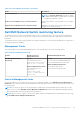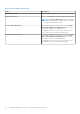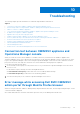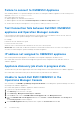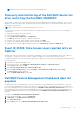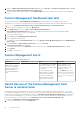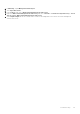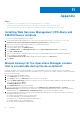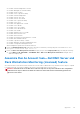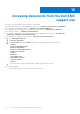Install Guide
Table Of Contents
- Dell EMC OpenManage Integration v7.1 for Microsoft System Center for Operations Manager (SCOM) Installation Guide
- Overview
- OMIMSSC components
- System requirements for OMIMSSC
- Installing, configuring, and managing OMIMSSC
- Managing OMIMSSC and its components
- Viewing OMIMSSC details
- Dell EMC OMIMSSC user management
- Viewing or refreshing enrolled consoles
- Modifying Operations Manager account
- Modifying credentials used for the enrolled consoles in Dell EMC OMIMSSC Admin portal
- De-enrolling the Operations Manager console
- Removing Dell EMC OMIMSSC appliance Virtual Machine (VM)
- Viewing jobs
- Installing Dell EMC Server Management Pack suite for Operations Manager
- Pre-requisites
- Installing Dell EMC Server Management Pack suite using .exe file
- Installing Dell EMC Server Management Pack on multiple management servers
- Upgrading from previous versions of Dell EMC Server Management Pack Suite
- Upgrading from Operations Manager 2012 R2 to Operations Manager 2016
- Upgrading from previous Operations Manager
- Using Repair option in the Dell EMC Server Management Pack suite
- Uninstalling the Dell EMC Server Management Packs
- Configuring Operations Manager to monitor Traps and Trap-Based Unit Monitors
- Dell EMC Feature Management Dashboard
- Dell EMC Server Management pack suite version 7.1 supported Monitoring features
- Dell EMC OMIMSSC version 7.1 supported monitoring features
- Troubleshooting
- Connection lost between OMIMSSC appliance and Operations Manager console
- Error message while accessing Dell EMC OMIMSSC admin portal through Mozilla Firefox browser
- Failure to connect to OMIMSSC Appliance
- Test Connection fails between Dell EMC OMIMSSC appliance and Operation Manager console
- IP address not assigned to OMIMSSC appliance
- Appliance discovery job stuck in progress state
- Unable to launch Dell EMC OMIMSSC in the Operations Manager Console
- Discovery and monitoring of the Dell EMC device fail after restarting the Dell EMC OMIMSSC
- Event ID 33333: Data Access Layer rejected retry on SqlError
- Dell EMC Feature Management Dashboard does not populate
- Feature Management Dashboard task fails
- Feature Management alerts
- Health Service of the Feature Management Host Server is nonfunctional
- Appendix
- Accessing documents from the Dell EMC support site
NOTE: Ensure that you do not select any other override parameters.
Discovery and monitoring of the Dell EMC device fail
after restarting the Dell EMC OMIMSSC
When OMIMSSC restarts, the connectivity between the Operations Manager and the OMIMSSC Appliance is lost. Once the
Appliance is started, then all the discovery and monitoring of the Dell EMC device is restored after the next discovery and
monitoring cycle respectively.
NOTE: The default discovery and the monitoring cycle is 24 hours.
If you want to start the discovery and monitoring of the Dell EMC device before the 24 hours cycle, you can change the
override values.
To change the override values, do the following:
● Log in into the Dell EMC OMIMSSC.
● Select Profiles and Configuration > Configuration.
● Click Edit tab and select the device to edit the override value.
● In the discovery interval column, edit the override value and click Apply.
● The discovery is triggered again immediately after changing the override values.
● (Optional) you can view the applied changes by going to the Jobs and Logs Center > Scheduled jobs.
Event ID 33333: Data Access Layer rejected retry on
SqlError
Warning event with the event id 33333 is generated on Management server when iSM Management Pack tries to discover
Proxy Agents. To suppress this event, you need to disable the iSM discovery that is targeted on proxy agents.
To disable the iSM discovery that is run on proxy agent and to suppress the event ID 33333 from getting regenerated, perform
the following steps:
1. Log in into the Operations Manager console.
2. On the lower left pane, select Authoring > Management Pack Objects > Object Discoveries.
3. In the Look for field, search for iSM.
4. Select Discovered type: Dell Sever > Dell Sever Discovery.
5. Right click Dell Sever Discovery and select Overrides > Override the Object Discovery > For a Group.
The Select Object wizard is displayed.
6. Select the DellProxyMSGroup and Click OK.
Dell EMC Feature Management Dashboard does not
populate
In a distributed setup, the management server where the Dell EMC Server Management Pack is installed first, is selected
to host all feature management activities such as discoveries, alerts, and tasks. The management server on which the Dell
EMC Server Management Pack is installed first populates the Dell EMC Feature Management Dashboard. However, if you
have manually imported the Feature Monitoring management pack without running the installer on the management server,
the Feature Management Pack host is not selected and hence, the Dell EMC Feature Management Dashboard does not
populate.
To populate the Dell EMC Feature Management Dashboard:
1. In the Operations Manager console, click Authoring.
2. In Authoring, expand Management Pack Objects.
3. Click Object Discoveries.
4. In the Look for: field, search Dell Feature Management Host Discovery.
Troubleshooting
51