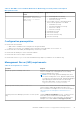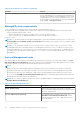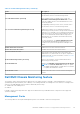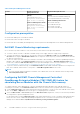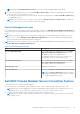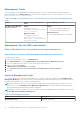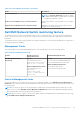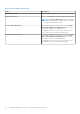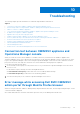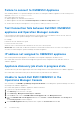Install Guide
Table Of Contents
- Dell EMC OpenManage Integration v7.1 for Microsoft System Center for Operations Manager (SCOM) Installation Guide
- Overview
- OMIMSSC components
- System requirements for OMIMSSC
- Installing, configuring, and managing OMIMSSC
- Managing OMIMSSC and its components
- Viewing OMIMSSC details
- Dell EMC OMIMSSC user management
- Viewing or refreshing enrolled consoles
- Modifying Operations Manager account
- Modifying credentials used for the enrolled consoles in Dell EMC OMIMSSC Admin portal
- De-enrolling the Operations Manager console
- Removing Dell EMC OMIMSSC appliance Virtual Machine (VM)
- Viewing jobs
- Installing Dell EMC Server Management Pack suite for Operations Manager
- Pre-requisites
- Installing Dell EMC Server Management Pack suite using .exe file
- Installing Dell EMC Server Management Pack on multiple management servers
- Upgrading from previous versions of Dell EMC Server Management Pack Suite
- Upgrading from Operations Manager 2012 R2 to Operations Manager 2016
- Upgrading from previous Operations Manager
- Using Repair option in the Dell EMC Server Management Pack suite
- Uninstalling the Dell EMC Server Management Packs
- Configuring Operations Manager to monitor Traps and Trap-Based Unit Monitors
- Dell EMC Feature Management Dashboard
- Dell EMC Server Management pack suite version 7.1 supported Monitoring features
- Dell EMC OMIMSSC version 7.1 supported monitoring features
- Troubleshooting
- Connection lost between OMIMSSC appliance and Operations Manager console
- Error message while accessing Dell EMC OMIMSSC admin portal through Mozilla Firefox browser
- Failure to connect to OMIMSSC Appliance
- Test Connection fails between Dell EMC OMIMSSC appliance and Operation Manager console
- IP address not assigned to OMIMSSC appliance
- Appliance discovery job stuck in progress state
- Unable to launch Dell EMC OMIMSSC in the Operations Manager Console
- Discovery and monitoring of the Dell EMC device fail after restarting the Dell EMC OMIMSSC
- Event ID 33333: Data Access Layer rejected retry on SqlError
- Dell EMC Feature Management Dashboard does not populate
- Feature Management Dashboard task fails
- Feature Management alerts
- Health Service of the Feature Management Host Server is nonfunctional
- Appendix
- Accessing documents from the Dell EMC support site
Failure to connect to OMIMSSC Appliance
After installing OMIMSSC for Operations Manager environment, on clicking the OMIMSSC appliance icon the following error is
displayed: Connection to server failed.
As a workaround, do the following:
● Add the Appliance IP, and FQDN as a trusted site.
● Add the Appliance IP and FQDN in Forward Lookup Zones and Reverse Lookup Zones in DNS.
● Check if there are any error messages in C:\ProgramData\VMMLogs\AdminConsole file.
Test Connection fails between Dell EMC OMIMSSC
appliance and Operation Manager console
If the usernames are same and passwords are different for the domain user account and the local user account, then test
connectivity between the Operations Manager console and the appliance fails.
For example,
Domain user account: domain\user1, pwd1
Local user account: user1, Pwd2
When user tries to enroll with the above domain user account, test connectivity fails.
Workaround: As a workaround, use different usernames for the domain user and local user accounts or use a single user
account as local user during the Operations Manager enrollment in appliance.
IP address not assigned to OMIMSSC appliance
After creating and starting the Appliance, the IP address is not assigned or displayed on the black console.
As a workaround, check if the virtual switch is mapped to a physical switch, configured correctly, and then connect to
OMIMSSC Appliance.
Appliance discovery job stuck in progress state
The device discovery job that is triggered gets stuck in the running task list for more than 5 hours in the OMIMSSC Appliance.
As a workaround, create and run a new job for the device discovery with same set of IP addresses.
Unable to launch Dell EMC OMIMSSC in the
Operations Manager Console
After enrollment, if the Dell EMC OpenManage Integration Dashboard is not loading in the Operations Manager or if there is
any change in the OMIMSSC Appliance IP.
As a workaround, update the OMIMSSC appliance IP under Unit monitors:
1. Log in into the Operations Manager console.
2. Click Authoring on the lower left of the pane.
3. Select Authoring > Management Pack Objects > Monitors.
4. In the Look for field, search for Dell EMC SDK Override Appliance IP under Management Sever.
5. Right click Dell EMC SDK Override Appliance IP and select Override > Override the Monitor > For all objects of
class.
The Override properties wizard is displayed.
6. Select Dell EMC Appliance IP under parameter name. Update the Override value and click OK.
50
Troubleshooting